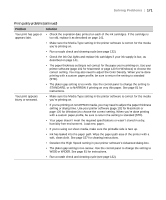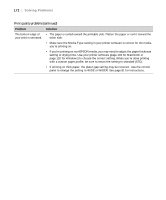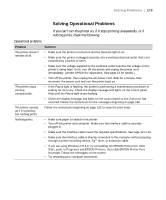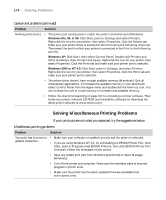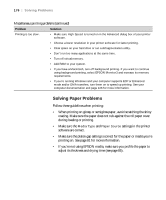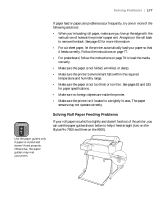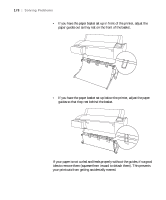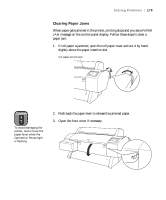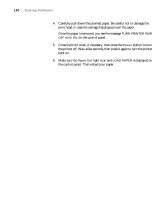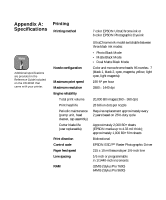Epson Stylus Pro 7600 - UltraChrome Ink User Manual - Page 176
Solving Paper Problems, software are correct.
 |
View all Epson Stylus Pro 7600 - UltraChrome Ink manuals
Add to My Manuals
Save this manual to your list of manuals |
Page 176 highlights
176 | Solving Problems Miscellaneous printing problems (continued) Problem Solution Printing is too slow. • Make sure High Speed is turned on in the Advanced dialog box of your printer software. • Choose a lower resolution in your printer software for faster printing. • Clear space on your hard drive or run a defragmentation utility. • Don't run too many applications at the same time. • Turn off virtual memory. • Add RAM to your system. • If you have a Macintosh, turn off background printing. If you want to continue using background printing, select EPSON Monitor3 and increase its memory requirements. • If you're running Windows and your computer supports ECP or Enhanced mode and/or DMA transfers, turn them on to speed up printing. See your computer documentation and page 126 for more information. Solving Paper Problems Follow these guidelines when printing: • When printing on glossy or semigloss paper, avoid scratching the shiny coating. Make sure the paper does not rub against the roll paper cover during loading or printing. • Make sure the Media Type and Paper Source settings in the printer software are correct. • Make sure the platen gap setting is correct for the paper or media you're printing on. See page 81 for more information. • If you're not using EPSON media, make sure you profile the paper to adjust its thickness and drying time (see page 85). 6-176