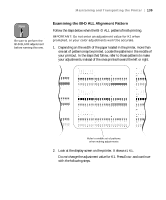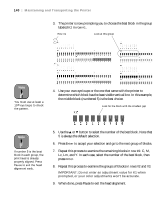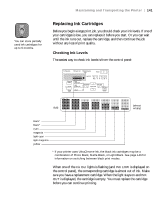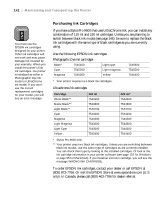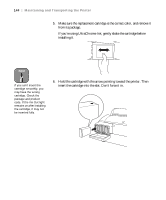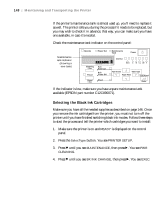Epson Stylus Pro 7600 - UltraChrome Ink User Manual - Page 144
Hold the cartridge with the arrow pointing toward the printer. Then
 |
View all Epson Stylus Pro 7600 - UltraChrome Ink manuals
Add to My Manuals
Save this manual to your list of manuals |
Page 144 highlights
144 | Maintaining and Transporting the Printer 5. Make sure the replacement cartridge is the correct color, and remove it from its package. If you're using UltraChrome Ink, gently shake the cartridge before installing it. Note If you can't insert the cartridge smoothly, you may have the wrong cartridge. Check the package and product code. If the Ink Out light remains on after installing the cartridge, it may not be inserted fully. 6. Hold the cartridge with the arrow pointing toward the printer. Then insert the cartridge into the slot. Don't force it in. 5-144
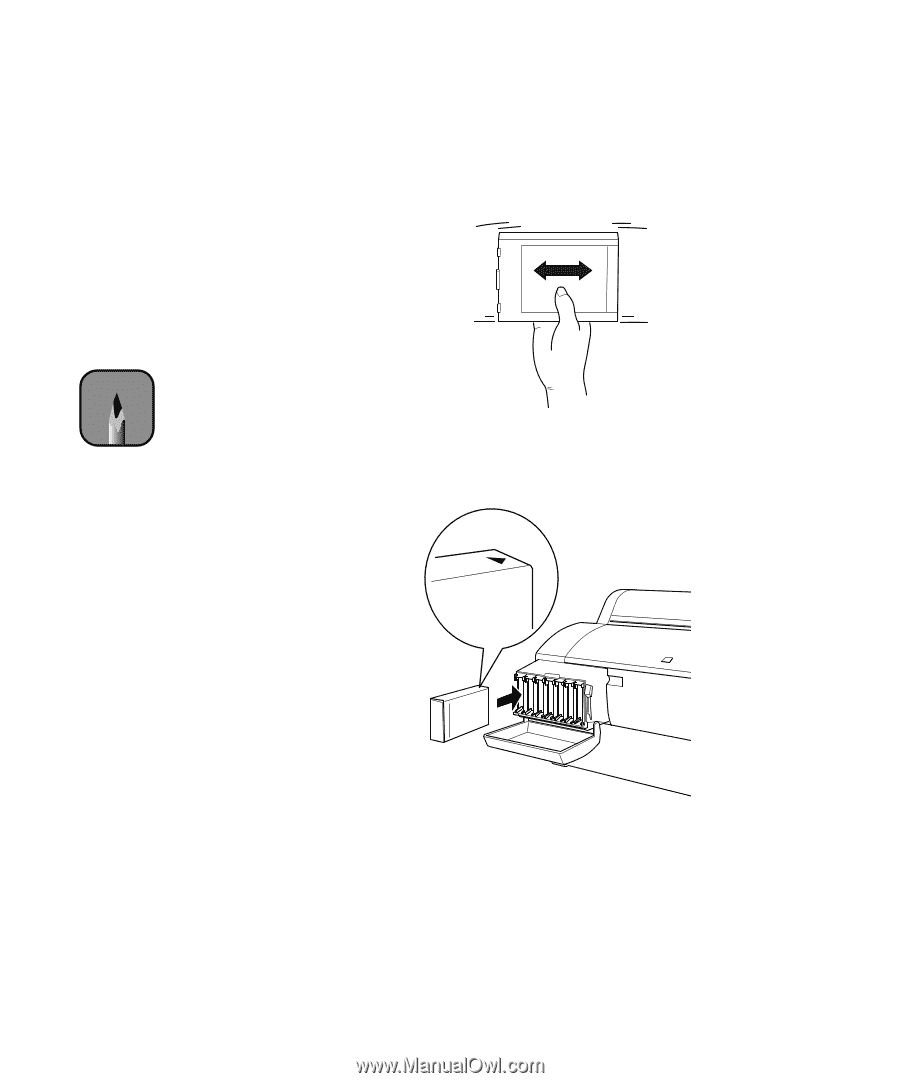
5-144
144
|
Maintaining and Transporting the Printer
5.
Make sure the replacement cartridge is the correct color, and remove it
from its package.
If you’re using UltraChrome Ink, gently shake the cartridge before
installing it.
6.
Hold the cartridge with the arrow pointing toward the printer. Then
insert the cartridge into the slot. Don’t force it in.
Note
If you can’t insert the
cartridge smoothly, you
may have the wrong
cartridge. Check the
package and product
code. If the
Ink Out
light
remains on after installing
the cartridge, it may not
be inserted fully.