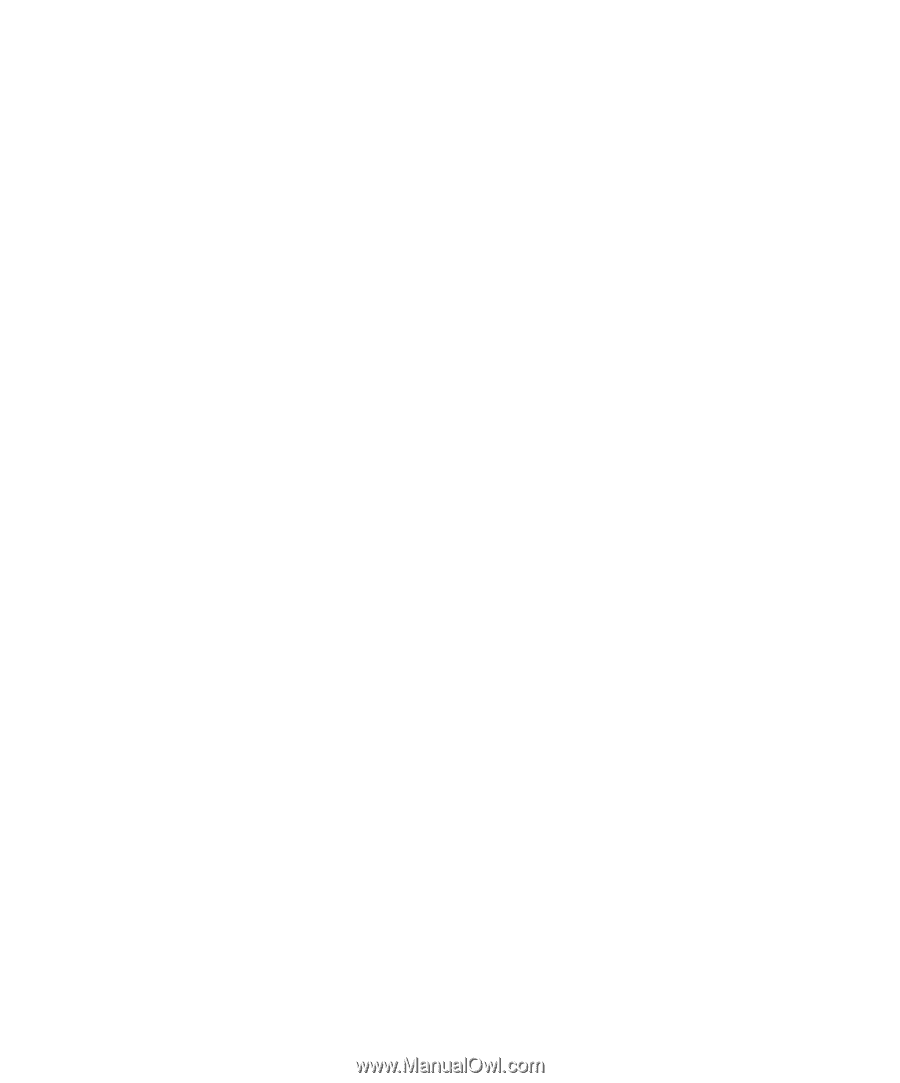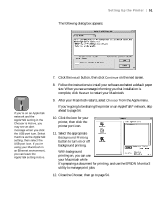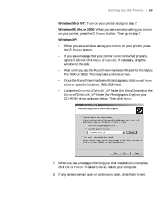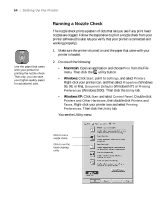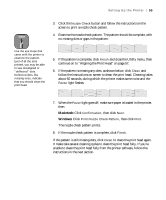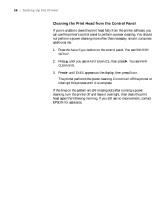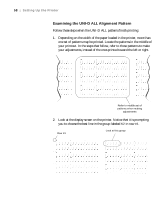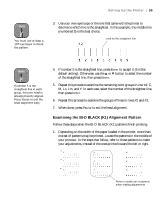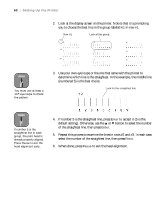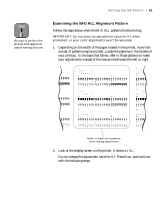Epson Stylus Pro 7600 - UltraChrome Ink User Manual - Page 56
Cleaning the Print Head from the Control Panel, interrupt this process until it is complete.
 |
View all Epson Stylus Pro 7600 - UltraChrome Ink manuals
Add to My Manuals
Save this manual to your list of manuals |
Page 56 highlights
56 | Setting Up the Printer Cleaning the Print Head from the Control Panel If you're unable to clean the print head fully from the printer software, you can use the printer's control panel to perform a power cleaning. You should not perform a power cleaning more often than necessary, since it consumes additional ink. 1. Press the SelecType button on the control panel. You see PRINTER SETUP. 2. Press u until you see MAINTENANCE, then press r. You see PWR CLEANING. 3. Press r until EXEC appears on the display, then press Enter. The printer performs the power cleaning. Do not turn off the printer or interrupt this process until it is complete. If the lines on the pattern are still missing dots after running a power cleaning, turn the printer off and leave it overnight, then clean the print head again the following morning. If you still see no improvement, contact EPSON for assistance. 1-56