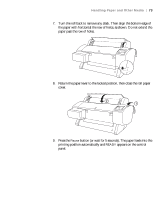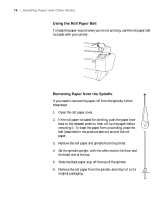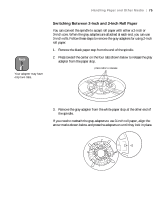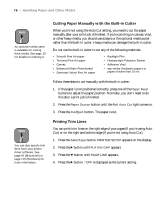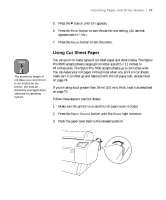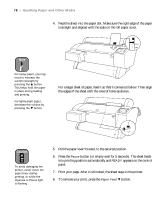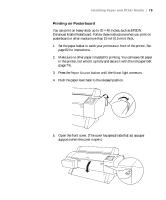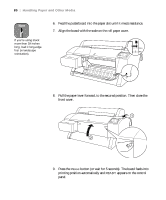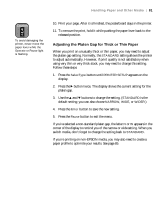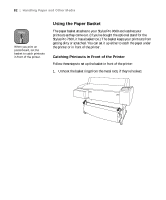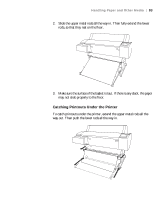Epson Stylus Pro 7600 - UltraChrome Ink User Manual - Page 78
To remove your print, press the, button or simply wait for 5 seconds. The sheet feeds
 |
View all Epson Stylus Pro 7600 - UltraChrome Ink manuals
Add to My Manuals
Save this manual to your list of manuals |
Page 78 highlights
78 | Handling Paper and Other Media 4. Feed the sheet into the paper slot. Make sure the right edge of the paper is straight and aligned with the scale on the roll paper cover. Note For heavy paper, you may need to increase the suction strength by pressing the u button. This helps hold the paper in place during loading and printing. For lightweight paper, decrease the suction by pressing the d button. For a larger sheet of paper, feed it so that it comes out below. Then align the edges of the sheet with the rows of holes as shown. Caution To avoid damaging the printer, never move the paper lever during printing, or while the Operate or Pause light is flashing . 5. Pull the paper lever forward, to the secured position. 6. Press the Pause button (or simply wait for 5 seconds). The sheet feeds into printing position automatically and READY appears on the control panel. 7. Print your page. After it is finished, the sheet stays in the printer. 8. To remove your print, press the Paper Feed d button. 2-78