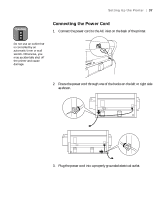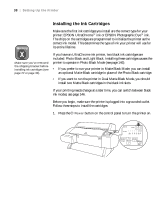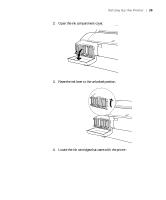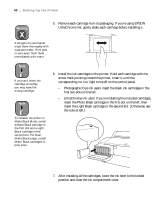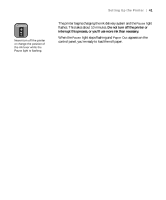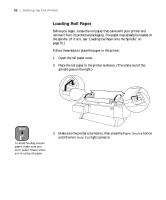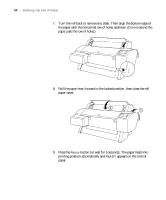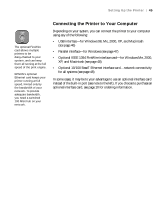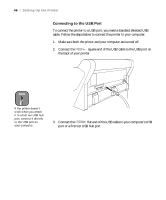Epson Stylus Pro 7600 - UltraChrome Ink User Manual - Page 42
Loading Roll Paper, Open the roll paper cover.
 |
View all Epson Stylus Pro 7600 - UltraChrome Ink manuals
Add to My Manuals
Save this manual to your list of manuals |
Page 42 highlights
42 | Setting Up the Printer Loading Roll Paper Before you begin, locate the roll paper that came with your printer and remove it from its protective packaging. The paper may already be loaded on the spindle. (If it isn't, see "Loading the Paper onto the Spindle" on page 70.) Follow these steps to place the paper in the printer: 1. Open the roll paper cover. 2. Place the roll paper in the printer as shown. (The white end of the spindle goes on the right.) Note To avoid feeding excess paper, make sure you don't select Sheet when you're using roll paper. 3. Make sure the printer is turned on, then press the Paper Source button until the Roll Auto Cut light comes on. 1-42
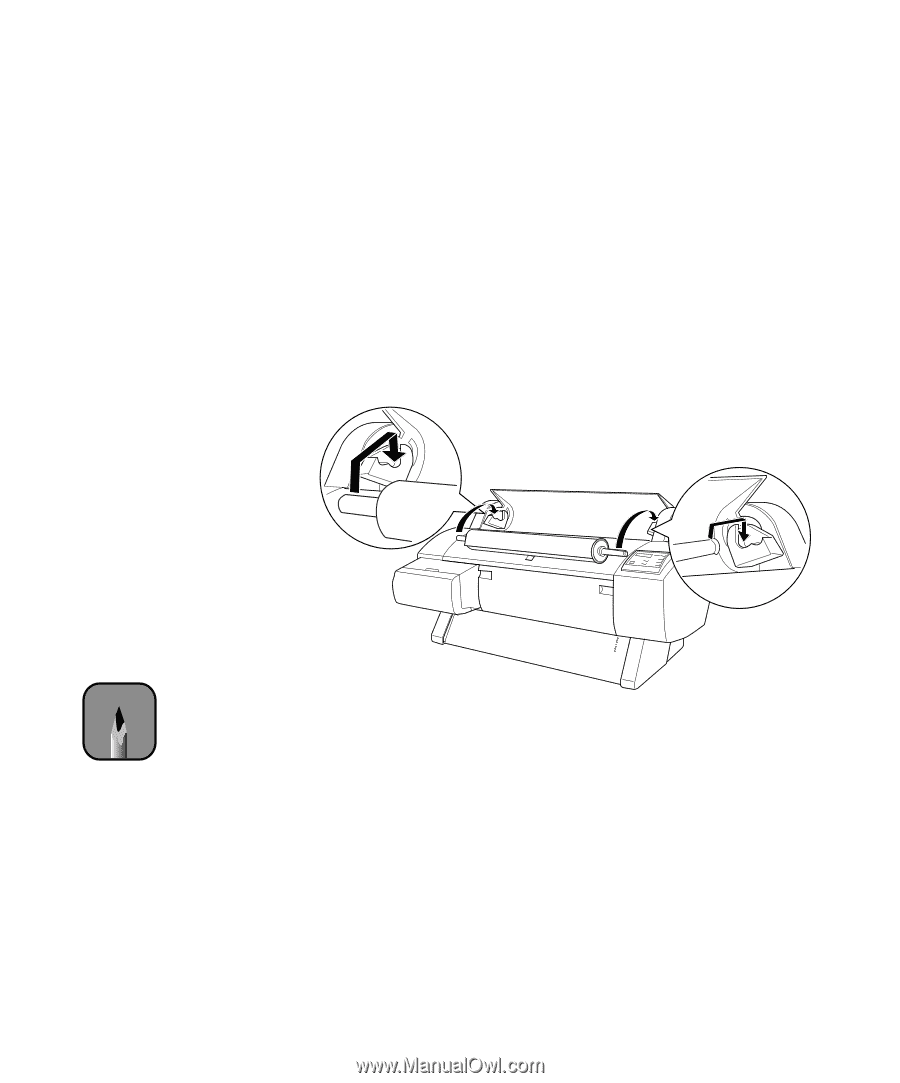
1-42
42
|
Setting Up the Printer
Loading Roll Paper
Before you begin, locate the roll paper that came with your printer and
remove it from its protective packaging. The paper may already be loaded on
the spindle. (If it isn’t, see “Loading the Paper onto the Spindle” on
page 70.)
Follow these steps to place the paper in the printer:
1.
Open the roll paper cover.
2.
Place the roll paper in the printer as shown. (The white end of the
spindle goes on the right.)
3.
Make sure the printer is turned on, then press the
Paper Source
button
until the
Roll Auto Cut
light comes on.
Note
To avoid feeding excess
paper, make sure you
don’t select
Sheet
when
you’re using roll paper.