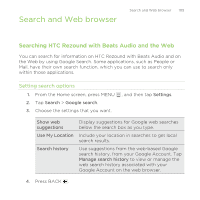HTC Rezound Verizon Rezound - User Guide - Page 106
Performing searches on the Web and HTC Rezound with Beats, Audio
 |
View all HTC Rezound Verizon manuals
Add to My Manuals
Save this manual to your list of manuals |
Page 106 highlights
106 Search and Web browser 5. Tap Searchable items, and then select the items you want included when doing a search. Performing searches on the Web and HTC Rezound with Beats Audio 1. From the Home screen, press SEARCH . 2. Choose where you want to search. Initially, the Google search box displays the All icon , indicating that it's configured to search on both the Web and HTC Rezound with Beats Audio. You can target your searches to just the Web only or to just a single application's information on HTC Rezound with Beats Audio. Tap and then tap to set the searchable items. 3. In the search box, enter the words you want to search for. As you type, matching items on HTC Rezound with Beats Audio and suggestions from Google web search are shown as a list. 4. Do one of the following: § If what you're searching for is in the list of suggestions, tap it in the list. The item opens in the appropriate application. § To edit an item in the list, tap . The item will appear in the search box, where you can edit it. § If what you're searching for is not in the list, tap to search the Web. The web browser opens, displaying the results of a Google search.