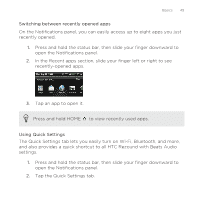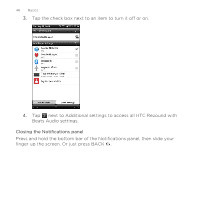HTC Rezound Verizon Rezound - User Guide - Page 48
Connecting your phone to a computer
 |
View all HTC Rezound Verizon manuals
Add to My Manuals
Save this manual to your list of manuals |
Page 48 highlights
48 Basics The default storage for your files, whether it's the Phone storage or your storage card, may vary from app to app. Some apps allow you to set the default storage. Connecting your phone to a computer Whenever you connect HTC Rezound with Beats Audio to a computer using the USB cable, the Choose a connection type screen opens and lets you choose the type of USB connection. Select one of the following choices, and then tap Done: Charge only Disk drive HTC Sync Internet Connection Mode Select this option if you only want to charge the battery while connected to your computer. Select this mode when you want to copy files between HTC Rezound with Beats Audio and your computer. When on Disk drive mode, you will not be able to use apps on HTC Rezound with Beats Audio that access the storage such as Camera. Select this option to synchronize contacts, calendar, and other information between your computer and HTC Rezound with Beats Audio. When you do not have an Internet connection on your computer, you can select this mode to share the mobile data connection of HTC Rezound with Beats Audio with your computer.