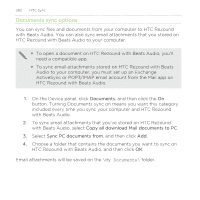HTC Rezound Verizon Rezound - User Guide - Page 281
Bookmarks sync options
 |
View all HTC Rezound Verizon manuals
Add to My Manuals
Save this manual to your list of manuals |
Page 281 highlights
HTC Sync 281 Bookmarks sync options Sync web browser bookmarks between HTC Rezound with Beats Audio and a computer. If you are using Google Chrome™ or Firefox® Internet browser and have selected it to sync with HTC Rezound with Beats Audio, make sure to close all browser windows before you begin synchronization. 1. Using your favorite web browser on your computer, create a favorites folder named HTC bookmarks. Make sure to save your favorite bookmarks in this folder to be able to sync them with HTC Rezound with Beats Audio. 2. On HTC Sync's Device panel, click Bookmarks, and then click the On button. Turning Bookmarks sync on means you want this category included every time you sync your computer and HTC Rezound with Beats Audio. 3. Choose the web browser that stores the bookmarks to sync with HTC Rezound with Beats Audio. When conflicting information is found on both HTC Rezound with Beats Audio and computer, HTC Sync keeps the information from your computer.