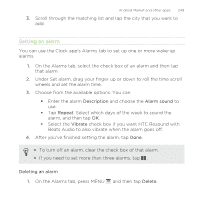HTC Rezound Verizon Rezound - User Guide - Page 248
On the World Clock tab, press MENU
 |
View all HTC Rezound Verizon manuals
Add to My Manuals
Save this manual to your list of manuals |
Page 248 highlights
248 Android Market and other apps Setting your home city 1. On the World Clock tab, press MENU settings. and then tap Home 2. Enter your home city's name. As you enter letters, the list is filtered to show matching cities and countries. 3. Scroll through the list and tap your home city. Setting the time zone, date, and time To set the time zone, date, and time on HTC Rezound with Beats Audio manually, you need to turn off auto time sync first. 1. On the World Clock tab, press MENU settings. and then tap Local time 2. Clear the Automatic check box, and then set the time zone, date, and time as required. From the Home screen, you can also press MENU and then tap Settings > Date & time to open the Date & time settings screen. Adding a city to the World Clock screen Add more cities to the World Clock screen so you can instantly check the date and time in these cities. 1. On the World Clock tab, tap . 2. Enter the city name you want to add. As you enter letters, the list is filtered to show matching cities and countries.