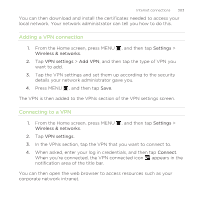HTC Rezound Verizon Rezound - User Guide - Page 306
Using HTC Rezound with Beats Audio as a wireless router
 |
View all HTC Rezound Verizon manuals
Add to My Manuals
Save this manual to your list of manuals |
Page 306 highlights
306 Internet connections Using HTC Rezound with Beats Audio as a wireless router Share your data connection with other devices by turning HTC Rezound with Beats Audio into a wireless router. § Make sure the data connection on HTC Rezound with Beats Audio is turned on before you use it as a wireless router. § You must have an approved data plan to use this service. 1. From the Home screen, press MENU , and then tap Settings > Wireless & networks. 2. Tap Mobile Hotspot settings. 3. Enter a router name or use the default router name. 4. Choose the type of Security and set the password (key) for your wireless router. If you selected None in Security, you don't need to enter a password. The password is the key other people need to enter on their device so they can connect and use HTC Rezound with Beats Audio as a wireless router. 5. Select the Mobile Hotspot check box to turn on the wireless router. HTC Rezound with Beats Audio is ready to be used as a wireless router when you see on the status bar.