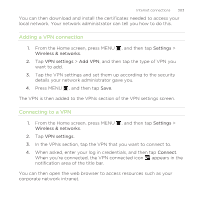HTC Rezound Verizon Rezound - User Guide - Page 308
Connecting a Bluetooth headset or car kit
 |
View all HTC Rezound Verizon manuals
Add to My Manuals
Save this manual to your list of manuals |
Page 308 highlights
308 Bluetooth 3. If the Bluetooth check box is not selected, select it to turn Bluetooth on. 4. Tap Device name. 5. Enter the new name for HTC Rezound with Beats Audio in the dialog box, and then tap OK. Connecting a Bluetooth headset or car kit You can listen to music over a Bluetooth stereo headset, or have handsfree conversations using a compatible Bluetooth headset or car kit. It's the same procedure to set up stereo audio and hands-free. § For you to listen to music with your headset or car kit, the headset or car kit must support the A2DP Bluetooth profile. § Before you connect your headset, you need to make it discoverable so HTC Rezound with Beats Audio can find it. You can find out how to do this by referring to your headset manual. 1. From the Home screen, press MENU , and then tap Settings > Wireless & networks. 2. Tap Bluetooth settings. 3. If the Bluetooth check box is not selected, select it to turn Bluetooth on. 4. Make sure that the headset is discoverable. 5. Tap Scan for devices. HTC Rezound with Beats Audio will start to scan for Bluetooth devices within range.