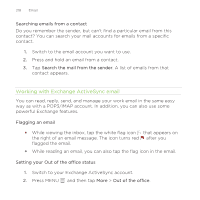HTC Rezound Verizon Rezound - User Guide - Page 217
Setting the priority for an email message, Searching and filtering emails
 |
View all HTC Rezound Verizon manuals
Add to My Manuals
Save this manual to your list of manuals |
Page 217 highlights
Email 217 Setting the priority for an email message You can set the priority for an email message that you send. 1. While composing the message, press MENU . 2. Tap Set priority. 3. Select the priority for the message. If you selected High or Low priority, the priority appears below the subject line of the message. Searching and filtering emails Search emails in all your email accounts or in a specific one. You can even refine your search by indicating which part of the email will be searched. 1. Press SEARCH . 2. If you want to refine or filter your search, tap and then check the options that apply. For example, you can focus the search on a part of an email or filter emails that have attachments or tagged as high priority. 3. Tap OK. 4. Enter the first few characters of the item you're looking for in the search box. Results will then be listed. Tap a result to open the email.