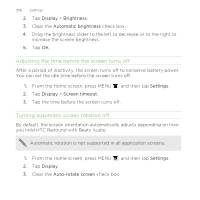HTC Rezound Verizon Rezound - User Guide - Page 326
Adjusting the time before the screen turns off, Turning automatic screen rotation off
 |
View all HTC Rezound Verizon manuals
Add to My Manuals
Save this manual to your list of manuals |
Page 326 highlights
326 Settings 2. Tap Display > Brightness. 3. Clear the Automatic brightness check box. 4. Drag the brightness slider to the left to decrease or to the right to increase the screen brightness. 5. Tap OK. Adjusting the time before the screen turns off After a period of inactivity, the screen turns off to conserve battery power. You can set the idle time before the screen turns off. 1. From the Home screen, press MENU , and then tap Settings. 2. Tap Display > Screen timeout. 3. Tap the time before the screen turns off. Turning automatic screen rotation off By default, the screen orientation automatically adjusts depending on how you hold HTC Rezound with Beats Audio. Automatic rotation is not supported in all application screens. 1. From the Home screen, press MENU , and then tap Settings. 2. Tap Display. 3. Clear the Auto-rotate screen check box.