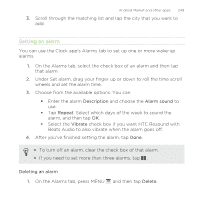HTC Rezound Verizon Rezound - User Guide - Page 247
Using the Clock app, Using Desk Clock, Using World Clock
 |
View all HTC Rezound Verizon manuals
Add to My Manuals
Save this manual to your list of manuals |
Page 247 highlights
Android Market and other apps 247 You can add more than one Clock widget to the extended Home screen. Choose from a variety of looks and designs and select the city to display. Using the Clock app Get more from the Clock app than just the regular date and time. Use HTC Rezound with Beats Audio as a desk clock complete with weather information or as a world clock so you can see what time it is in several cities across the globe. You can also use it as an alarm clock, stopwatch, and countdown timer. To open the Clock app, tap the Clock widget on the Home screen. Tap the tabs on the bottom row or slide your finger across the tabs to switch between the different functions of the Clock app. Using Desk Clock The Desk Clock displays the current date, time, and weather. It also shows an alarm clock indicator and the battery level. § Tap the weather image or information to open the Weather app where you can see weather forecasts for the next few days. § Tap to switch to Dock Mode. Tap to exit Dock Mode. Using World Clock Use the Clock app's World Clock tab to check the current time in several places around the globe. You can also set your home city, add more cities to the world clock list, and manually set your time zone, date, and time.