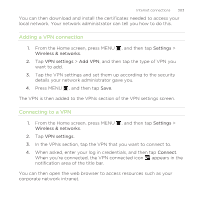HTC Rezound Verizon Rezound - User Guide - Page 299
Wi-Fi, Wi-Fi settings, Add Wi-Fi, network, Connect
 |
View all HTC Rezound Verizon manuals
Add to My Manuals
Save this manual to your list of manuals |
Page 299 highlights
Internet connections 299 2. Select the Wi-Fi check box to turn Wi-Fi on. HTC Rezound with Beats Audio then scans for available wireless networks. 3. Tap Wi-Fi settings. Detected Wi-Fi networks will be listed in the Wi-Fi networks section. If the wireless network that you want is not listed, tap Add Wi-Fi network to manually add it. 4. Tap the Wi-Fi network you want to connect to. If you selected a secured network, you'll be asked to enter the network key or password. 5. Tap Connect. When HTC Rezound with Beats Audio is connected to the wireless network, the Wi-Fi icon appears in the status bar and tells you the approximate signal strength (number of bands that light up). The next time HTC Rezound with Beats Audio connects to a previously accessed secured wireless network, you won't be asked to enter the key or other security information again, unless you reset HTC Rezound with Beats Audio to its factory default settings.