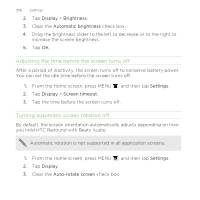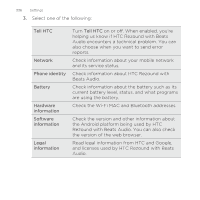HTC Rezound Verizon Rezound - User Guide - Page 331
Checking the power usage of applications, Scheduling HTC Rezound with Beats Audio to switch to Sleep
 |
View all HTC Rezound Verizon manuals
Add to My Manuals
Save this manual to your list of manuals |
Page 331 highlights
Settings 331 5. Tap Economy mode settings, and then set and select the behavior when HTC Rezound with Beats Audio switches to power saver mode. Checking the power usage of applications 1. From the Home screen, press MENU , and then tap Settings. 2. Tap About phone > Battery > Battery use. Scheduling HTC Rezound with Beats Audio to switch to Sleep mode Set the Sleep mode schedule on HTC Rezound with Beats Audio so it doesn't consume too much battery power when it's not plugged in at night. Unlike the usual Sleep mode when you press the POWER/LOCK button to turn off the screen display, a scheduled Sleep mode turns off the Wi-Fi and data connections during the Sleep mode schedule you defined. 1. From the Home screen, press MENU 2. Tap Power > Enable sleep mode. , and then tap Settings.