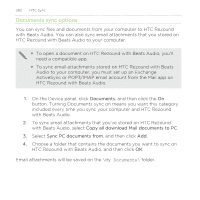HTC Rezound Verizon Rezound - User Guide - Page 283
Synchronizing HTC Rezound with Beats Audio, Installing an app from your computer to HTC Rezound,
 |
View all HTC Rezound Verizon manuals
Add to My Manuals
Save this manual to your list of manuals |
Page 283 highlights
HTC Sync 283 Synchronizing HTC Rezound with Beats Audio Check the estimated usage bar beside the Sync now button for the estimated file size of new items to sync on HTC Rezound with Beats Audio. 1. After selecting and customizing the categories you want to sync, click Sync now. 2. After synchronization is complete, click Disconnect. 3. Safely remove HTC Rezound with Beats Audio as required by your computer's operating system. The next time you connect HTC Rezound with Beats Audio to your computer, synchronization automatically begins based on your sync settings. Installing an app from your computer to HTC Rezound with Beats Audio If you have application files (*.apk) on your computer, you can use HTC Sync to install them to HTC Rezound with Beats Audio. We strongly recommend you install only applications that you trust. Before you begin, make sure that HTC Rezound with Beats Audio is set to allow applications from your computer to be installed toHTC Rezound with Beats Audio. To do this, press MENU while on the Home screen, tap Settings > Applications, and then select the Unknown sources check box. 1. On the Device panel, click Overview.