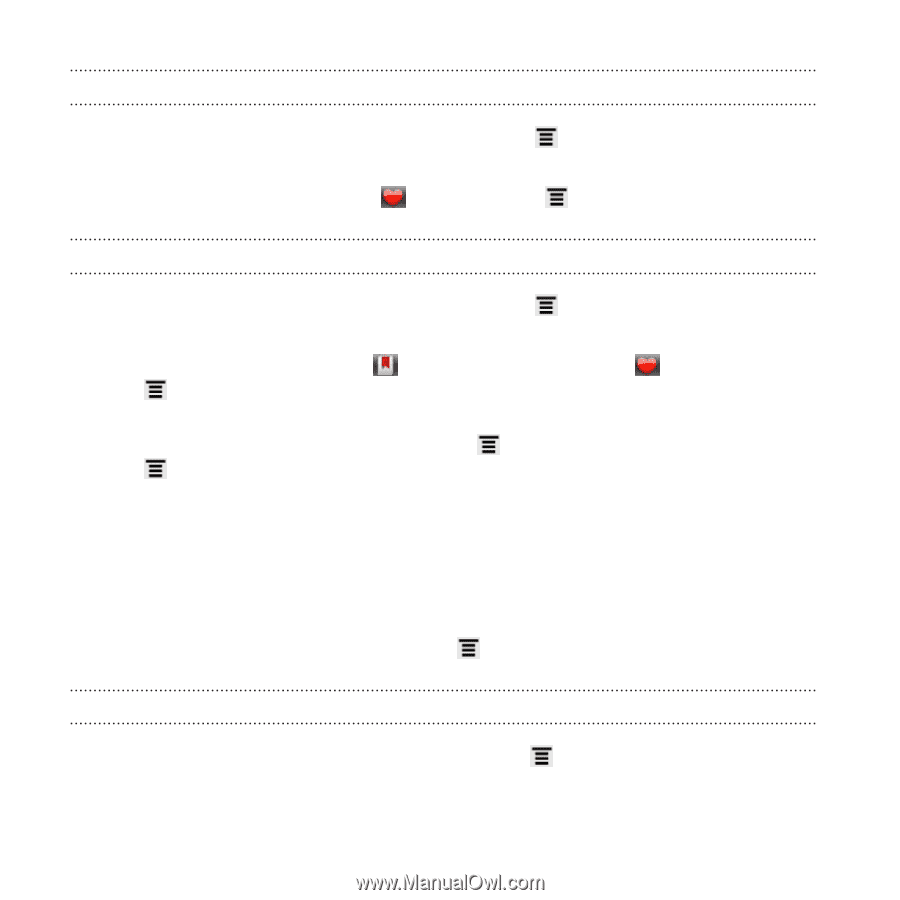HTC Rezound Verizon Rezound - User Guide - Page 114
Setting browser options
 |
View all HTC Rezound Verizon manuals
Add to My Manuals
Save this manual to your list of manuals |
Page 114 highlights
114 Search and Web browser Clearing the list of most visited pages 1. While viewing a webpage, press MENU , and then tap Bookmarks. 2. On the Most visited tab , press MENU , and then tap Clear all. Changing the view of bookmarks or most visited pages 1. While viewing a webpage, press MENU , and then tap Bookmarks. 2. On the Bookmarks tab or the Most visited tab , press MENU , and then tap Thumbnails, List, or Grid to change the view. For example, if you are in Thumbnails view and you want to view bookmarks in a grid, press MENU and tap List, then press MENU and tap Grid. Setting browser options Customize the web browser to suit your browsing style. Set display, privacy, and security options when using the web browser. From the browser screen, press MENU , and then tap More > Settings. Setting your home page 1. From the browser screen, press MENU Settings > Set home page. 2. Select the home page you want to use. , and then tap More >