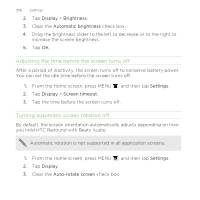HTC Rezound Verizon Rezound - User Guide - Page 330
Changing the language, Optimizing battery life
 |
View all HTC Rezound Verizon manuals
Add to My Manuals
Save this manual to your list of manuals |
Page 330 highlights
330 Settings Changing the language When you turn HTC Rezound with Beats Audio on for the first time, you're asked to choose the language you want to use. If you want, you can still change the language after you set up HTC Rezound with Beats Audio. Changing the language adjusts the keyboard layout, date and time formatting, and more. The languages available to choose from may depend on the version of HTC Rezound with Beats Audio you have. 1. From the Home screen, press MENU , and then tap Settings. 2. Tap Language & keyboard > Select language. 3. Tap the language and corresponding region you want to use. 4. Press HOME to return to the Home screen. The new language will be applied after a few seconds. Optimizing battery life You can set HTC Rezound with Beats Audio to automatically switch to power saver mode when the battery level reaches a certain level. 1. From the Home screen, press MENU , and then tap Settings. 2. Tap Power. 3. Tap Power mode > Economy. 4. Tap Turn power saver on at, and then select when to switch to power saver mode.