HTC Rezound Verizon Rezound - User Guide - Page 133
Trimming a video
 |
View all HTC Rezound Verizon manuals
Add to My Manuals
Save this manual to your list of manuals |
Page 133 highlights
Photos, videos, and music 133 The enhanced photo is saved as a copy. The original photo remains unedited. Trimming a video Remove unwanted scenes from a video you recorded on HTC Rezound with Beats Audio. 1. On the Gallery app's Albums screen, tap an album. 2. Press and hold the video you want to edit, and then tap Trim. 3. Drag the two trim sliders approximately to the part where you want the video to begin and end. As you drag a slider, you'll see time markers and video frames. The one in the middle is your selected frame. 4. Tap to preview your video. 5. Tap Done. The trimmed video is saved as a new file. The original video remains unedited.
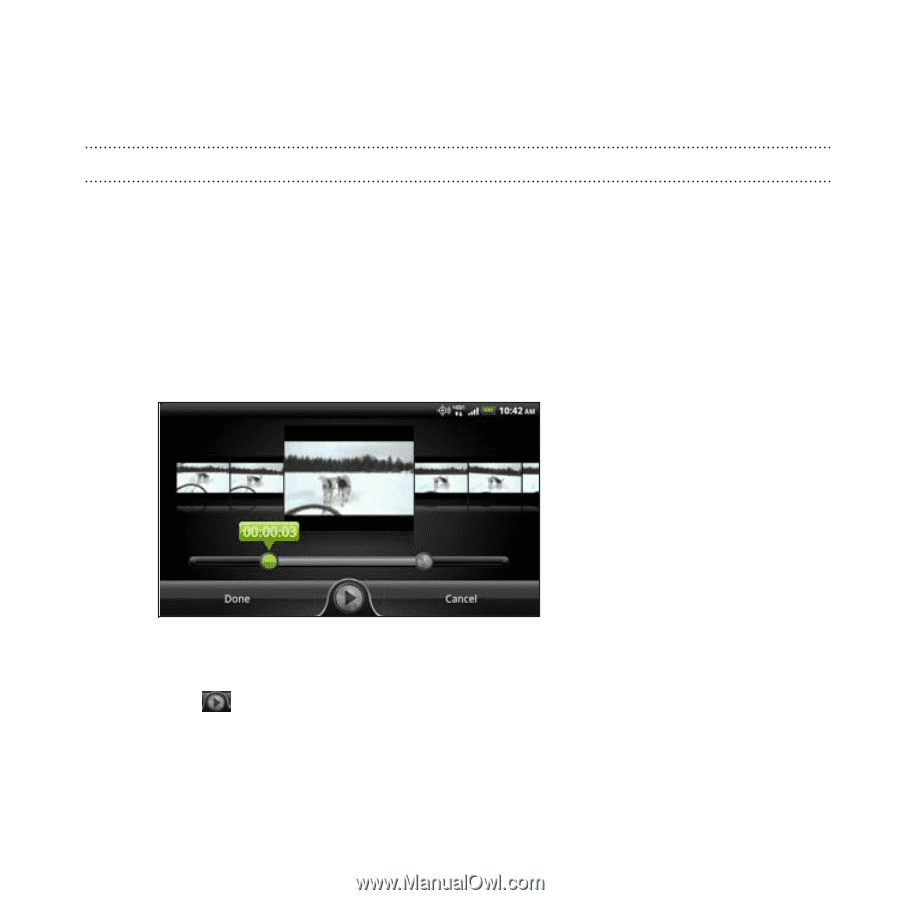
The enhanced photo is saved as a copy. The original photo remains
unedited.
Trimming a video
Remove unwanted scenes from a video you recorded on HTC Rezound
with Beats Audio.
1.
On the Gallery app's Albums screen, tap an album.
2.
Press and hold the video you want to edit, and then tap
Trim
.
3.
Drag the two trim sliders approximately to the part where you want
the video to begin and end.
As you drag a slider, you'll see time markers and video frames. The
one in the middle is your selected frame.
4.
Tap
to preview your video.
5.
Tap
Done
.
The trimmed video is saved as a new file. The original video remains
unedited.
Photos, videos, and music
133














