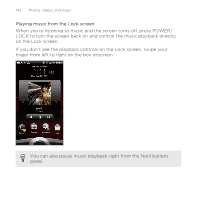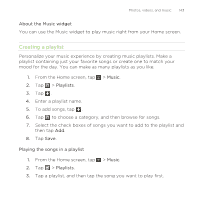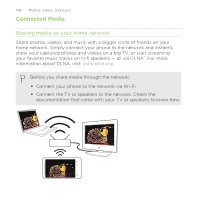HTC Rezound Verizon Rezound - User Guide - Page 146
Set as ringtone, Trim the ringtone, Set as, Phone ringtone, Contact ringtone, Checking if the song
 |
View all HTC Rezound Verizon manuals
Add to My Manuals
Save this manual to your list of manuals |
Page 146 highlights
146 Photos, videos, and music 2. In the Set as ringtone options menu, tap Trim the ringtone. 3. Use the onscreen controls to trim your ringtone. Drag the two trim sliders approximately to the part where you want the ringtone to begin and end. Tap the left and right arrow buttons to more precisely set the start and end points of the ringtone. The markers show where the ringtone starts and ends. 4. After you've finished trimming, tap Set as. Then choose whether to set the trimmed song as your Phone ringtone or Contact ringtone. Checking if the song was added as a ringtone 1. From the Home screen, press MENU , and then tap Settings. 2. On the Settings screen, tap Sound > Phone ringtone. The song should be in the ringtone list and selected.
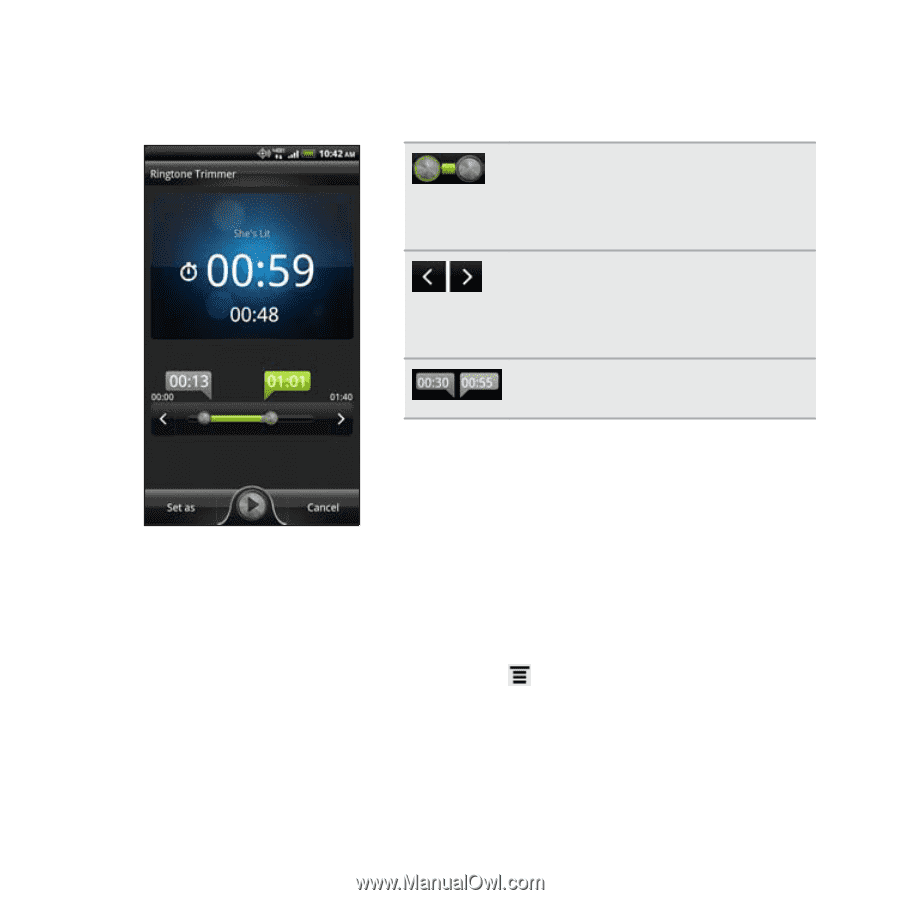
2.
In the
Set as ringtone
options menu, tap
Trim the ringtone
.
3.
Use the onscreen controls to trim your ringtone.
Drag the two trim sliders
approximately to the part
where you want the ringtone
to begin and end.
Tap the left and right arrow
buttons to more precisely set
the start and end points of
the ringtone.
The markers show where the
ringtone starts and ends.
4.
After you’ve finished trimming, tap
Set as
. Then choose whether to
set the trimmed song as your
Phone ringtone
or
Contact ringtone
.
Checking if the song was added as a ringtone
1.
From the Home screen, press MENU
, and then tap
Settings
.
2.
On the Settings screen, tap
Sound
>
Phone ringtone
.
The song should be in the ringtone list and selected.
146
Photos, videos, and music