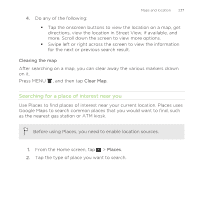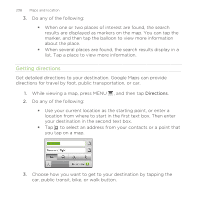HTC Rezound Verizon Rezound - User Guide - Page 238
Getting directions
 |
View all HTC Rezound Verizon manuals
Add to My Manuals
Save this manual to your list of manuals |
Page 238 highlights
238 Maps and location 3. Do any of the following: § When one or two places of interest are found, the search results are displayed as markers on the map. You can tap the marker, and then tap the balloon to view more information about the place. § When several places are found, the search results display in a list. Tap a place to view more information. Getting directions Get detailed directions to your destination. Google Maps can provide directions for travel by foot, public transportation, or car. 1. While viewing a map, press MENU , and then tap Directions. 2. Do any of the following: § Use your current location as the starting point, or enter a location from where to start in the first text box. Then enter your destination in the second text box. § Tap to select an address from your contacts or a point that you tap on a map. 3. Choose how you want to get to your destination by tapping the car, public transit, bike, or walk button.