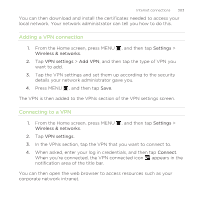HTC Rezound Verizon Rezound - User Guide - Page 304
Using HTC Rezound with Beats Audio as a modem, USB tethering
 |
View all HTC Rezound Verizon manuals
Add to My Manuals
Save this manual to your list of manuals |
Page 304 highlights
304 Internet connections Disconnecting from a VPN 1. Press and hold the title bar, and then slide down your finger to open the Notifications panel. 2. Tap the VPN connection to return to the VPN settings screen, and then tap the VPN connection to disconnect from it. When HTC Rezound with Beats Audio has disconnected from the VPN, the VPN disconnected icon is displayed in the notification area of the title bar. Using HTC Rezound with Beats Audio as a modem (USB tethering) No Internet connection available for your computer? No problem. Use the Internet connection of HTC Rezound with Beats Audio to connect to the Internet. § You need your SIM card inserted on HTC Rezound with Beats Audio to use the data connection. § To use HTC Rezound with Beats Audio as a modem, you need to install HTC Sync on your computer first. § You must have an approved data plan to use this service. 1. Make sure the data connection on HTC Rezound with Beats Audio is turned on. 2. Connect HTC Rezound with Beats Audio to the computer using the provided USB cable.