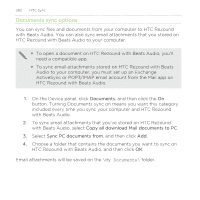HTC Rezound Verizon Rezound - User Guide - Page 286
Using the onscreen keyboard
 |
View all HTC Rezound Verizon manuals
Add to My Manuals
Save this manual to your list of manuals |
Page 286 highlights
286 Keyboard Keyboard Using the onscreen keyboard When you start an app or select a field that requires text or numbers, the onscreen keyboard becomes available. After entering your text, you can tap or press BACK to close the onscreen keyboard. Selecting a keyboard layout You can choose from three different keyboard layouts to suit your typing style. 1. From the Home screen, press MENU , and then tap Settings > Language & keyboard > Touch Input. 2. Tap Keyboard types, and then select the keyboard layout that you want to use. Standard This layout is similar to a desktop computer keyboard. This is the default keyboard layout. Phone This layout resembles the traditional mobile phone keypad. Compact This layout features two letters on each key. The key size is slightly bigger than on the Standard layout.