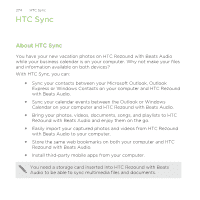HTC Rezound Verizon Rezound - User Guide - Page 273
Setting a voice clip as a ringtone, Managing voice clips
 |
View all HTC Rezound Verizon manuals
Add to My Manuals
Save this manual to your list of manuals |
Page 273 highlights
Productivity 273 Voice Recorder can run on the background while you do other things on HTC Rezound with Beats Audio, except when you open other apps that also use audio functions. To go back to the Voice Recorder screen, slide open the Notifications panel, and then tap Voice Recorder. 4. Tap to stop recording. 5. Type a name for the voice clip and tap Save. 6. To play back the voice clip, tap . 7. To show options for sharing, deleting, or renaming the voice clip, press MENU . Setting a voice clip as a ringtone 1. On the Voice Recorder screen, tap . 2. Press and hold the voice clip you want to set as a ringtone, and then tap Set as ringtone. Managing voice clips 1. On the Voice Recorder screen, tap . 2. Press and hold a voice clip, and then tap an option from the menu. You can share, rename, or delete the selected voice clip.