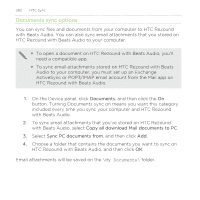HTC Rezound Verizon Rezound - User Guide - Page 284
Synchronizing another device with your computer
 |
View all HTC Rezound Verizon manuals
Add to My Manuals
Save this manual to your list of manuals |
Page 284 highlights
284 HTC Sync 2. Click Application installer. 3. Browse for the application file on your computer, and then click Open. The installation process starts on HTC Rezound with Beats Audio. 4. Check the screen on HTC Rezound with Beats Audio to see if there are additional instructions to complete the installation. 5. After installation is complete, you can click Disconnect. 6. Safely remove HTC Rezound with Beats Audio as required by your computer's operating system. Synchronizing another device with your computer You can switch from one device to another, if you have more than one device to sync. 1. Connect another device to your computer, then set up HTC Sync to recognize it. 2. Click the device you want to set up or begin synchronization. The Device panel then opens, where you can separately customize your sync settings for this device. To switch to another device to sync, click Devices, and then click the device's name or image.