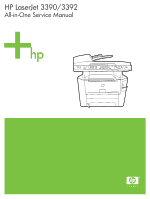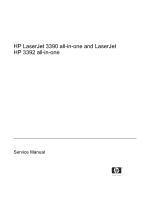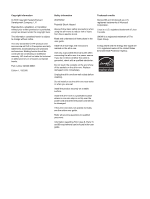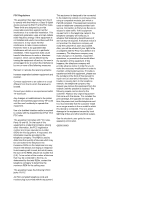HP 3390 Service Manual
HP 3390 - LaserJet All-in-One B/W Laser Manual
 |
View all HP 3390 manuals
Add to My Manuals
Save this manual to your list of manuals |
HP 3390 manual content summary:
- HP 3390 | Service Manual - Page 1
HP LaserJet 3390/3392 All-in-One Service Manual - HP 3390 | Service Manual - Page 2
- HP 3390 | Service Manual - Page 3
HP LaserJet 3390 all-in-one and LaserJet HP 3392 all-in-one Service Manual - HP 3390 | Service Manual - Page 4
Hewlett-Packard Development Company, L.P. Reproduction, adaptation, or translation without prior written permission is prohibited, except as allowed under the copyright laws. The information contained herein is subject to change without notice. The only warranties for HP products and services - HP 3390 | Service Manual - Page 5
service. If trouble is experienced with this equipment, please see the numbers in the front of this manual for repair and (or) warranty information. If the trouble is causing harm to the telephone network, the telephone company may request you remove the equipment from the network until the problem - HP 3390 | Service Manual - Page 6
- HP 3390 | Service Manual - Page 7
-one configurations...3 All-in-one features...5 Walkaround...7 HP LaserJet 3390/3392 all-in-one 7 Interface ports...9 Control panel...9 Model and serial numbers...10 Software description...11 Supported drivers...11 Additional drivers...11 Software for Windows...12 Windows software components 12 HP - HP 3390 | Service Manual - Page 8
tray 3 separation pad 47 Replacing the ADF pickup-roller assembly 50 HP policy on non-HP supplies 54 Resetting the all-in-one for non-HP supplies 54 HP fraud hotline...54 Cleaning the all-in-one...56 Cleaning the flatbed scanner glass 56 Cleaning the scanner-cover backing 57 Cleaning the tray - HP 3390 | Service Manual - Page 9
PCL 5e...79 PostScript...79 Network settings...79 Using Macintosh Configure Device (Mac OS X V10.3 and Mac OS X V10.4 80 Understanding the Embedded 93 Scanner and ADF functions and operation 97 Scanner functions ...97 Scanner operation...97 ADF operation...98 ADF paper path and ADF sensors 98 ADF - HP 3390 | Service Manual - Page 10
cover...116 Print-cartridge door...118 Rear cover...120 Top cover...122 ADF assembly...124 Scanner assembly...126 Bezel and control panel...128 Internal assemblies...131 Convenience-stapler assembly (HP LaserJet 3392 only 131 Convenience-stapler power supply (HP LaserJet 3392 only 132 Convenience - HP 3390 | Service Manual - Page 11
scanned-image problems 230 Scan-quality problems...232 Preventing problems 232 Solving scan-quality problems 232 Scan-specific error messages 233 Control-panel display problems...234 Convenience-stapler problems (HP LaserJet 3392 only 234 DSL problems...235 PABX line problems...235 ADF problems - HP 3390 | Service Manual - Page 12
...254 Cable and interface accessories...254 Paper-handling accessories ...255 Scanner/ADF replacement parts...256 Control-panel bezels...257 Supplementary documentation and support 258 Troubleshooting diagrams...261 Repetitive image defects 261 Interface connectors ...262 Formatter connectors - HP 3390 | Service Manual - Page 13
302 Alphabetical parts list...304 Numerical parts list...309 Appendix A All-in-one specifications Hewlett-Packard limited warranty statement 326 Print Cartridge Limited Warranty Statement 327 Extended warranty...328 Appendix C Regulatory statements Declaration of conformity (HP LaserJet 3390, 3392 - HP 3390 | Service Manual - Page 14
xii ENWW - HP 3390 | Service Manual - Page 15
7-24 Table A-1 Table A-2 Table A-3 Table A-4 All-in-one guides...2 All-in-one features...3 HP LaserJet 3090/3092 all-in-one features 5 Supported printer drivers...11 Priority input slot (tray 1) media specifications 16 Tray 2 and optional tray 3...16 ADF...17 Sequence of operation...84 Power-on - HP 3390 | Service Manual - Page 16
Table A-5 Table A-6 Table A-7 Power consumption (average, in watts 321 Environmental specifications ...322 Acoustic emissions...323 xiv ENWW - HP 3390 | Service Manual - Page 17
label 10 Operating environment...20 HP LaserJet 3390/3392 all-in-one package contents 22 Install the ADF input tray...23 Install the 250-sheet input tray...24 Install the control-panel faceplate 25 Load a document onto the flatbed scanner 26 Load documents into the ADF (1 of 2 27 Load documents - HP 3390 | Service Manual - Page 18
of 7 64 Cleaning the ADF pickup-roller assembly (7 of 7 65 Cleaning the print path...65 HP LaserJet 3390/3392 all-in-one system block diagram 84 Internal components (base unit)...86 Engine control system...88 Engine-control-system circuit diagram 89 Laser/scanner system...90 Pickup/feed/delivery - HP 3390 | Service Manual - Page 19
cartridge door (2 of 2 119 Remove the rear cover (1 of 2 120 Remove the rear cover (2 of 2 121 Remove the top cover (1 of 3)...122 Remove the top cover (2 of 3)...122 Remove the top cover (3 of 3)...123 Remove the scanner/ADF assembly (1 of 3 124 Remove the scanner/ADF PCA (HP LaserJet 3392 shown - HP 3390 | Service Manual - Page 20
the tray 2 pickup solenoid (2 of 2 171 Jams in the print-cartridge area (1 of 5 179 Jams in the print-cartridge area (2 of 5 180 Jams in the print-cartridge area (3 of 5 180 Jams in the print-cartridge area (4 of 5 181 Jams in the print-cartridge area (5 of 5 181 Jams in the trays (1 of 10 - HP 3390 | Service Manual - Page 21
...239 Print-cartridge high-voltage connection points (right side 241 Print-cartridge high-voltage Scanner and ADF...269 Circuit diagram...270 Scanner and ADF assemblies...272 Scanner assemblies...274 ADF components...276 Convenience stapler components (HP LJ 3392 only 278 Formatter, LIU, HP - HP 3390 | Service Manual - Page 22
Figure 7-26 Fuser assembly...302 xx ENWW - HP 3390 | Service Manual - Page 23
1 All-in-one information ● Quick access to all-in-one information ● All-in-one configurations ● All-in-one features ● Walkaround ● Model and serial numbers ● Software description ● Software for Windows ● Software for Macintosh ● Uninstalling software ● Media specifications ENWW 1 - HP 3390 | Service Manual - Page 24
about the all-in-one. ● HP LaserJet 3390 all-in-one: www.hp.com/support/lj3390 ● HP LaserJet 3392 all-in-one: www.hp.com/support/lj3392 Table 1-1 All-in-one guides Guide Getting started guide User guide HP ToolboxFX Online Help Description Provides step-by-step instructions for installing and - HP 3390 | Service Manual - Page 25
configurations. Figure 1-1 HP LaserJet 3390/3392 all-in-one Table 1-2 All-in-one features Model HP LaserJet 3390 all-in-one Item ● Prints letter-size and A4-size pages at speeds up to 22 pages-per-minute (ppm) ● Includes PCL 5e and PCL 6 printer drivers and HP postscript level 3 emulation - HP 3390 | Service Manual - Page 26
● Flatbed scanner and 50-page automatic document feeder (ADF). ● One available dual inline memory module (DIMM) slot for memory expansion and additional font support (memory expandable to 128 MB) The HP LaserJet 3392 all-in-one has all of the features of the HP LaserJet 3390 all-in-one plus: ● An - HP 3390 | Service Manual - Page 27
-page documents. ● The HP LaserJet 3390/3392 all-in-one provides 1200 pixels per inch (ppi), 24-bit full color scanning from a letter/A4-size scanning glass. ● The ADF accommodates faster, more efficient scan jobs with multiple-page documents ● The HP LaserJet 3392 all-in-one includes a convenience - HP 3390 | Service Manual - Page 28
HP LaserJet 3090/3092 all-in-one features (continued) Feature Description ● Authentication for HP print cartridges ● Enabled supplies-ordering capability Accessibility ● The online user guide is compatible with text screenreaders. ● Print cartridges can be installed and removed by using one - HP 3390 | Service Manual - Page 29
Walkaround HP LaserJet 3390/3392 all-in-one 5 6 4 7 3 8 2 9 1 10 Figure 1-2 Front view 1 Tray 2 2 Priority input slot (tray 1) 3 Print-cartridge door 4 Top (face-down) output bin 5 Control panel 6 Automatic document feeder (ADF) 7 Flatbed scanner glass (under the scanner - HP 3390 | Service Manual - Page 30
12 11 13 14 Figure 1-3 Back view 11 Power connector 12 Rear (face-up) output bin door (used for straight-through output path) 13 DIMM door 14 Interface ports 8 Chapter 1 All-in-one information ENWW - HP 3390 | Service Manual - Page 31
ports 1 Hi-Speed USB 2.0 port 2 Network port 3 Fax port Control panel 1 Shift alphanumeric buttons to type data into the all-in-one control-panel display and dial telephone numbers for faxing. to select menu options, determine the all-in-one status, and cancel the current print job. 4 - HP 3390 | Service Manual - Page 32
on the inside of the print-cartridge door of the all-in-one. This label contains the model and the all-in-one. The label also contains power-rating and regulatory information. HEWLETT-PACKARD Numero reglementaire du 1-6 HP LaserJet 3090/3092 all-in-one identification label 10 Chapter 1 All-in - HP 3390 | Service Manual - Page 33
.hp.com. depending on the configuration of Windows-based computers, the installation program for the all-in-one software automatically checks the computer for Internet access to obtain the latest drivers. Table 1-4 Supported printer drivers Operating system1 Fax driver PCL 6 printer driver PCL - HP 3390 | Service Manual - Page 34
latest software information. Windows software components HP ToolboxFX You must perform a typical installation to use HP ToolboxFX. HP ToolboxFX provides links to all-in-one status information and help information, such as the user guide, and tools for troubleshooting all-in-one problems. Embedded - HP 3390 | Service Manual - Page 35
is not supported. Macintosh software components HP Director HP Director is a software program for working with documents. When the document is loaded into the ADF and the computer is connected directly to the all-in-one, HP Director appears on the computer screen to initiate faxing, scanning, or - HP 3390 | Service Manual - Page 36
(Mac OS X V10.3 and Mac OS X V10.4) PDEs are code plug-ins that provide access to all-in-one features, such as information about the number of copies, two-sided printing, and quality settings. An installation program for the PDEs and other software is provided on the HP LaserJet 3390/3392 all-in-one - HP 3390 | Service Manual - Page 37
then click Control Panel. NOTE In Windows XP, click Start, and then click Control panel. 2. Double-click Add or Remove Programs. 3. Scroll through the list of software programs and click HP LaserJet 3390/3392 all-in-one. 4. Click Remove. Macintosh To remove the software, drag the PPD files to the - HP 3390 | Service Manual - Page 38
Supported media weights and sizes NOTE See the user guide HP LaserJet printers. Inkjet and monochrome transparencies are not supported for this all-in-one all-in-one supports a wide range of standard and custom sizes of media. Check the printer driver for supported sizes. 2 Hewlett-Packard does not - HP 3390 | Service Manual - Page 39
-in-one supports a wide range of standard and custom sizes of media. Check the printer driver for supported sizes ADF, or a photograph. Also use the flatbed scanner for the fit-to-page copying feature. The flatbed scanner provides the best fax, copy, and scan resolution. Media to avoid The all-in-one - HP 3390 | Service Manual - Page 40
the all-in-one. Avoid the following types of media to prevent possible damage: ● Do not use media with staples attached. ● Do not use transparencies designed for inkjet printers or other low-temperature printers. Use only transparencies that are specified for use with HP LaserJet printers. ● Do not - HP 3390 | Service Manual - Page 41
2 Installation ● Operating environment ● Unpacking ● Installing input devices ● Installing the control-panel faceplate ● Loading media ● Installing accessories ENWW 19 - HP 3390 | Service Manual - Page 42
; operating) 10 to 80% relative humidity (no condensation) ● Humidity (printer; storage) 10 to 90% relative humidity (no condensation) ● Temperature (toner cartridge; storage) -20 to 40o C (-4 to 104o F) ● Humidity (toner cartridge; storage) 10 to 90% relative humidity (no condensation) 790 mm - HP 3390 | Service Manual - Page 43
Minimum system requirements ● Windows® 2000 ● Windows XP ● Windows Millennium (Me) ● Windows Server 2000 ● Windows 98 ● Mac OS X V10.3 and later ● 128 MB RAM for Windows operating systems ● 32 MB RAM for Macintosh operating systems ● 250 MB hard disk space (full installation) ● CD-ROM drive ● USB - HP 3390 | Service Manual - Page 44
HP LaserJet 3390/3392 all-in-one package contents Item 1 2 3 4 5 6 7 8 9 Description Automatic document feeder (ADF) input tray HP LaserJet 3390/3392 all-in-one Power cord Fax cord Print cartridge Start guide and support flyer CD-ROMs (software and online user guide) 250-sheet media input tray (HP - HP 3390 | Service Manual - Page 45
into the grooves until the tray snaps into place. 4. Close the ADF cover. Figure 2-3 Install the ADF input tray 250-sheet input tray (tray 3) CAUTION Always install the 250-sheet tray (tray 3) in the location where the all-in-one will remain. The assembled combination is heavy, and cannot be easily - HP 3390 | Service Manual - Page 46
3. Make sure that the right-rear connector (callout 1) connects with the all-in-one. 1 Figure 2-4 Install the 250-sheet input tray 24 Chapter 2 Installation ENWW - HP 3390 | Service Manual - Page 47
Installing the control-panel faceplate NOTE The control-panel faceplate might already be installed. 1. Lift the scanner cover. 2. Align the control-panel faceplate with the all-in-one. 3. Beginning in the center of the faceplate and working outward, press the faceplate until it snaps into place. 32 - HP 3390 | Service Manual - Page 48
media Loading documents onto the flatbed scanner or into the ADF NOTE For the best-quality scans, use the flatbed scanner. To load originals onto the flatbed scanner 1. Make sure that the automatic document feeder (ADF) contains no media. 2. Lift the scanner cover. 3. Place the original document - HP 3390 | Service Manual - Page 49
To load originals into the ADF NOTE The ADF capacity for the HP LaserJet 3390/3392 all-in-one is up to 50 sheets of 80 g/ m2 or 20 lb media. 1. Insert the stack of originals into the ADF input tray top-edge-first, with the media stack face-up and the first page to be copied on the - HP 3390 | Service Manual - Page 50
1) NOTE The single-sheet priority input slot on the HP LaserJet 3390/3392 all-in-one holds one sheet of media up to 163 g/m2 (43 lb) in weight or one envelope, transparency, or card. To prevent jams and skewing, always adjust the side media guides before feeding the media. Load the media with the - HP 3390 | Service Manual - Page 51
3. Place the media in the tray. NOTE Do not fan the media before placing it in the tray. Figure 2-11 Load tray 2 or tray 3 (2 of 3) 4. Slide tray 2 or tray 3 into the all-in-one. Figure 2-12 Load tray 2 or tray 3 (3 of 3) ENWW Loading media 29 - HP 3390 | Service Manual - Page 52
replacing a DIMM 1. Open the DIMM door. NOTE The DIMM door is not hinged. Open the DIMM door and set it next to the all-in-one. Figure 2-13 Removing and replacing a DIMM (1 of 4) 2. Release the locks on each side of the DIMM and pull the DIMM out of the all-in - HP 3390 | Service Manual - Page 53
3. Install a replacement DIMM. Make sure that the locks on each side of the DIMM are in the locked position Figure 2-15 Removing and replacing a DIMM (3 of 4) 4. Replace and close the DIMM door. Figure 2-16 Removing and replacing a DIMM (4 of 4) ENWW Installing accessories 31 - HP 3390 | Service Manual - Page 54
32 Chapter 2 Installation ENWW - HP 3390 | Service Manual - Page 55
3 Maintenance ● Managing supplies ● Cleaning the all-in-one ● Managing the all-in-one ● Using the HP ToolboxFX ● Using Macintosh Configure Device (Mac OS X V10.3 and Mac OS X V10.4) ● Understanding the Embedded Web server ENWW 33 - HP 3390 | Service Manual - Page 56
and the all-in-one Item HP LaserJet 3390/3392 Print cartridge Staple cassette 1 Actual yield depends on use. Capacity 10,000 pages-per-month 50,000 pages lifetime 2,500 pages1 (standard) 6,000 pages1 (high-capacity) 1,500 staples Ordering supplies NOTE To locate part numbers for supplies, see - HP 3390 | Service Manual - Page 57
and pre-addressed labels are included within the instruction guide in most HP LaserJet print cartridge boxes. Labels and bulk boxes are also available through the Web site www.hp.com/go/recycle. Use the label to return empty, original HP LaserJet print cartridges only. Please do not use this label - HP 3390 | Service Manual - Page 58
Supplies Returns and Recycling Program. Paper This all-in-one is capable of using recycled papers, when the paper meets the guidelines outlined in the HP LaserJet Printer Family Print Media Guide, which you can view on the Web at www.hp.com/support/ ljpaperguide. This product is suitable for the use - HP 3390 | Service Manual - Page 59
wash the clothing in cold water. Hot water sets toner into the fabric. 1. Turn off the all-in-one, and open the print-cartridge door. Figure 3-1 Replace the print cartridge (1 of 5) 2. Grasp the handle on the print cartridge and then pull the cartridge straight out to remove it. See the recycling - HP 3390 | Service Manual - Page 60
the cartridge, and then pull the tab until all of the sealing tape is removed from the cartridge. Figure 3-3 Replace the print cartridge (3 of 5) 4. Insert the print cartridge into the all-in-one until it is firmly in place. Figure 3-4 Replace the print cartridge (4 of 5) 38 Chapter 3 Maintenance - HP 3390 | Service Manual - Page 61
5. Close the print-cartridge door, and turn on the all-in-one. Figure 3-5 Replace the print cartridge (5 of 5) ENWW Managing supplies 39 - HP 3390 | Service Manual - Page 62
the convenience-stapler door disables the convenience stapler. 1 2 Q7432-67001 www.hp.com Figure 3-6 Install the staple cassette (1 of 4) 2. Remove the staple cassette from the all-in-one. 1 2 Q7432-67001 www.hp.com Figure 3-7 Install the staple cassette (2 of 4) 40 Chapter 3 Maintenance ENWW - HP 3390 | Service Manual - Page 63
3. Insert one 1,500-staple cassette into the opening inside the convenience-stapler door. 1 2 Q7432-67001 www.hp.com Figure 3-8 Install the staple cassette (3 of 4) 4. Close the convenience-stapler door. 1 2 Q7432-67001 www.hp.com Figure 3-9 Install the staple cassette (4 of 4) ENWW Managing - HP 3390 | Service Manual - Page 64
the work surface, with the front facing up. WARNING! When you move the all-in-one into this position, the scanner cover can open suddenly and be damaged. You must support the scanner cover to keep it from opening. Figure 3-10 Replace the tray 2 pickup roller (1 of 7) 42 Chapter 3 Maintenance ENWW - HP 3390 | Service Manual - Page 65
3. Reach into the area that you exposed when you removed tray 2. Pull the white tabs outward, and rotate the roller-retaining collars up. Hint Push down on the green tab to release and lower the duplex assembly to expose more of the roller. Figure 3-11 Replace the tray 2 pickup roller (2 of 7) 4. - HP 3390 | Service Manual - Page 66
3-14 Replace the tray 2 pickup roller (5 of 7) 7. Rotate the roller shaft until the notch engages with the drive shaft and clicks into place. 44 Chapter 3 Maintenance ENWW - HP 3390 | Service Manual - Page 67
position. Figure 3-16 Replace the tray 2 pickup roller (7 of 7) 10. Push up on the duplex assembly until it locks into place. Place the all-in-one upright on the work surface with the top of the all-in - HP 3390 | Service Manual - Page 68
suddenly and be damaged. You must support the scanner cover to keep it from opening. 11. Perform the following tasks after completing this procedure. ● Replace the all-in-one on tray 3, if that tray was installed. ● Replace the tray 2 cassette. ● Open the print-cartridge door and install the print - HP 3390 | Service Manual - Page 69
Replacing the tray 2 and optional tray 3 separation pad 1. Remove tray 2 or tray 3. Figure 3-17 Replace the tray 2 or tray 3 separation pad (1 of 6) 2. Locate the separation pad. Figure 3-18 Replace the tray 2 or tray 3 separation pad (2 of 6) ENWW Managing supplies 47 - HP 3390 | Service Manual - Page 70
the separation pad, take note of how it is positioned in the tray. Figure 3-20 Replace the tray 2 or tray 3 separation pad (4 of 6) 48 Chapter 3 Maintenance ENWW - HP 3390 | Service Manual - Page 71
5. Install the replacement separation pad. Figure 3-21 Replace the tray 2 or tray 3 separation pad (5 of 6) 6. Replace the two screws, and return the tray to the all-in-one. Figure 3-22 Replace the tray 2 or tray 3 separation pad (6 of 6) ENWW Managing supplies 49 - HP 3390 | Service Manual - Page 72
the ADF pickup-roller assembly 1. Turn off the all-in-one and unplug the power cord from the electrical outlet. Figure 3-23 Replacing the ADF pickup-roller assembly (1 of 9) 2. Open the ADF cover. Figure 3-24 Replacing the ADF pickup-roller assembly (2 of 9) 50 Chapter 3 Maintenance ENWW - HP 3390 | Service Manual - Page 73
3. Release the ADF pickup-roller torsion spring. 1 22 Figure 3-25 Replacing the ADF pickup-roller assembly (3 of 9) 4. Lift up the ADF pickup-roller assembly. Figure 3-26 Replacing the ADF pickup-roller assembly (4 of 9) ENWW Managing supplies 51 - HP 3390 | Service Manual - Page 74
end of the assembly away from the ADF and then slide it out of the ADF to remove the assembly. 22 1 Figure 3-27 Replacing the ADF pickup-roller assembly (5 of 9) 6. Install the replacement assembly. 22 1 Figure 3-28 Replacing the ADF pickup-roller assembly (6 of 9) 52 Chapter 3 Maintenance ENWW - HP 3390 | Service Manual - Page 75
7. Reattach the ADF pickup-roller tension spring. Figure 3-29 Replacing the ADF pickup-roller assembly (7 of 9) 8. Lower the green lever and close the ADF cover. Figure 3-30 Replacing the ADF pickup-roller assembly (8 of 9) ENWW Managing supplies 53 - HP 3390 | Service Manual - Page 76
Replacing the ADF pickup-roller assembly (9 of 9) HP policy on non-HP supplies Hewlett-Packard Company cannot recommend the use of non-HP supplies, either new or remanufactured. Because they are not HP products, HP cannot influence their design or control their quality. Service or repairs required - HP 3390 | Service Manual - Page 77
HP product if you notice the following issues: ● You are experiencing a large number of problems with the print cartridge. ● The print cartridge one minute after the beginning of the call. The language line interpreter is a service that will translate between you and the representative for the HP - HP 3390 | Service Manual - Page 78
, benzene, ammonia, ethyl alcohol, or carbon tetrachloride on any part of the all-in-one; these can damage the all-in-one. Do not place liquids directly on the glass. They might seep under it and damage the all-in-one. Figure 3-32 Cleaning the scanner glass (1 of 2) 56 Chapter 3 Maintenance ENWW - HP 3390 | Service Manual - Page 79
with nonabrasive glass cleaner. Figure 3-33 Cleaning the scanner glass (2 of 2) Cleaning the scanner-cover backing 1. Turn off the all-in-one, unplug the power cord from the electrical outlet, and raise the scanner cover. 2. Clean the white scanner-cover backing by using a soft cloth or sponge - HP 3390 | Service Manual - Page 80
roller (1 of 6) 3. Use a dry lint-free cloth to wipe the roller and remove loosened dirt. Figure 3-36 Cleaning the tray 2 pickup roller (2 of 6) 58 Chapter 3 Maintenance ENWW - HP 3390 | Service Manual - Page 81
tray 2 pickup roller (4 of 6) 6. Rotate the roller shaft until the notch engages with the drive shaft and clicks into place. ENWW Cleaning the all-in-one 59 - HP 3390 | Service Manual - Page 82
position. Figure 3-40 Cleaning the tray 2 pickup roller (6 of 6) 9. Push up on the duplex assembly until it locks into place, and place the all-in-one upright on the work surface with the top of the all-in-one facing up. 60 Chapter 3 Maintenance ENWW - HP 3390 | Service Manual - Page 83
suddenly and be damaged. You must support the scanner cover to keep it from opening. 10. Perform the following tasks after completing this procedure. ● Replace the all-in-one on tray 3, if that tray was installed. ● Replace the tray 2 cassette. ● Open the print-cartridge door and install the print - HP 3390 | Service Manual - Page 84
with a soft cloth. Figure 3-41 Cleaning the ADF pickup-roller assembly (1 of 7) 3. Return the assembly to the same place in the ADF. The largest roller goes in back, and the gear side is away from you. Figure 3-42 Cleaning the ADF pickup-roller assembly (2 of 7) 62 Chapter 3 Maintenance ENWW - HP 3390 | Service Manual - Page 85
4. Lower the green lever until the flat green part fits between the rollers. Press down on the green lever until you hear a snap. Figure 3-43 Cleaning the ADF pickup-roller assembly (3 of 7) 5. To check for correct installation, lift the green lever until it remains open. The pickup-roller assembly - HP 3390 | Service Manual - Page 86
sure that both sides of the assembly are secured with the green hooks. Figure 3-45 Cleaning the ADF pickup-roller assembly (5 of 7) 7. Lower the green lever and the roller assembly and close the ADF cover. Figure 3-46 Cleaning the ADF pickup-roller assembly (6 of 7) 64 Chapter 3 Maintenance ENWW - HP 3390 | Service Manual - Page 87
turn it on. Figure 3-47 Cleaning the ADF pickup-roller assembly (7 of 7) Cleaning the print path During the printing process, paper, toner, and dust particles can accumulate inside the all-in-one. Over time, this buildup can cause print-quality problems such as toner specks or smearing. The all-in - HP 3390 | Service Manual - Page 88
Troubleshooting tab, click Maintenance, click Cleaning Page, and then click Print. A page with a pattern prints from the all-in-one. 4. At the all-in-one the print path by using the all-in-one control panel 1. Press Menu. 2. Use the < or the > button to find the Service menu. 3. Press , and then use - HP 3390 | Service Manual - Page 89
pages help to diagnose and solve problems with the all-in-one. NOTE If the all-in-one language was not correctly set during installation, you can set the language manually so the information pages print in one of the supported languages. Change the language by using HP ToolboxFX. To print the demo - HP 3390 | Service Manual - Page 90
< or the > button to find Config report, and then press . hp LaserJet 3390/3392 configuration page 1 7 1 Product Information. This section contains basic information about the all-in-one, such as the all-in-one name and serial number. 2 Memory. This section lists memory-related information - HP 3390 | Service Manual - Page 91
print the supplies status page by using the HP ToolboxFX. hp LaserJet 3390 1 2 3 1 Print-cartridge area. This section contains information about HP print cartridges. This information includes the print-cartridge part number, whether the cartridge toner level is low, and the remaining life for - HP 3390 | Service Manual - Page 92
tray or on your desktop, double-click the HP ToolboxFX icon. ● On the Windows Start menu, click Programs (or All Programs in Windows XP), click HP, click HP LaserJet 3390/3392 all-in-one, and then click HP ToolboxFX. The HP ToolboxFX software contains the following tabs, and the information about - HP 3390 | Service Manual - Page 93
certain events, such as low toner levels. Set up status alerts Use HP ToolboxFX to set up the all-in-one so that it issues pop-up alerts when certain events occur. Events that trigger alerts include jams, low levels of toner in HP print cartridges, non-HP print cartridge in use, empty input trays - HP 3390 | Service Manual - Page 94
HP one phone book. ● Fax Send Log. View one. ● Fax Receive log. View all of the recent faxes that have been received by the all-in-one to multiple computers, only one computer can be designated phone book Use the HP ToolboxFX Fax phone Name window. 3. Type the fax number in the Fax number window. 4. - HP 3390 | Service Manual - Page 95
4. When you have created a group, type a name in the Group name window, and then click OK. ● To edit an existing individual speed-dial entry: Outlook Express: 1. Click Import Phone Book. 2. Select the appropriate software program, navigate to the appropriate file, and then click OK. HP ToolboxFX 73 - HP 3390 | Service Manual - Page 96
R ●W space> NOTE You must click Apply before changes take effect. 74 Chapter 3 Maintenance ENWW - HP 3390 | Service Manual - Page 97
HP ToolboxFX Documentation tab contains links to the following main pages: ● Troubleshooting ● How do I? View the How Do I? Help for help with specific tasks. ● Animated Demonstrations ● User Guide. View information about the all-in-one usage, warranty, specifications, and support. The user guide - HP 3390 | Service Manual - Page 98
paper. ● System setup. Change the all-in-one system settings, such as all-in-one language and jam recovery. ● Service. Gain access to various procedures that help you maintain the all-in-one. ● Device polling. Change the all-in-one polling settings, which determine how often HP ToolboxFX collects - HP 3390 | Service Manual - Page 99
paper tray. The Paper out time field specifies how long the all-in-one waits before acting on your selections. You can specify from 0 to 3600 quality, but increases the life of your print cartridge. To increase print quality, turn Economode off. HP does not recommend full-time use of Economode - HP 3390 | Service Manual - Page 100
You must click Apply before changes take effect. Service During the printing process, paper, toner and dust particles can accumulate inside the all-in-one. Over time, this buildup can cause print-quality problems such as toner specks or smearing. HP ToolboxFX provides an easy method for cleaning the - HP 3390 | Service Manual - Page 101
PCL 5e Use the PCL5e options to configure the settings when you are using the must click Apply before changes take effect. Network settings The network administrator can use the HP ToolboxFX Network Settings tab to control the networkrelated settings for the all-in-one when it is connected to an IP- - HP 3390 | Service Manual - Page 102
icon in the dock. 2. In HP Director, click Settings. 3. Select Configure device to open the Macintosh Configure Device home page in a browser. To view Macintosh Configure Device when the all-in-one is connected to a network 1. Open one of the following supported Web browsers: ● Safari 1.2 or later - HP 3390 | Service Manual - Page 103
, rather than as software that is loaded on a network server. The advantage of an EWS is that it provides an interface to the all-in-one that anyone who has a networkconnected all-in-one and computer can use. There is no special software to install or configure, but a supported Web browser must be - HP 3390 | Service Manual - Page 104
82 Chapter 3 Maintenance ENWW - HP 3390 | Service Manual - Page 105
4 Theory of operation ● Basic operation ● Internal components (base unit) ● Engine control system ● Laser/scanner system ● Pickup/feed/delivery system ● Image-formation system ● Scanner and ADF functions and operation ● Fax functions and operation ENWW 83 - HP 3390 | Service Manual - Page 106
system ● Laser/scanner system ● Pickup/feed/delivery system ● Image-formation system Figure 4-1 HP LaserJet 3390/3392 all-in-one system block the end of the main-motor initial Detects the presence of a print cartridge; clears drive potential from the drum surface and cleans the transfer roller - HP 3390 | Service Manual - Page 107
image on the photosensitive drum and transfers the toner image to the media LSTR (last rotation last page of a print job After LSTR, the all-in-one either returns to STBY or, if another print command was sent from scanner motor initial drive High-voltage control Detect presence of a print cartridge - HP 3390 | Service Manual - Page 108
base unit) 12 34 5 6 7 17 16 15 14 13 12 11 10 9 8 Figure 4-2 Internal components (base unit) 1 Top output bin delivery roller 2 Fuser film 3 Laser/scanner 4 Primary charging roller 5 Developing cylinder 6 Print cartridge 7 Feed roller 8 Separation pad 86 Chapter 4 Theory of operation ENWW - HP 3390 | Service Manual - Page 109
9 Pickup roller 10 Registration roller 11 Duplexer pickup roller 12 Registration shutter 13 Transfer roller 14 Photosensitive drum 15 Duplexer feed roller 16 Pressure roller 17 Rear output bin delivery roller ENWW Internal components (base unit) 87 - HP 3390 | Service Manual - Page 110
Engine control system The engine control system coordinates all of the all-in-one functions, according to commands sent from the formatter. It drives the laser/scanner system, the image-formation system, and the pickup/feed/ delivery system. The engine control system contains the following - HP 3390 | Service Manual - Page 111
Figure 4-4 Engine-control-system circuit diagram ENWW Engine control system 89 - HP 3390 | Service Manual - Page 112
Laser/scanner system The laser/scanner system receives video signals from the dc controller and the formatter and converts the signals into latent images on the photosensitive drum. Figure 4-5 Laser/scanner system 90 Chapter 4 Theory of operation ENWW - HP 3390 | Service Manual - Page 113
dc controller uses two motors and two solenoids to drive the rollers. Three media-detection sensors detect media as it passes through the all-in-one. If media does not reach or pass each sensor within a specified time period, the dc controller determines that a jam has occurred and alerts the - HP 3390 | Service Manual - Page 114
Figure 4-6 Pickup/feed/delivery system 92 Chapter 4 Theory of operation ENWW - HP 3390 | Service Manual - Page 115
and electrophotographics, to provide a printed page. Each process functions independently and must be coordinated with the other all-in-one processes. Image formation consists of the following five processes: ● Electrostatic latent-image formation ● Developing ● Transfer ● Fusing ● Drum cleaning The - HP 3390 | Service Manual - Page 116
laser beam scans the photosensitive drum to neutralize negative charges on parts of the drum. An electrostatic latent image is formed on the drum where negative charges were neutralized. Step 3: Developing The developing cylinder comes in contact with the photosensitive drum to deposit toner onto - HP 3390 | Service Manual - Page 117
by weakening any electrostatic adhesion. Figure 4-11 Separation Step 6: Fusing The dc negative bias applied to the fusing film strengthens the holding force of the toner on the print media and prevents the toner from scattering. ENWW Image-formation system 95 - HP 3390 | Service Manual - Page 118
Figure 4-12 Fusing Step 7: Drum cleaning The cleaning blade scrapes the residual toner off of the photosensitive drum and deposits it into the waste toner case. Figure 4-13 Drum cleaning 96 Chapter 4 Theory of operation ENWW - HP 3390 | Service Manual - Page 119
Scanner Glass CCFL Lamp 600 ppi CCD Lens Figure 4-14 Optical system The scanner ADF is being used, the document then advances in the ADF to the next raster line. If the flatbed is being used, the scanner as scanner output. Scanner operation At power-on and periodically at other times, the scanner - HP 3390 | Service Manual - Page 120
If the all-in-one detects a document in the ADF when a copy or scan is initiated (from the software or the control panel), the scan module moves to the left side of the scan tub and stops. The image is acquired as the paper is fed through the ADF past the scanner module. If no document is detected - HP 3390 | Service Manual - Page 121
conditions: ● Document-feeder jam When documents are detected in the ADF input tray, and a command to copy, scan or fax is received, the scan module travels to the left side of the scan assembly and stops beneath the ADF scanner glass. The ADF then attempts three times, or for about ten seconds, to - HP 3390 | Service Manual - Page 122
describe the all-in-one fax capabilities. PSTN operation The public switched telephone network (PSTN) operates through setup menu. Distinctive ring function Distinctive ring is a service that a telephone company provides. The distinctive ring service allows three phone numbers to be assigned to one - HP 3390 | Service Manual - Page 123
The formatter also contains circuitry that adds termination impedance to help match the telephone network impedance. LIU in the fax subsystem Two versions of the LIU are used in the HP LaserJet 3390/3392 all-in-one. One is used in the North American, South American, and Asian countries/regions. The - HP 3390 | Service Manual - Page 124
network voltage]) and the low-voltage analog and digital circuitry of the formatter (SELV [secondary extra-low voltage]). This safety isolation provides both customer safety and all-in-one differential, and crowbars to a low voltage. A series thermal switch works in conjunction with the crowbar for - HP 3390 | Service Manual - Page 125
take control of the line unless it detects a fax tone or the operator tells it to connect manually. This feature allows the user to make voice calls from a phone that is connected to the all-in-one without being cut off if a fax is received. Downstream current detection The aux phone detect signal - HP 3390 | Service Manual - Page 126
current can flow to the network, as required by these Users can reprint faxes in case the print cartridge runs out of toner or the all-in-one experiences other errors while printing faxes. The all-in-one also has scan-ahead functionality that makes use of flash memory. Scan-ahead automatically scans - HP 3390 | Service Manual - Page 127
the original document immediately after it is scanned, eliminating the need to wait until the fax is transmission is complete. Because fax pages are stored in flash memory rather than RAM, more RAM - HP 3390 | Service Manual - Page 128
106 Chapter 4 Theory of operation ENWW - HP 3390 | Service Manual - Page 129
5 Removal and replacement ● Introduction ● External panels, covers, and doors ● ADF assembly ● Scanner assembly ● Bezel and control panel ● Internal assemblies ENWW 107 - HP 3390 | Service Manual - Page 130
replacement procedures. HP does not support repairing individual subassemblies or troubleshooting to the component level. Removal and replacement strategy WARNING! Turn the all-in-one off, wait 5 seconds, and then remove the power cord before attempting to service the all-in-one. If this warning - HP 3390 | Service Manual - Page 131
User-replaceable parts To remove and replace the all-in-one tray 2 pickup roller, the tray 2 or tray 3 separation pad, or the ADF pickup roller, see Replacing the tray 2 pickup roller on page 42, Replacing the tray 2 and optional tray 3 separation pad on page 47, or Replacing the ADF pickup-roller - HP 3390 | Service Manual - Page 132
print cartridge. ● Reinstall the tray 2 cassette. ● Replace the all-in-one on the optional tray 3 (if present). Post-service tests After service has the automatic document feeder (ADF). 7. Print a copy job, and then verify the results. 8. Place the Configuration page on the scanner glass. 9. Print a - HP 3390 | Service Manual - Page 133
Test 3 (fax-quality test) 1. Place the Configuration page in the ADF. 2. Type a valid fax number and send the fax job. 3. Verify that the send quality and receive quality meet expectations. ENWW Introduction 111 - HP 3390 | Service Manual - Page 134
are only for the Formatter HP LaserJet 3392 all-in-one. Duplex assembly Laser/scanner assembly Memory-tag-reader assembly Fan Interlock assembly Duplex-drive gears (Note: formatter removed) Fuser Main drive gears Tray 2 pickup assembly Figure 5-2 Parts-removal tree ECU (Note: interlock - HP 3390 | Service Manual - Page 135
cloth and wash the clothing in cold water. Hot water sets toner into the fabric. 1. Open the print-cartridge door. Figure 5-3 Remove the print cartridge (1 of 2) 2. Grasp the print cartridge and remove it from the all-in-one. Figure 5-4 Remove the print cartridge (2 of 2) ENWW Introduction 113 - HP 3390 | Service Manual - Page 136
External panels, covers, and doors Right cover 1. Remove the staple cassette. Figure 5-5 Remove the right cover (1 of 4) 2. Use a small flatblade screwdriver to release three tabs at the rear of the right cover. Figure 5-6 Remove the right cover (2 of 4) 114 Chapter 5 Removal and replacement ENWW - HP 3390 | Service Manual - Page 137
3. Release one tab at the bottom of the cover. Figure 5-7 Remove the right cover (3 of 4) 4. Rotate the back of the cover away from the all-in-one, and then slide it forward to remove it Figure 5-8 Remove the right cover (4 of 4) ENWW External panels, covers, and doors 115 - HP 3390 | Service Manual - Page 138
Left cover 1. Open the print-cartridge door and use a small flatblade screwdriver to release one tab at the front of the left cover. Figure 5-9 Remove the left cover (1 of 3) 2. Release one tab at the bottom of the cover. Figure 5-10 Remove the left cover (2 of 3) 116 Chapter 5 Removal and - HP 3390 | Service Manual - Page 139
3. Rotate the front of the cover away from the all-in-one, and then slide it backwards to remove it Figure 5-11 Remove the left cover (3 of 3) ENWW External panels, covers, and doors 117 - HP 3390 | Service Manual - Page 140
components. ● Right cover. See Right cover on page 114. ● Left cover. See Left cover on page 116. 2. Open the print cartridge door, and use a flatblade screwdriver to gently pry the cartridge-door arm (callout 1) off of the print-cartridge door. CAUTION Be careful not to break the tabs or the - HP 3390 | Service Manual - Page 141
door and remove two screws (callout 2). 2 Figure 5-13 Removing the print-cartridge door (2 of 2) 4. Lift the cartridge-door assembly straight away from the all-in-one. Hint make sure that the priority input slot (tray 1) countermeasure clip is seated correctly in front of the hinge. ENWW External - HP 3390 | Service Manual - Page 142
Rear cover 1. Remove the following components. ● Right cover. See Right cover on page 114. ● Left cover. See Left cover on page 116. 2. Remove four screws (callout 1). 1 Figure 5-14 Remove the rear cover (1 of 2) Hint When the rear cover is reinstalled, make sure that the fuser exit sensor flag is - HP 3390 | Service Manual - Page 143
3. Use a small flatblade screwdriver to release the duplex-drive assembly hinge (callout 2) at the power-plug side of the assembly and separate the rear cover from the all-in-one to remove it. 2 Figure 5-15 Remove the rear cover (2 of 2) ENWW External panels, covers, and doors 121 - HP 3390 | Service Manual - Page 144
components. ● Right cover. See Right cover on page 114. ● Left cover. See Left cover on page 116. ● Scanner assembly. See Scanner assembly on page 126. 2. Open the print cartridge door and loosen but do not remove two screws (callout 1). 1 Figure 5-16 Remove the top cover (1 of 3) 3. Remove - HP 3390 | Service Manual - Page 145
4. Remove four screws (callout 3), and then lift up on the top cover (callout 4) to remove it. 3 4 Figure 5-18 Remove the top cover (3 of 3) ENWW External panels, covers, and doors 123 - HP 3390 | Service Manual - Page 146
assembly 1. Open the scanner cover (the scanner cover contains the ADF assembly). Figure 5-19 Remove the scanner/ADF assembly (1 of 3) 2. Squeeze the locking tabs on the ADF wire-harness plug (callout 1), and disconnect the plug from the flatbed. 1 Figure 5-20 Remove the scanner/ADF assembly (2 of - HP 3390 | Service Manual - Page 147
3. Lift the scanner cover (and ADF assembly) straight up and off of the flatbed. Figure 5-21 Remove the scanner/ADF assembly (3 of 3) ENWW ADF assembly 125 - HP 3390 | Service Manual - Page 148
in their connectors. Failure to fully seat an FFC into a connector can cause a short circuit in a PCA. 1 2 3 Figure 5-22 Remove the scanner/ADF assembly (1 of 3) 3. Remove four screws (callout 4). 4 Figure 5-23 Remove the scanner/ADF assembly (2 of 3) 126 Chapter 5 Removal and replacement ENWW - HP 3390 | Service Manual - Page 149
cover can suddenly open and be damaged when you are handling the scanner assembly. You must keep the scanner assembly level to make sure that the scanner cover (ADF assembly) does not open. CAUTION Make sure that you carefully pass the scanner wire-harnesses through the opening in the top cover. The - HP 3390 | Service Manual - Page 150
in this procedure. Use the following steps if you are also replacing the control panel. Figure 5-25 Remove the bezel and control panel (1 of 4) 2. Remove one screw (callout 1). 1 Figure 5-26 Remove the bezel and control panel (2 of 4) 128 Chapter 5 Removal and replacement ENWW - HP 3390 | Service Manual - Page 151
3. Use a small flatblade screwdriver to release the three locking tabs (callout 2) along the top of the control panel. 2 Figure 5-27 Remove the bezel and control panel (3 of 4) ENWW Bezel and control panel 129 - HP 3390 | Service Manual - Page 152
4. Turn the control panel over, and disconnect one FFC (callout 3). CAUTION Do not bend or fold the flat flexible cables (FFCs) during removal or sure that the tabs at the bottom of the panel (callout 4) fit underneath the retainers in the scanner body. 4 130 Chapter 5 Removal and replacement ENWW - HP 3390 | Service Manual - Page 153
Internal assemblies Convenience-stapler assembly (HP LaserJet 3392 only) 1. Remove the right cover. See Right cover on page 114. 2. Disconnect one connector (callout 1). 1 Figure 5-29 Remove the convenience-stapler assembly (1 of 2) 3. Remove two screws (callout 2), and separate the stapler - HP 3390 | Service Manual - Page 154
Convenience-stapler power supply (HP LaserJet 3392 only) 1. Remove the right cover. See Right cover on page 114. 2. Disconnect one connector (callout 1) at the convenience-stapler assembly, and remove one screw (callout 2). 1 2 Figure 5-31 Remove the convenience-stapler power assembly (1 of 3) 3. - HP 3390 | Service Manual - Page 155
4. Disconnect one connector and remove the convenience-stapler power supply. Figure 5-33 Remove the convenience-stapler power assembly (3 of 3) ENWW Internal assemblies 133 - HP 3390 | Service Manual - Page 156
Convenience-stapler ac inlet cable (HP LaserJet 3392 only) 1. Remove the right cover. See Right cover on page 114. 2. Disconnect two connectors (callout 1) to remove the convenience-stapler ac inlet cable. 1 Figure 5-34 - HP 3390 | Service Manual - Page 157
only) 1. Remove the following components. ● Right cover. See Right cover on page 114. ● Convenience stapler power supply (HP LaserJet 3392 only). See Convenience-stapler power supply (HP LaserJet 3392 only) on page 132. NOTE When you remove the convenience-stapler power supply, you also remove the - HP 3390 | Service Manual - Page 158
not available, ground yourself by touching the sheet-metal chassis before touching an ESD-sensitive part. Protect the ESD-sensitive parts by placing them in ESD pouches when they are out of the all-in-one. CAUTION Do not bend or fold the flat flexible cables (FFCs) during removal or installation - HP 3390 | Service Manual - Page 159
4. Disconnect one connector (callout 6) and separate the speaker (callout 7) from the all-in-one to remove it. 6 5 7 4 Figure 5-37 Remove the speaker (2 of 2) ENWW Internal assemblies 137 - HP 3390 | Service Manual - Page 160
by touching the sheet-metal chassis before touching an ESD-sensitive part. Protect the ESD-sensitive parts by placing them in ESD pouches when they are out of the all-in-one. 1 3 2 4 Figure 5-38 Remove the power-switch PCA (HP LaserJet 3392 shown) 138 Chapter 5 Removal and replacement ENWW - HP 3390 | Service Manual - Page 161
Look for the ESD reminder when removing PCAs. Always perform service work at an ESD-protected workstation or mat. If an ESD yourself by touching the sheet-metal chassis before touching an ESD-sensitive part. Protect the ESD-sensitive parts by placing them in ESD pouches when they are out of the - HP 3390 | Service Manual - Page 162
3. Remove three screws (callout 3) and the sheet-metal cover (callout 4). 3 4 Figure 5-40 Remove the formatter (2 of 3) 140 Chapter 5 Removal and replacement ENWW - HP 3390 | Service Manual - Page 163
four screws (callout 5), and separate the formatter from the all-in-one to remove it. 5 Figure 5-41 Remove the formatter (3 of in and damage to the formatter. Hint It might be easier to thread the wide-scanner FFC through the ferrite at the top of the formatter PCA if you first remove the ferrite - HP 3390 | Service Manual - Page 164
page 120. 2. Push down on the green lever at the front of the all-in-one to unlock and lower the duplex assembly. Figure 5-42 Remove the duplex assembly (1 of LIU). Rotate the hinge toward the front of the front of the all-in-one until the tabs on the hinge align with the slots in the chassis, and - HP 3390 | Service Manual - Page 165
4. Pull the duplex assembly out through the rear of the all-in-one to remove it. Figure 5-44 Remove the duplex assembly (3 of 3) Hint When you reinstall the duplex assembly, make sure that the size-selection switch is - HP 3390 | Service Manual - Page 166
the sheet-metal chassis before touching an ESD-sensitive part. Protect the ESD-sensitive parts by placing them in ESD pouches when they are 122. 2. Disconnect one FFC (callout 1) from the laser/scanner PCA. 3. Disconnect one connector (callout 2) from the top of the laser/scanner. 4. Remove all - HP 3390 | Service Manual - Page 167
5. Remove four screws (callout 4). 4 2 1 3 Figure 5-45 Remove the laser/scanner assembly 6. Lift the laser/scanner out of the all-in-one. NOTE Examine the shutter switch as you lift the laser/scanner out of the all-in-one. ENWW Internal assemblies 145 - HP 3390 | Service Manual - Page 168
page 116. ● Rear cover. See Rear cover on page 120. ● Top cover. See Top cover on page 122. 2. Remove the fan from the all-in-one chassis (see steps 3 and 4 of Fan on page 148). 3. Remove one cable (callout 1) from the cable-holder on top of the memory-tag-reader cover. 4. Disconnect - HP 3390 | Service Manual - Page 169
plate. Hint Make sure that the tab at the bottom of the assembly fits in the all-in-one chassis (callout 4) and that the front of the assembly is under the laser/scanner shutter (callout 5). See Figure 5-47 Remove the memory-tag-reader assembly (2 of 2) on page 147. ENWW Internal assemblies - HP 3390 | Service Manual - Page 170
you can remove the fuser. Removal procedures for the following parts are included in this section about removing the fuser: ● Fan bracket. See Convenience-stapler power supply bracket and strap (HP LaserJet 3392 only) on page 135. 2. Disconnect one connector (callout 1) at the ECU and feed the wire - HP 3390 | Service Manual - Page 171
3. Remove two screws (callout 2) and then lift the fan off of the all-in-one. 2 Figure 5-49 Remove the fan (2 of 2) ENWW Internal assemblies 149 - HP 3390 | Service Manual - Page 172
. ● Convenience-stapler bracket and strap (HP LaserJet 3392 only). See Convenience-stapler power supply bracket and strap (HP LaserJet 3392 only) on page 135. ● Fan. See Fan on page 148. 2. Remove three screws (callout 1) and then lift the assembly away from the all-in-one. 1 Figure 5-50 Remove the - HP 3390 | Service Manual - Page 173
supply bracket and strap (HP LaserJet 3392 only) on page 135. ● Fan. See Fan on page 148. ● Duplex-drive gears. See Duplex-drive gears on page 150. 2. Disconnect one connector (callout 1; J211) at the ECU. Feed the wire-harness out of the all-in-one and wire-harness guides. 1 Figure 5-51 Remove the - HP 3390 | Service Manual - Page 174
3. Remove one screw (callout 2) and lift the solenoid off of the all-in-one chassis. NOTE The solenoid lever (callout 3) is not retained. Do not lose this lever. 2 3 Figure 5-52 Remove the duplex solenoid (2 of 2) 152 Chapter 5 Removal and replacement ENWW - HP 3390 | Service Manual - Page 175
HP LaserJet 3392 only). See Convenience-stapler power supply (HP LaserJet 3392 only) on page 132. ● Convenience-stapler bracket and strap (HP LaserJet 3392 only). See Convenience-stapler power supply bracket and strap (HP LaserJet 3392 the right side of the all-in-one, press the tabs on two gears ( - HP 3390 | Service Manual - Page 176
(callout 2) from the ECU. Remove the wire-harness from the guides (callout 3) 2 3 Figure 5-54 Remove the fuser (2 of 11) 4. Pull the tabs on the wire-harness holders (callout 4 and callout 5), slide them toward the center of the all-in-one to release them from the frame, and then remove the wire - HP 3390 | Service Manual - Page 177
5. Disconnect three connectors (callout 6). 6 Figure 5-56 Remove the fuser (4 of 11) 6. Pull the wire-harness holder (callout 7) straight back to remove it, and then remove the wire- harnesses. 7 Figure 5-57 Remove the fuser (5 of 11) Reinstallation tip You might find it easier to reassemble the - HP 3390 | Service Manual - Page 178
on the fuser later in this procedure. 9 8 Figure 5-58 Remove the fuser (6 of 11) 8. Disconnect one connector (callout 10) and then remove the wire-harness from the guide. NOTE Before you proceed to the next step, make sure that all of the wire-harnesses that you disconnected in previous steps have - HP 3390 | Service Manual - Page 179
9. Remove three screws (callout 11) on the right side of the all-in-one. 11 Figure 5-60 Remove the fuser (8 of 11) 10. Remove three screws (callout 12) from the left side of the all-in-one. 12 Figure 5-61 Remove the fuser (9 of 11) ENWW Internal assemblies 157 - HP 3390 | Service Manual - Page 180
fuser (10 of 11) 12. Pull the fuser out of the all-in-one at an angle so that the delivery-roller shaft clears the hole (callout 13) in the chassis. Carefully remove the wire-harnesses from the guide in the lower-left corner of the fuser. 13 Figure 5-63 Remove the - HP 3390 | Service Manual - Page 181
Top cover on page 122. 2. Remove three screws (callout 1). 1 Figure 5-64 Remove the interlock assembly (1 of 2) 3. Lift the interlock assembly away from the all-in-one and disconnect two connectors (callout 2). 2 Figure 5-65 Remove the interlock assembly (2 of 2) ENWW Internal assemblies 159 - HP 3390 | Service Manual - Page 182
Look for the ESD reminder when removing PCAs. Always perform service work at an ESD-protected workstation or mat. If an ESD yourself by touching the sheet-metal chassis before touching an ESD-sensitive part. Protect the ESD-sensitive parts by placing them in ESD pouches when they are out of the - HP 3390 | Service Manual - Page 183
2. Remove the wire-harnesses from the retainer under the feed plate (callout 1), and then remove the feed plate by lifting it and pulling it straight back. 1 Figure 5-66 Remove the ECU (1 of 8) 3. Disconnect two connectors (callout 2). 2 Figure 5-67 Remove the ECU (2 of 8) ENWW Internal - HP 3390 | Service Manual - Page 184
4. Remove the wire-harnesses at the right side of the all-in-one, releasing them from the harness retainers (callout 3). 3 Figure 5-68 Remove the ECU (3 of 8) 5. Remove one screw (callout 4). 4 Figure 5-69 Remove the ECU (4 of 8) 162 Chapter 5 Removal and replacement ENWW - HP 3390 | Service Manual - Page 185
and the formatter cable (callout 6) through the hole in the chassis. 5 6 Figure 5-70 Remove the ECU (5 of 8) 7. Spread the all-in-one frame on one side of the all-in-one to release the internal tabs that secure the ECU to the chassis. Figure 5-71 Remove the ECU (6 of 8) ENWW Internal assemblies - HP 3390 | Service Manual - Page 186
at the other side of the all-in-one to release the internal tabs, and then lower the ECU slightly and you might find it easier to find the correct placement of the ECU pan in the all-in-one if you tip the all-in-one so that it rests on its front. 9. Remove four screws (callout 7) and then lift the - HP 3390 | Service Manual - Page 187
Main motor 1. Remove the following components. ● Right cover. See Right cover on page 114. ● Left cover. See Left cover on page 116. ● Rear cover. See Rear cover on page 120. ● Top cover. See Top cover on page 122. ● Formatter. See Formatter on page 139. ● Fan. See Fan on page 148. ● Duplex-drive - HP 3390 | Service Manual - Page 188
3. Hold the motor while releasing the tabs (callout 2) on the wire-harness guide, and then lift the motor and the guide out of the all-in-one together. 2 Figure 5-75 Remove the main motor (2 of 2) 166 Chapter 5 Removal and replacement ENWW - HP 3390 | Service Manual - Page 189
47. For information about replacing the ADF pickup roller, see Replacing the ADF pickup-roller assembly on page 50. cartridge. See Remove the print cartridge on page 113. 2. Use needle-nose pliers to release the transfer roller tabs at the end of the roller, near the right side of the all-in-one - HP 3390 | Service Manual - Page 190
Registration-roller assembly 1. Remove five screws (callout 1). 1 Figure 5-77 Remove the registration-roller assembly 2. Lift the entire assembly out of the all-in-one. 168 Chapter 5 Removal and replacement ENWW - HP 3390 | Service Manual - Page 191
-stapler power supply bracket and strap (HP LaserJet 3392 only). See Convenience-stapler power supply bracket and strap (HP LaserJet 3392 only) on page 135. ● Power switch PCA. See Power-switch PCA on page 138. ● Fan. See Fan on page 148. 2. Disconnect one connector (callout 1) at the ECU. 1 Figure - HP 3390 | Service Manual - Page 192
to disconnect the lever from the print-cartridge door arm. Figure 5-79 Remove the main gear assembly (2 of 3) 4. Release the tab on the gear (callout 2) and slide the gear off of the shaft. 5. Remove the wire-harnesses from the guide (callout 3). 6. Remove four screws (callout 4). 2 32 4 Figure - HP 3390 | Service Manual - Page 193
8. To remove the tray 2 pickup solenoid, disconnect one connector (callout 5). 5 Figure 5-81 Remove the tray 2 pickup solenoid (1 of 2) 9. Remove one screw (callout 6), and then lift the solenoid off of the all-in-one. 6 Figure 5-82 Remove the tray 2 pickup solenoid (2 of 2) ENWW Internal - HP 3390 | Service Manual - Page 194
172 Chapter 5 Removal and replacement ENWW - HP 3390 | Service Manual - Page 195
● Control-panel messages ● Print problems ● Fax problems ● Copy problems ● Scan problems ● Control-panel display problems ● Convenience-stapler problems (HP LaserJet 3392 only) ● DSL problems ● ADF problems ● Functional checks ● Service-mode functions ● Troubleshooting tools ● Firmware updates and - HP 3390 | Service Manual - Page 196
Troubleshooting checklist Follow these steps when trying to solve a problem with the all-in-one. Step number 1 2 3 Verification step Possible problems Solutions Is the power on? When the all-in-one is connected to a grounded power source and is turned on, the control panel shows Hewlett Packard - HP 3390 | Service Manual - Page 197
and try again to receive the fax. Review and reset the all-in-one fax settings. NOTE If the all-in-one is connected to a computer, use the HP Fax Setup Wizard to review and reset fax settings. Does the all-in-one print from the computer? Software is not installed correctly or an error occurred - HP 3390 | Service Manual - Page 198
the network driver software from the device installation CD. Print a Configuration page for reference to the TCP/IP address during reinstallation. If the problem still persists, replace the formatter. Port driver problem in Microsoft Windows Uninstall and then reinstall the all-in-one software - HP 3390 | Service Manual - Page 199
. ● The input trays are loaded incorrectly or overfilled, or the media guides are not set correctly. ● Too many sheets have accumulated in an output from the all-in-one during a print job. ● The cartridge door is opened during a print job. Tips to avoid jams ● Use only HP-recommended media types and - HP 3390 | Service Manual - Page 200
the jam by using the instructions on the following pages. If the location of the jam is not obvious, first look inside the all-in-one. Loose toner might remain in the all-in-one after a jam. This problem typically resolves itself after a few sheets have printed. 178 Chapter 6 Troubleshooting ENWW - HP 3390 | Service Manual - Page 201
jammed media straight away from the all-in-one. Pulling jammed media out of the all-in-one at an angle can damage the all-in-one. 1. Open the print-cartridge door, and remove the print cartridge. CAUTION To prevent damage to the print cartridge, minimize its exposure to direct light. Figure 6-1 Jams - HP 3390 | Service Manual - Page 202
2. On the HP LaserJet 3390/3392 all-in-one, open the rear output door, and then rotate the green pressure-release levers downward. Figure 6-2 Jams in the print-cartridge area (2 of 5) 3. With both hands, grasp the portion of the media that is the most visible (this includes the middle), and - HP 3390 | Service Manual - Page 203
4. Replace the print cartridge and close the print-cartridge door. Figure 6-4 Jams in the print-cartridge area (4 of 5) 5. Close the rear output door. Figure 6-5 Jams in the print-cartridge area (5 of 5) Jams in the trays To clear a jam in the tray, perform the following steps: ENWW Jams 181 - HP 3390 | Service Manual - Page 204
the all-in-one. Pulling jammed media out of the all-in-one at an angle can damage the all-in-one. 1. Open the rear output door. Figure 6-6 Jams in the trays (1 of 10) 2. Rotate the green pressure-release levers downward. Figure 6-7 Jams in the trays (2 of 10) 182 Chapter 6 Troubleshooting ENWW - HP 3390 | Service Manual - Page 205
hands grasp the portion of the media that is the most visible (this includes the middle), and carefully pull it free from the all-in-one. Figure 6-9 Jams in the trays (4 of 10) ENWW Jams 183 - HP 3390 | Service Manual - Page 206
5. Close the single-sheet priority input slot (tray 1). Figure 6-10 Jams in the trays (5 of 10) 6. Remove the tray 2 or tray 3 cassette. Figure 6-11 Jams in the trays (6 of 10) 184 Chapter 6 Troubleshooting ENWW - HP 3390 | Service Manual - Page 207
visible (this includes the middle), and carefully pull it free from the all-in-one. Figure 6-12 Jams in the trays (7 of 10) 8. If no media is visible, open the print-cartridge door, remove the print cartridge, and rotate the upper media guide. Carefully pull the media up and out of the all-in - HP 3390 | Service Manual - Page 208
9. Replace the tray 2 or tray 3 cassette. Figure 6-14 Jams in the trays (9 of 10) 10. Close the rear output door. Figure 6-15 Jams in the trays (10 of 10) 186 Chapter 6 Troubleshooting ENWW - HP 3390 | Service Manual - Page 209
by the warranty. When removing jammed media, pull the jammed media straight away from the all-in-one. Pulling jammed media out of the all-in-one at an angle can damage the all-in-one. With both hands, grasp the portion of the media that is the most visible (this includes the - HP 3390 | Service Manual - Page 210
the all-in-one at an angle can damage the all-in-one. 1. Open the rear output door. Figure 6-17 Jams in the straight-through output path (1 of 4) 2. Rotate the green pressure release levers downward. Figure 6-18 Jams in the straight-through output path (2 of 4) 188 Chapter 6 Troubleshooting ENWW - HP 3390 | Service Manual - Page 211
the most visible (this includes the middle), and carefully pull it free from the all-in-one. NOTE If you cannot grasp the media with your hands, perform the procedure in Jams in the print-cartridge area on page 179. Figure 6-19 Jams in the straight-through output path (3 of 4) 4. Close the - HP 3390 | Service Manual - Page 212
by the warranty. When removing jammed media, pull the jammed media straight away from the all-in-one. Pulling jammed media out of the all-in-one at an angle can damage the all-in-one. 1. Open the rear output door. Figure 6-21 Jams in the duplex path (1 of 10) 190 Chapter 6 Troubleshooting ENWW - HP 3390 | Service Manual - Page 213
2. Rotate the green pressure-release levers downward. Figure 6-22 Jams in the duplex path (2 of 10) 3. Remove the tray 2 cassette. Figure 6-23 Jams in the duplex path (3 of 10) ENWW Jams 191 - HP 3390 | Service Manual - Page 214
hands, grasp the portion of the media that is the most visible (this includes the middle), and carefully pull it free from the all-in-one. Figure 6-25 Jams in the duplex path (5 of 10) 192 Chapter 6 Troubleshooting ENWW - HP 3390 | Service Manual - Page 215
6. Close the duplex assembly. Figure 6-26 Jams in the duplex path (6 of 10) 7. Replace the tray 2 cassette. Figure 6-27 Jams in the duplex path (7 of 10) ENWW Jams 193 - HP 3390 | Service Manual - Page 216
all-in-one. Figure 6-28 Jams in the duplex path (8 of 10) 9. With both hands, grasp the portion of the media that is the most visible (this includes the middle), and carefully pull it free from the all-in-one. Figure 6-29 Jams in the duplex path (9 of 10) 194 Chapter 6 Troubleshooting ENWW - HP 3390 | Service Manual - Page 217
6-30 Jams in the duplex path (10 of 10) Jams in the ADF Jams in the ADF can be caused by the following problems. ● The ADF input tray is loaded incorrectly or is too full. ● The media does not meet HP specifications. 1. Open the ADF cover. Figure 6-31 Jams in the ADF (1 of 10) ENWW Jams 195 - HP 3390 | Service Manual - Page 218
hands, lift up until the part unsnaps. Rotate and lift out the cleanout part and set it aside. 1 Figure 6-32 Jams in the ADF (2 of 10) 3. Lifting the green lever (callout 2), rotate the pick mechanism until it stays open. 2 Figure 6-33 Jams in the ADF (3 of 10) 196 Chapter 6 Troubleshooting ENWW - HP 3390 | Service Manual - Page 219
4. Try to remove the page gently without tearing it. If you feel resistance, go to the next step. Figure 6-34 Jams in the ADF (4 of 10) 5. Open the scanner cover and gently loosen the media by using both hands. Figure 6-35 Jams in the ADF (5 of 10) ENWW Jams 197 - HP 3390 | Service Manual - Page 220
6. When the media is free, gently pull it out in the direction shown. Figure 6-36 Jams in the ADF (6 of 10) 7. Close the scanner cover. Figure 6-37 Jams in the ADF (7 of 10) 198 Chapter 6 Troubleshooting ENWW - HP 3390 | Service Manual - Page 221
green lever. Figure 6-38 Jams in the ADF (8 of 10) 9. Reinstall the cleanout part by inserting it as shown. Push down on the two tabs until the part snap into place. Install the cleanout part correctly, because future jamming might occur if the cleanout part is not replaced correctly. Figure 6-39 - HP 3390 | Service Manual - Page 222
. Figure 6-40 Jams in the ADF (10 of 10) Jams in the convenience stapler (HP LaserJet 3392 only) To reduce the risk of staple jams, make sure that you staple 20 or fewer pages of media (80 g/m2 or 20 lb) at a time. 1. Turn off the all-in-one, and open the convenience-stapler door - HP 3390 | Service Manual - Page 223
2. Remove the staple cassette. 1 2 Q7432-67001 www.hp.com Figure 6-42 Jams in the convenience stapler (2 of 5) 3. Clear any loose staples from the convenience stapler and from the staple cassette. 1 2 Q7432-67001 www.hp.com Figure 6-43 Jams in the convenience stapler (3 of 5) ENWW Jams 201 - HP 3390 | Service Manual - Page 224
-67001 www.hp.com Figure 6-44 Jams in the convenience stapler (4 of 5) 5. Close the convenience stapler-door and turn on the all-in-one. If the jam persists, repeat this procedure. 1 2 Q7432-67001 www.hp.com Figure 6-45 Jams in the convenience stapler (5 of 5) 202 Chapter 6 Troubleshooting ENWW - HP 3390 | Service Manual - Page 225
10.3100; non-HP cloned black 10.3200; unauthorized black None None None None Description Recommended action The print cartridge is not installed 1. correctly. 2. Reinstall the print cartridge. Power-cycle all-in-one. 3. If the problem is not solved, replace the cartridge. The ADF cover is open - HP 3390 | Service Manual - Page 226
ADF tray. Open the ADF cover, clear the jam, close the ADF cover, and reload the paper into the ADF tray. The media in the ADF tray was Remove the media from the ADF not picked up. tray, and then reload it. The all-in-one allin-one one automatically redials the busy number. Allow the all-in-one - HP 3390 | Service Manual - Page 227
cord into a jack for another phone line, and try sending the fax again. Try a different phone cord. During the fax transmission, the all-in-one ran out of memory. Only the pages that fit into memory will be printed. Print all of the faxes and have the sender resend the - HP 3390 | Service Manual - Page 228
, such as June 35. Retype the date. You are using the incorrect printer driver. Select the printer driver that is appropriate for your all-in-one. Invalid data or response Correct the entry. The all-in-one completed making one copy. The remaining copies have been canceled because of low memory - HP 3390 | Service Manual - Page 229
cord from the wall, plug in a telephone, and try making a voice call. Plug the all-in-one phone cord into a jack for another phone line. The all-in-one did not scan any pages, or it did not receive any pages from the computer to transmit in a fax. Try sending the fax again - HP 3390 | Service Manual - Page 230
from the area indicated on the all-in-one control panel, and then follow the control panel instructions. See Jams on page 177. A computer is using the all-in-one to create a scan. Wait until the computer scan has finished, or cancel the scan from the computer software, or press Cancel. The all-in - HP 3390 | Service Manual - Page 231
one has experienced an internal embedded software error. The all-in-one has experienced an internal hardware error. 51 Laser Error The all-in-one has experienced an internal hardware error. 52 Scanner Error The all-in-one in-one has experienced a problem with its internal fan. The all-in-one has - HP 3390 | Service Manual - Page 232
Table 6-2 Critical-error messages (continued) Control panel message Description Recommended action outlet. Use the power switch to turn on the allin-one. 210 Chapter 6 Troubleshooting ENWW - HP 3390 | Service Manual - Page 233
for all future jobs NOTE For Macintosh instructions, see the user guide. For Windows 98, Windows 2000, and Windows Me: 1. In the Windows system tray, click Start, select Settings, and then click Printers. 2. Right-click the all-in-one icon. 3. Click Properties (in Windows 2000, you can also click - HP 3390 | Service Manual - Page 234
each of these examples. Problem Print is light or faded. Cause Solution The media might not meet HP specifications. Use media that meets HP specifications. Make sure that the media meets specifications in the HP LaserJet Printer Family Print Media Guide. The print cartridge might be low. If - HP 3390 | Service Manual - Page 235
in the all-in-one Properties. might be turned on. The media might not meet HP specifications. The paper path might need to be cleaned. Use media that meets HP specifications. Make sure that the media meets specifications in the HP LaserJet Printer Family Print Media Guide. Clean the paper path - HP 3390 | Service Manual - Page 236
in the HP LaserJet Printer Family Print Media Guide. If toner smears appear on the leading edge of the paper, the media guides are dirty, or debris has accumulated in the print path. Clean the media guides and the paper path. See Cleaning the all-in-one on page 56. The print cartridge might be - HP 3390 | Service Manual - Page 237
. Verify that the problem also occurs on the Configuration page. If so, replace the laser/scanner. See Laser/scanner on page 144. The printed page is curled or wavy. Text or graphics are skewed on the printed page. The all-in-one is not set to print on the In the printer driver, make sure the - HP 3390 | Service Manual - Page 238
paper that is intended for laser have high resistivity. printers. An image that appears at the top of the page (in solid black) repeats farther down the page (in a gray field). Software settings might affect image printing. In your software program, change the tone (darkness) of the field in - HP 3390 | Service Manual - Page 239
Use media that is designed for LaserJet printers. ● Do not use letterhead paper that is printed with low-temperature inks, such as those used in some types of thermography. ● Do not use raised or embossed letterhead. ● The all-in-one uses heat and pressure to fuse toner to the paper. Make sure that - HP 3390 | Service Manual - Page 240
print The media guides might be incorrectly one does not print any pages. Problem Pages exit after the print cycle but are totally blank Cause Solution The sealing tape might still be in the print Verify that the sealing tape has been cartridge. completely removed from the print cartridge - HP 3390 | Service Manual - Page 241
The all-in-one might not be pulling media See Media-handling problems correctly. on page 217. The media is jamming in the all-in-one. Clear the jam in-one might not share a USB port. If you have an external hard drive or network switch box that is connected to the same port as the all-in-one, - HP 3390 | Service Manual - Page 242
all-in-one does not answer calls. You have to start the fax-receiving process manually. The rings-to-answer setting might not be Check the rings-to-answer setting for set correctly. your configuration. The answer-ring pattern feature might be turned on, but you do not have the service, or you - HP 3390 | Service Manual - Page 243
might be fax calls. interfering with the all-in-one as it attempts to answer calls. Do one of the following: ● Disable the messaging service. ● Get a telephone line that is dedicated to fax calls. ● Set the all-in-one answer mode to Manual. In manual mode, you must start the fax-receive process - HP 3390 | Service Manual - Page 244
one minute has elapsed, wait a moment before pressing Cancel. If a jam exists, see Jams on page 177. Then, resend the job. If the item is too small, it can jam inside the automatic document feeder (ADF). Use the flatbed scanner being out of paper. faxes. 222 Chapter 6 Troubleshooting ENWW - HP 3390 | Service Manual - Page 245
Problem Cause Solution The originals might be incorrectly loaded. Verify that the original documents are correctly loaded into the ADF input tray or flatbed scanner be functioning. The problem persists. Solution See the Getting Started Guide to check the installation. The all-in-one must be the - HP 3390 | Service Manual - Page 246
Problem Print is skewed (crooked). Pages are curled or wrinkled. Cause Solution The media input tray might be overloaded. The media guides that meets HP specifications. Use media that meets HP specifications. Open the rear output door on the back of the all-in-one and use Troubleshooting ENWW - HP 3390 | Service Manual - Page 247
Performance problems Problem Cause Solution Faxes are transmitting or being received very slowly. The fax might be very complex, such as one with many graphics. Complex faxes take longer to be sent or received. Breaking longer faxes into multiple jobs and decreasing the resolution can increase - HP 3390 | Service Manual - Page 248
. Use media that meets HP specifications. The print-cartridge toner-level might be Replace the print cartridge. See Remove low. the print cartridge on page 113. Unwanted lines appear on the copy. Tray 2 might not be installed correctly. The flatbed scanner or the ADF glass might be dirty - HP 3390 | Service Manual - Page 249
, or an unwanted substance might be on the automatic document feeder (ADF) or flatbed scanner. Clean the all-in-one. See Cleaning the all-in-one on page 56. Copies are too light or dark. The printer driver or all-in-one software Verify that the quality settings are settings might be incorrect - HP 3390 | Service Manual - Page 250
damaged. Try printing on media from a new or different package. The all-in-one does not pull media from The all-in-one might be in manual feed ● If Manual feed appears on the all- the media input tray. mode. in-one control-panel display, press to print the job. ● Verify that the all-in - HP 3390 | Service Manual - Page 251
. The print-cartridge toner-level might be Replace the print cartridge. See Remove low. the print cartridge on page 113. The ADF might be loaded. Make sure that the ADF is empty. The all-in-one software settings might be See the HP ToolboxFX Help for more set to reduce the scanned image - HP 3390 | Service Manual - Page 252
in the scanner software. The original might have been loaded incorrectly. Use the media guides when you load the originals into the ADF. See Loading documents onto the flatbed scanner or into the ADF on page 26. The scanner might be dirty. Clean the scanner. See Cleaning the allin-one on page - HP 3390 | Service Manual - Page 253
or color level is set too high. The software is set to scan in color. A print job or copy job was sent before you tried to scan. The minimum size that the flatbed scanner supports is 25 x 25 mm (1 x 1 inch). The minimum size that the ADF supports is 127 x 127 mm (5 x 5 inches). The original might - HP 3390 | Service Manual - Page 254
scanner, rather than the automatic document feeder (ADF) input tray, to scan. ● Use high-quality originals. ● Load the media correctly. If the media is loaded incorrectly, it might skew, which causes unclear images. See Loading media on page 26 for instructions. ● Adjust the software settings - HP 3390 | Service Manual - Page 255
able to find a suitable dark spot in the scanning assembly in order to 3. warm up. Turn the all-in-one off and then on. Replace the scanning assembly. See Scanner assembly on page 126. Replace the formatter. See Formatter on page 139. The scanner sets temporary LMW window. ENWW Scan problems 233 - HP 3390 | Service Manual - Page 256
problem, perform the following procedure: 1. Turn the all-in-one off. 2. Remove the all-in-one from the electric or magnetic field. 3. Turn the all-in-one on again. Convenience-stapler problems (HP LaserJet 3392 stapler (HP LaserJet 3392 only) on page 200. 234 Chapter 6 Troubleshooting ENWW - HP 3390 | Service Manual - Page 257
phone wires. These DSL services rely on an AM signal. The HP LaserJet 3390/3392 all-in-one is a Group 3 fax device, which operates below the DSL capability and is not directly compatible with digital signals. However, if the configuration is specified during the DSL line setup, the signal on a DSL - HP 3390 | Service Manual - Page 258
. Clean the rollers. See Cleaning the ADF pickup-roller assembly on page 62. Use media that meets HP recommendations. See the user guide for media specifications. Replace the ADF pickup-roller assembly. See Replacing the ADF pickup-roller assembly on page 50. 236 Chapter 6 Troubleshooting ENWW - HP 3390 | Service Manual - Page 259
does not move through the ADF completely. The sheet cannot be pushed through the ADF by hand. Cause Solution The ADF pickup-roller assembly is damaged or is not functioning. Replace the ADF pickup-roller assembly. See Replacing the ADF pickup-roller assembly on page 50. ENWW ADF problems 237 - HP 3390 | Service Manual - Page 260
not move, replace the print cartridge. Engine test The engine test is used to verify that the print engine is functioning correctly. The formatter is bypassed during the engine test. To perform an engine test 1. Remove the left cover. See Left cover on page 116. 238 Chapter 6 Troubleshooting ENWW - HP 3390 | Service Manual - Page 261
the all-in-one (approximately five seconds after the motor begins rotating). The leading edge of the paper should have advanced past the print cartridge. 3. Remove the print cartridge. 4. Open the print cartridge drum shield to view the drum surface. If a dark and distinct toner image is present - HP 3390 | Service Manual - Page 262
Troubleshoot the failure as a transfer or fusing problem. To perform other checks If no image appears on the photosensitive drum, perform these checks: 1. Make sure that you removed the entire length of the sealing tape from the print cartridge fuse toner to the media. 1. Unplug the all-in-one for - HP 3390 | Service Manual - Page 263
high-voltage connection points (left side) To check the high-voltage connector assembly Visually inspect the cartridge connection points inside the all-in-one to make sure that they are not dirty or corroded. If the pins are dirty, clean them by using isopropyl alcohol only. ENWW Functional - HP 3390 | Service Manual - Page 264
At end of call* Never Now If error Off* On Description Use a T.30 trace report to troubleshoot fax transmission and receive errors. The archive print feature produces output that is less susceptible to toner smearing and dusting. Use archive print to create documents that you want to preserve or - HP 3390 | Service Manual - Page 265
codes, and deletes any pages that are stored in the memory. The procedure then automatically restarts the all-inone. Press to restore the all-in-one factory settings. ENWW Service-mode functions 243 - HP 3390 | Service Manual - Page 266
Troubleshooting tools The section describes the tools that can help you solve problems with your all-in-one. All-in-one pages and reports This section describes the pages and reports that help you diagnose and solve problems with the allin-one. Demo page To print the Demo page, complete the - HP 3390 | Service Manual - Page 267
and solve problems with the all-in-one. Fax one control panel, press Menu. 2. Use the < or the > button to select Reports, and then press . 3. Use the < or the > button to select PhoneBook report, and then press the menu settings and prints the report. . The all-in-one exits ENWW Troubleshooting - HP 3390 | Service Manual - Page 268
help you solve scan problems. ● Copy Problems. View Help topics that can help you solve copy problems. ● Fax Problems. View Help topics that can help you solve fax problems. ● Connectivity Problems. View Help topics that can help you solve networking problems. ● Troubleshooting Tools. Employ such - HP 3390 | Service Manual - Page 269
Use the control-panel Service menu to troubleshoot all-in-one problems. Restoring the factory-set to HP ToolboxFX, HP recommends cleaning the paper path by using HP ToolboxFX. To clean the paper path 1. On the all-in-one control panel, press Menu. 2. Use the < or the > button to select Service, and - HP 3390 | Service Manual - Page 270
you want to preserve or archive. To turn on archive print 1. On the all-in-one control panel, press Menu. 2. Use the < or the > button to select Service, and then press . 3. Use the < or the > button to select Archive print, select On or Off, and then press . 248 Chapter 6 Troubleshooting ENWW - HP 3390 | Service Manual - Page 271
-memory-based all-inone, you can update the firmware code by downloading the latest flash executable file for the all-in-one and running the program according to the readme instructions that come with it (go to www.hp.com). Turn the all-in-one off and then on before running the executable file. If - HP 3390 | Service Manual - Page 272
250 Chapter 6 Troubleshooting ENWW - HP 3390 | Service Manual - Page 273
accessories ● Scanner/ADF replacement parts ● Control-panel bezels ● Supplementary documentation and support ● Troubleshooting diagrams ● How to use the parts lists and diagrams ● Scanner and ADF assemblies ● Scanner components ● ADF components ● Convenience stapler components (HP LJ 3392 only - HP 3390 | Service Manual - Page 274
● Fuser assembly ● Alphabetical parts list ● Numerical parts list 252 Chapter 7 Parts ENWW - HP 3390 | Service Manual - Page 275
and ordering information Order replacement parts from the following Web sites: ● HP Parts Store: www.hp.com/buy/parts ● Partsurfer: www.partsurfer.hp.com ● HP Parts Portal: www.hp.com/go/HPparts Order supplies from the following Web sites: ● North America: http://www.hp.com/go/ordersupplies-na - HP 3390 | Service Manual - Page 276
Part number Average yield for the standard print cartridge is approximately 2,500 pages. Average yield for the standard print cartridge Memory upgrades (DIMMs) Memory upgrades (DIMMs) Description Part number The standard 96 MB of memory in the all- C7845A in-one can be expanded to up to 224 MB - HP 3390 | Service Manual - Page 277
Optional tray 3 cassette/feeder Tray 2 cassette Staple cassette (2 pack) Description Part number 250-sheet input tray/feeder for standard Q7556A (new) sizes. Only one optional 250-sheet tray can be installed. Q7556-67901 (service) 250-sheet input tray for standard sizes. RM1-1292-000CN 1,500 - HP 3390 | Service Manual - Page 278
SSA (scanner assembly) PKG FGI ASSY LJ3390/3392 ADF (ADF assembly) LJ3390/3392 ADF cover replacement kit ADF flag replacement kit LJ3390/3392 input tray assembly Clean out ADF ADF pick roller assembly ADF separation pad ADF assembly hinge replacement kit LJ 3390/3392 ADF window replacement kit Part - HP 3390 | Service Manual - Page 279
Dutch Finnish Norwegian Portuguese Swedish Czech Hungarian Polish Russian Slovak Turkish Arabic Greek Hebrew Korean Simplified Chinese Traditional Chinese Thai Vietnamese Part number Q6500-40006 Q6500-40010 Q6500-40009 Q6500-40031 Q6500-40012 Q6500-40007 Q6500-40016 Q6500-40011 Q6500-40015 Q6500 - HP 3390 | Service Manual - Page 280
Supplementary documentation and support Table 7-2 Service and training support Item Service manual (this manual) Service, support, and training CD Part number Q6500-90901 Q6500-60129 A printed copy of the user guide is available in the following languages. Table 7-3 User guides Language English - HP 3390 | Service Manual - Page 281
Latvian Lithuanian Norwegian Polish Portuguese Romanian Russian Slovak Slovenian Spanish Swedish Thai Traditional Chinese Turkish Table 7-5 Technical support Web sites HP Customer Care Online Part number Q6500-90906 Q6500-90904 Q6500-90903 Q6500-90903, Q6500-90904, Q6500-90905, Q6500-90906, Q6500 - HP 3390 | Service Manual - Page 282
Table 7-5 Technical support Web sites (continued) Software drivers, support documentation, and answers to frequently asked questions HP Technical Training (North America) Classes and schedules www.hp.com/go/resellertraining 260 Chapter 7 Parts ENWW - HP 3390 | Service Manual - Page 283
● PCAs (base unit) ● Major components (base unit) ● Scanner and ADF ● Circuit diagram Repetitive image defects If the all-in-one output has a consistent, repetitive defect, then use Table 7-6 Repetitive image defects on page 261 to determine which part needs to be replaced based on the measured - HP 3390 | Service Manual - Page 284
Interface connectors 1 2 3 Figure 7-1 Interface connectors 1 Hi-speed USB 2.0 port 2 Network port 3 Fax ports 262 Chapter 7 Parts ENWW - HP 3390 | Service Manual - Page 285
P102 J2 J4 P14 P13 J10 P10 J1 J8 P15 J11 J7 J5 J6 Description ADF motor Not used Flatbed motor Scanner Laser/scanner motor Memory tag reader Laser/scanner Not used Control panel DIMM Speaker ECU Line interface unit (LIU) Network port Hi-speed USB 2.0 port ENWW J11 P15 Troubleshooting diagrams 263 - HP 3390 | Service Manual - Page 286
Line interface unit (LIU) J1 J2 Figure 7-3 LIU connectors Item J1 J2 Description Formatter Fax ports Solenoids 1 2 3 Figure 7-4 Solenoids Item 1 2 3 Description Duplex solenoid Priority input slot (tray 1) pickup solenoid Tray 2 pickup solenoid 264 Chapter 7 Parts ENWW - HP 3390 | Service Manual - Page 287
Switches and sensors 2 3 1 1 Figure 7-5 Switches and sensors Item 1 2 3 Description Interlock switch Delivery sensor Top-of-page sensor ENWW Troubleshooting diagrams 265 - HP 3390 | Service Manual - Page 288
Rollers and pads 2 1 Figure 7-6 Rollers and pads Item 1 2 3 4 Description Transfer roller Pressure roller Pickup roller Separation pad 3 4 266 Chapter 7 Parts ENWW - HP 3390 | Service Manual - Page 289
PCAs (base unit) 2 1 Figure 7-7 PCAs (base unit) Item 1 2 Description Engine-controller assembly (ECU) Power-switch PCA ENWW Troubleshooting diagrams 267 - HP 3390 | Service Manual - Page 290
Major components (base unit) 1 2 3 6 5 4 Figure 7-8 Major components (base unit) Item 1 2 3 4 5 6 Description Duplex-drive gears Main drive assembly Duplex-drive assembly Engine-controller assembly (ECU) Tray 2 cassette Fuser 268 Chapter 7 Parts ENWW - HP 3390 | Service Manual - Page 291
Scanner and ADF 2 1 Figure 7-9 Scanner and ADF Item 1 2 Description Scanner ADF ENWW Troubleshooting diagrams 269 - HP 3390 | Service Manual - Page 292
Circuit diagram Figure 7-10 Circuit diagram 270 Chapter 7 Parts ENWW - HP 3390 | Service Manual - Page 293
pay careful attention to the voltage that is listed in the description column to ensure that the part number selected is for the correct all-in-one model. NOTE In this manual, the abbreviation "PCA" stands for "printed circuit board assembly." components described as a PCA might consist of a single - HP 3390 | Service Manual - Page 294
Scanner and ADF assemblies Figure 7-11 Scanner and ADF assemblies 272 Chapter 7 Parts ENWW - HP 3390 | Service Manual - Page 295
Ref Description Part number Qty 1 ADF PKG FGI ASSY (automatic document feeder) Q6500-67903 1 2 Input tray assembly LJ3390/3392 Q6500-60119 1 3 ADF hinge replacement kit Q3948-67905 1 4 SSA PKG FGI ASSY (scanner flatbed assembly) Q3948-67905 1 ENWW Scanner and ADF assemblies 273 - HP 3390 | Service Manual - Page 296
Scanner components Figure 7-12 Scanner assemblies 274 Chapter 7 Parts ENWW - HP 3390 | Service Manual - Page 297
Table 7-8 Scanner components Ref Description 1 ADF window replacement kit (HP LJ 3390/3392) 2 Bezel, control panel 3 Control panel Part number Qty Q6500-67904 1 See Control-panel bezels 1 on page 257. Q6500-60104 1 ENWW Scanner components 275 - HP 3390 | Service Manual - Page 298
ADF components Figure 7-13 ADF components 276 Chapter 7 Parts ENWW - HP 3390 | Service Manual - Page 299
Table 7-9 ADF components Ref Description 1 ADF cover replacement kit 2 ADF cleanout part 3 ADF flag replacement kit 4 ADF pickup roller assembly 5 ADF separation pad Part number Qty Q6500-67901 1 C7309-40153 1 Q3948-67902 1 5851-2559 1 Q2665-60125 1 ENWW ADF components 277 - HP 3390 | Service Manual - Page 300
Convenience stapler components (HP LJ 3392 only) Figure 7-14 Convenience stapler components (HP LJ 3392 only) 278 Chapter 7 Parts ENWW - HP 3390 | Service Manual - Page 301
Table 7-10 Convenience stapler components (HP LJ 3392 only) Ref Description Part number Qty 1 Convenience stapler mechanism HP LJ 3392 (replacement) Q7429-67101 1 2 Convenience stapler ac inlet cable HP LJ 3392 Q6501-60101 1 3 Convenience stapler cover door HP LJ 3392 RC1-7523-000CN - HP 3390 | Service Manual - Page 302
Formatter, LIU, HP jewel, and nameplate 5 Figure 7-15 Formatter, LIU, HP jewel, and nameplate 280 Chapter 7 Parts ENWW - HP 3390 | Service Manual - Page 303
Formatter FFC 3 LIU (line interface unit) US/WW non ROHS 3 LIU (line interface unit) EMEA non ROHS 4 Nameplate HP LJ 3390 4 Nameplate HP LJ 3392 5 Jewel, HP Part number Qty Q6445-60001 1 Q6500-60111 1 Q3977-60001 1 Q3978-60002 1 Q6500-4000X 1 Q6501-4000X 1 7121-8043 1 ENWW - HP 3390 | Service Manual - Page 304
External covers and panels 2 4 7 8 6 5 3 10 1 Figure 7-16 External covers and panels See Tray 2 cassette and Tray 3 cassette/feeder 282 Chapter 7 Parts ENWW - HP 3390 | Service Manual - Page 305
2 Rear cover assembly 3 Cover DIMM 4 Cover top 5 Cover left 6 Cover right 7 Cover rear 8 Cover dummy (stapler plug; HP LJ 3390)) 10 Label, stapler prohibition Part number Qty RM1-2643-000CN 1 RM1-1308-000CN 1 RC1-7510-000CN 1 RC1-7508-000CN 1 RC1-7509-000CN 1 RC1-7511 - HP 3390 | Service Manual - Page 306
Internal components (1 of 4) Figure 7-17 Internal components (1 of 4) 284 Chapter 7 Parts ENWW - HP 3390 | Service Manual - Page 307
, Tap 3X6 10 Screw, RS M3X8 6 Gear, 19T 11 Paper-feed guide assembly 12 Paper-pickup gear assembly 13 Paper-retaining assembly 14 Gear, 29T compression 24 Screw, W/Washer M3X8 501 Screw, Tapping truss head M4X10 Part number Qty RC1-3731-000CN 1 RL1-0527-000CN 1 RK2-0910-000CN - HP 3390 | Service Manual - Page 308
Internal components (2 of 4) Figure 7-18 Internal components (2 of 4) 286 Chapter 7 Parts ENWW - HP 3390 | Service Manual - Page 309
13 Holder, drawer 16 Guide, cartridge, front 18 Fan 19 Spring, compression 21 Screw, Tap M3X6 22 Screw, RS M3X8 24 Interlock assembly 25 Speaker assembly 26 Scanner assembly (laser/scanner) 27 Screw, RS M3X6 501 Screw, Tapping truss head M4X10 Part number Qty RC1-7514-000CN - HP 3390 | Service Manual - Page 310
Internal components (3 of 4) Figure 7-19 Internal components (3 of 4) 288 Chapter 7 Parts ENWW - HP 3390 | Service Manual - Page 311
Registration assembly 2 Top-sensor assembly 3 Roller, transfer 4 Label, clear jam 5 Label, transfer guide open 6 Label, Fixing (fusing) pressure release 13 Screw, RS M3X6 501 Screw, Tapping truss head M4X10 Part number Qty RM1-1281-000CN 1 RM1-1283-000CN 1 RM1-1471-000CN 1 RC1 - HP 3390 | Service Manual - Page 312
Internal components (4 of 4) Figure 7-20 Internal components (4 of 4) 290 Chapter 7 Parts ENWW - HP 3390 | Service Manual - Page 313
Table 7-16 Internal components (4 of 4) Ref Description 1 Motor, dc (M1) 2 Solenoid (SL1) 3 Screw, RS M3X8 4 Screw, RS M3X6 Part number Qty RK2-0418-000CN 1 RK2-0424-000CN 1 XA9-1504-000CN 1 XA9-1495-000CN 1 ENWW Internal components (4 of 4) 291 - HP 3390 | Service Manual - Page 314
Engine-controller assembly Figure 7-21 Engine-controller assembly 292 Chapter 7 Parts ENWW - HP 3390 | Service Manual - Page 315
Table 7-17 Engine-controller assembly Ref Description 1 Engine-controller PCA (110 to 127 v) 1 Engine-controller PCA (220 to 240 v) 2 Screw, W/Washer M3X8 Part number Qty RM1-2566-000CN 1 RM1-2567-000CN 1 XA9-1420-000CN 5 ENWW Engine-controller assembly 293 - HP 3390 | Service Manual - Page 316
Main-drive assembly Figure 7-22 Main-drive assembly (SL2) (J208) 294 Chapter 7 Parts ENWW - HP 3390 | Service Manual - Page 317
Table 7-18 Main-drive assembly Ref Description all Main-drive assembly Part number Qty RM1-1299-000CN 1 ENWW Main-drive assembly 295 - HP 3390 | Service Manual - Page 318
Duplexing-drive assembly 1 2 Figure 7-23 Duplexing-drive assembly 296 Chapter 7 Parts ENWW - HP 3390 | Service Manual - Page 319
Table 7-19 Duplexing-drive assembly Ref Description all Duplexing-drive assembly 1 Normal-rotation drive assembly 2 Reverse-rotation drive assembly Part number Qty RM1-1302-000CN 1 RM1-1303-000CN 1 RM1-1304-000CN 1 ENWW Duplexing-drive assembly 297 - HP 3390 | Service Manual - Page 320
Tray 2 cassette and tray 3 cassette/feeder Figure 7-24 Tray 2 cassette and tray 3 cassette/feeder 298 Chapter 7 Parts ENWW - HP 3390 | Service Manual - Page 321
Table 7-20 Cassette, tray 2 (250-sheet) Ref Description 1 Cassette, tray 2 (250-sheet) 2 Cassette/feeder, tray 3 (250-sheet) Part number Qty RM1-1292-000CN 1 Q7556-67901 1 ENWW Tray 2 cassette and tray 3 cassette/feeder 299 - HP 3390 | Service Manual - Page 322
Duplexing assembly 2 Figure 7-25 Duplexing assembly 300 Chapter 7 Parts ENWW - HP 3390 | Service Manual - Page 323
Table 7-21 Duplexing assembly Ref Description all Duplexing assembly 2 Size change assembly Part number Qty RM1-1313-000CN 1 RM1-1318-000CN 1 ENWW Duplexing assembly 301 - HP 3390 | Service Manual - Page 324
Fuser assembly Figure 7-26 Fuser assembly 302 Chapter 7 Parts ENWW - HP 3390 | Service Manual - Page 325
Table 7-22 Fuser assembly Ref Description all Fuser (110 to 127 v) all Fuser (220 to 240 v) Part number Qty RM1-1289-000CN 1 RM1-1461-000CN 1 ENWW Fuser assembly 303 - HP 3390 | Service Manual - Page 326
kit ADF hinge replacement kit ADF pickup roller assembly Q3948-67902 Q3948-67905 5851-2559 ADF components on page 277 Scanner and ADF assemblies on page 273 ADF components on page 277 ADF PKG FGI ASSY (automatic document feeder) ADF separation pad ADF window replacement kit (HP LJ 3390/3392 - HP 3390 | Service Manual - Page 327
Table 7-23 Alphabetical parts list (continued) Description Cover DIMM Cover dummy (stapler plug; HP LJ 3390)) Cover left Cover 240 v) Gear, 19T Gear, 29T Guide, cartridge, front Guide, cartridge, left upper Guide, dc cable 2 Holder, drawer Holder, fan ENWW Part number RC1-7510-000CN RC1-7512-000CN - HP 3390 | Service Manual - Page 328
3390 Nameplate HP LJ 3392 Normal-rotation drive assembly Paper-feed guide assembly Paper-pickup gear assembly Paper-retaining assembly Rear cover assembly Registration assembly Reverse-rotation drive assembly 306 Chapter 7 Parts Part number RC1-35504-000CN Q6500-60119 RM1-2645-000CN 7121-8043 RC1 - HP 3390 | Service Manual - Page 329
Table 7-23 Alphabetical parts list (continued) Description Roller, face down Roller, paper pickup Roller, paper-pickup idler Roller, transfer Scanner assembly (laser/scanner) Screw, RS 3X6 Screw, RS M3X6 Screw, RS M3X6 Screw, RS M3X6 Screw, RS M3X8 Screw, RS M3X8 Screw, RS M3X8 Screw, Tap 3X6 Screw, - HP 3390 | Service Manual - Page 330
flatbed assembly) Top-sensor assembly Part number RM1-2571-000CN RU5-2323-000CN RU5-2335-000CN Q3948-67905 RM1-1283-000CN Table and page Internal components (2 of 4) on page 287 Internal components (1 of 4) on page 285 Internal components (2 of 4) on page 287 Scanner and ADF assemblies on page 273 - HP 3390 | Service Manual - Page 331
) ADF window replacement kit (HP LJ 3390/3392) Control panel Scanner and ADF assemblies on page 273 Scanner components on page 275 Scanner components on page 275 Nameplate HP LJ 3392 Convenience stapler ac inlet cable HP LJ 3392 Convenience stapler power supply HP LJ 3392 Formatter, LIU, HP jewel - HP 3390 | Service Manual - Page 332
cable 2 Label, stapler prohibition Label, transfer guide open Cover rear Guide, cartridge, front Cover top Cover left Cover DIMM Cover right Cover dummy (stapler plug; HP LJ 3390)) Holder, fan Table and page Convenience stapler components (HP LJ 3392 only) on page 279 Convenience stapler components - HP 3390 | Service Manual - Page 333
7-24 Numerical parts list (continued) Part number Description RC1-7523-000CN Convenience stapler cover door HP LJ 3392 RC1-7528-000CN Roller, face down Roller, paper pickup Registration assembly Top-sensor assembly Paper-feed guide assembly Gear, 29T Fuser (110 to 127 v) Cassette, tray 2 (250- - HP 3390 | Service Manual - Page 334
Table 7-24 Numerical parts list (continued) Part number Description RM1-1313-000CN Duplexing assembly RM1-1318-000CN Size change assembly RM1-1461-000CN RM1-1470-000CN Fuser (220 to 240 v) Scanner assembly (laser/scanner) RM1-1471-000CN Roller, transfer RM1-2566-000CN Engine-controller - HP 3390 | Service Manual - Page 335
Table 7-24 Numerical parts list (continued) Part number Description XA9-1504-000CN Screw, RS M3X8 XA9-1504-000CN Screw, RS M3X8 XB4-5300-805CN Screw, (1 of 4) on page 285 Internal components (2 of 4) on page 287 Internal components (3 of 4) on page 289 ENWW Numerical parts list 313 - HP 3390 | Service Manual - Page 336
314 Chapter 7 Parts ENWW - HP 3390 | Service Manual - Page 337
A All-in-one specifications ● Physical specifications ● Supplies specifications ● Performance ● Electrical specifications ● Power consumption ● Environmental specifications ● Acoustic emissions ENWW 315 - HP 3390 | Service Manual - Page 338
specifications Table A-1 Physical specifications Model Height Depth Width Weight HP LaserJet 3390 all- 523 mm (20.6 inches) 518 mm (20.4 inches) 497 mm (19.6 inches) 26.7 kg (58.8 lb) in-one HP LaserJet 3392 all- 570 mm (22.4 inches) in-one with tray 3 (250sheet) 518 mm (20.4 inches) 497 mm - HP 3390 | Service Manual - Page 339
Table A-2 Supplies specifications Item Black print cartridge Staple cassette (2 pack) Description Part number Average yield for the standard print cartridge is approximately 2,500 pages. Average yield for the high-capacity print cartridge is approximately 6,000 pages Actual yield depends - HP 3390 | Service Manual - Page 340
-sided documents. ● The all-in-one provides 1200 ppi, 24-bit full-color scanning from letter/A4-size scanner glass. ● Both models include an ADF that accommodates faster, more efficient scan jobs with multiple-page documents. ● The HP LaserJet 3392 all-in-one includes a convenience stapler for fast - HP 3390 | Service Manual - Page 341
supplies only). ● No-shake cartridge design ● Authentication for HP print cartridges ● Enabled supplies-ordering capability Accessibility ● Online user guide that is compatible with text screen-readers ● Print cartridges can be installed and removed by using one hand. ● All doors and covers - HP 3390 | Service Manual - Page 342
Electrical specifications CAUTION Power requirements are based on the country/region where the all-in-one is sold. Do not convert operating voltages. This will damage the all-in-one and void the warranty. Table A-4 Electrical specifications Item 110-volt models Power requirements 110 to 127 V - HP 3390 | Service Manual - Page 343
, in watts)1 Model Printing2 Copying2 Ready2 PowerSave Off HP LaserJet 3390 351 W 339 W 15 W 13 W 0 W all-in-one and the HP LaserJet 3392 all-in-one 1 Values subject to change. See www.hp.com/support/lj3390 or www.hp.com/support/lj3392. 2 Power reported is highest values measured for - HP 3390 | Service Manual - Page 344
condensation) same as the all-in-one 10% to 90% (no condensation) -20° to 40°C (-4° to 104°F Relative humidity (print cartridge) same as the all-in-one 10% to 90% (no condensation) 1 Values subject to change. See www.hp.com/support/lj3390 or www.hp.com/support/lj3392. 322 Appendix A All-in - HP 3390 | Service Manual - Page 345
LpAm = 49 dB(A) Ready LpAm = 38 dB(A) 1 Configuration tested: HP LaserJet 3390/3392 all-in-one 2 Acoustic values are subject to change. See www.hp.com/support/lj3390 and www.hp.com/support/lj3392 for current information. 3 HP LaserJet 3390/3392 all-in-one speed is 22 ppm for letter- and A4-size - HP 3390 | Service Manual - Page 346
324 Appendix A All-in-one specifications ENWW - HP 3390 | Service Manual - Page 347
B Warranty information ENWW 325 - HP 3390 | Service Manual - Page 348
Hewlett-Packard limited warranty statement HP PRODUCT HP LaserJet 3390/3392 all-in-one DURATION OF LIMITED WARRANTY One year limited warranty HP warrants to you, the end-user customer, that HP inadequate maintenance or calibration, (b) software, interfacing, parts or supplies not supplied by HP, - HP 3390 | Service Manual - Page 349
printer product, or (c) exhibit wear from ordinary use. To obtain warranty service, please return the product to place of purchase (with a written description of the problem and print samples) or contact HP customer support. At HP's option, HP . ENWW Print Cartridge Limited Warranty Statement 327 - HP 3390 | Service Manual - Page 350
. The hardware maintenance covers a one to three-year period from the date of the HP product purchase. The customer may purchase an HP Care Pack up to one year from the date of purchase of the HP product. For more information, contact the HP Customer Care Service and Support group. HP Care Pack - HP 3390 | Service Manual - Page 351
C Regulatory statements ● Declaration of conformity (HP LaserJet 3390, 3392, 3055, and 3050) ● Country/region-specific safety statements ENWW 329 - HP 3390 | Service Manual - Page 352
to ISO/IEC Guide 22 and EN 45014 Manufacturer's Name: Manufacturer's Address: declares, that the product Hewlett-Packard Company 11311 Chinden Boulevard, Boise, Idaho 83714-1021, USA Product Names: HP LaserJet 3390, 3392, 3055, and 3050 Regulatory Model Number3) Toner Cartridges5) Product - HP 3390 | Service Manual - Page 353
the United States. The printer is certified as a "Class 1" laser product under the U.S. Department of Health and Human Services (DHHS) Radiation Performance normal user operation. WARNING! Using controls, making adjustments, or performing procedures other than those specified in this user guide may - HP 3390 | Service Manual - Page 354
tt än i bruksanvisning specificerats, kan användaren utsättas för osynlig laserstrålning, som överskrider gränsen för laserklass 1. HUOLTO HP LaserJet 3390/3392 -kirjoittimen sisällä ei ole käyttäjän huollettavissa olevia kohteita. Laitteen saa avata ja huoltaa ainoastaan sen huoltamiseen koulutettu - HP 3390 | Service Manual - Page 355
after service 109 preservice 109 troubleshooting 174 checks drum rotation 238 engine 238 half-self-test 239 heating element 240 high-voltage power supply 240 circuit diagram 270 classes, HP Technical Training 260 cleaning ADF pickup-roller assembly 62 exterior of all-in-one 56 flatbed scanner glass - HP 3390 | Service Manual - Page 356
troubleshooting 227 quality, troubleshooting 226 size, troubleshooting 229 troubleshooting 229 covers left, removing 116 part numbers 282 print-cartridge 318 drivers HP ToolboxFX settings 79 included 3 Linux and UNIX 11 specifications 318 supported 11 drum rotation test 238 DSL, troubleshooting 235 - HP 3390 | Service Manual - Page 357
318 feed system, ADF 98 feeding problems, troubleshooting 218 Finnish laser statemnet 332 firmware recovery 249 firmware updates 249 flash memory, fax 104 flatbed scanner cleaning glass 56 loading originals 26 form sensor, ADF 99 formatter connectors 263 fax subsystem 101 part numbers 280 removing - HP 3390 | Service Manual - Page 358
scanner or ADF 26 tray 1 28 tray 2 28 tray 3 28 localized user guides 258 logs, fax activity 245 billing codes 246 call (last fax sent or received) 245 phone book 245 troubleshooting 225 long-document jams, ADF 99 loose toner, troubleshooting 214 M Macintosh drivers supported 11 software components - HP 3390 | Service Manual - Page 359
Print Settings tab, HP ToolboxFX 78 print-cartridge door locating 7 removing 118 print-quality test 110 printer drivers included 3 Linux and UNIX 11 specifications 318 supported 11 Printing tab, HP ToolboxFX 78 priority input slot. See tray 1 problem solving. See troubleshooting PSTN operations 100 - HP 3390 | Service Manual - Page 360
269 loading originals 26 operations 97 part numbers 256, 272 scanner-cover backing, cleaning 57 scanning blank pages, troubleshooting 232 quality, troubleshooting 230, 232 speed, troubleshooting 231 scatter, troubleshooting 216 schedules, HP Technical Training 260 screwdrivers, required 109 - HP 3390 | Service Manual - Page 361
smeared toner, troubleshooting 214 software drivers supported 11 HP ToolboxFX 70 Linux and UNIX 11 Macintosh 13 Macintosh Configure Device 80 system requirements 21 uninstalling 15 Windows 12 solenoids 264 speaker, removing 136 specifications acoustic emissions 323 electrical 320, 321 environmental - HP 3390 | Service Manual - Page 362
, troubleshooting 215 Web sites documentation 2 HP Printing Supplies Returns and Recycling www.hp.com/ go/recycleProgram 35 Linux and UNIX drivers 11 ordering supplies 34, 253 recycling supplies 35 weight specifications 316 white or faded stripes 226 Windows drivers supported 11 software components - HP 3390 | Service Manual - Page 363
- HP 3390 | Service Manual - Page 364
Printed on at least 50% total recycled fiber with at least 10% post-consumer paper © 2006 Hewlett-Packard Development Company, L.P. Printed in the US www.hp.com *Q6500-90901* *Q6500-90901* Q6500-90901
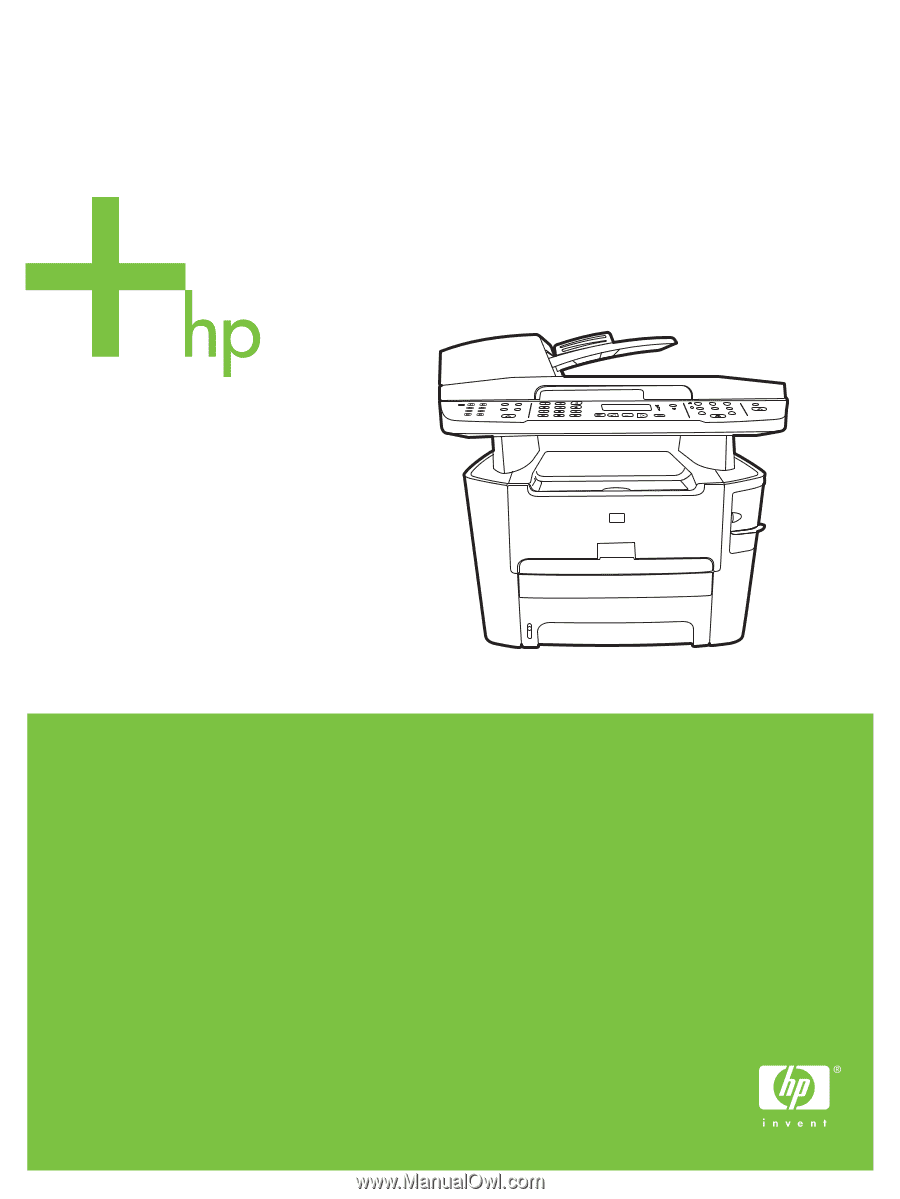
HP LaserJet 3390/3392
All-in-One Service Manual