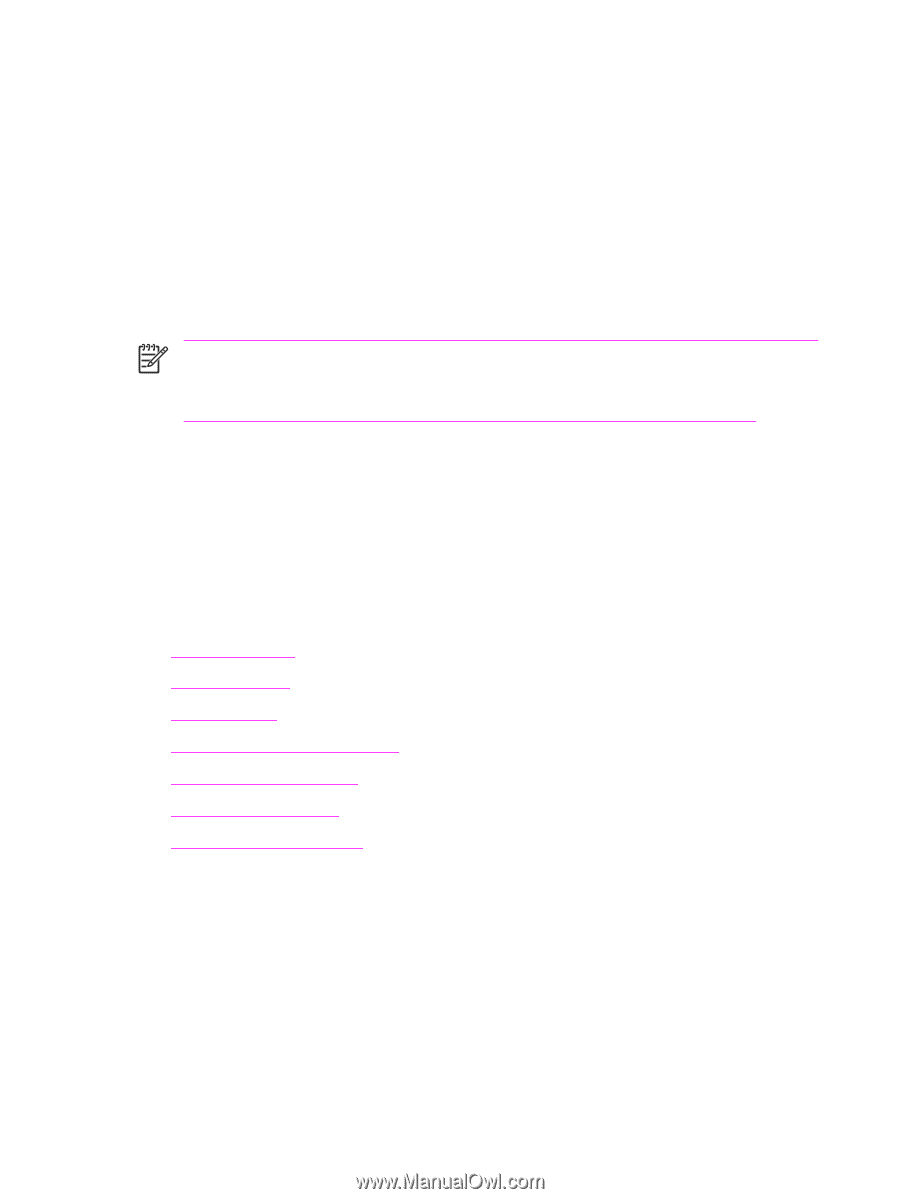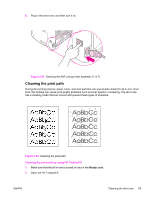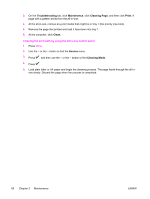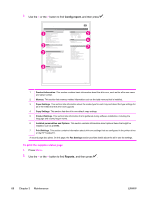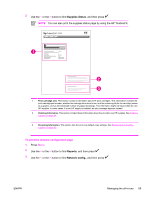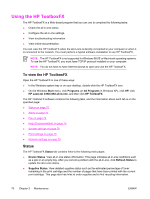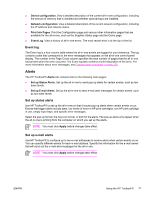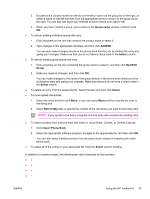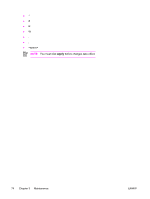HP 3390 Service Manual - Page 92
Using the HP ToolboxFX, Status
 |
View all HP 3390 manuals
Add to My Manuals
Save this manual to your list of manuals |
Page 92 highlights
Using the HP ToolboxFX The HP ToolboxFX is a Web-based program that you can use to complete the following tasks: ● Check the all-in-one status. ● Configure the all-in-one settings. ● View troubleshooting information. ● View online documentation. You can view the HP ToolboxFX when the all-in-one is directly connected to your computer or when it is connected to the network. You must perform a typical software installation to use HP ToolboxFX. NOTE The HP ToolboxFX is not supported for Windows 98 SE or Macintosh operating systems. To use the HP ToolboxFX, you must have TCP/IP protocol installed on your computer. NOTE You do not have to have Internet access to open and use the HP ToolboxFX. To view the HP ToolboxFX Open the HP ToolboxFX in one of these ways: ● In the Windows system tray or on your desktop, double-click the HP ToolboxFX icon. ● On the Windows Start menu, click Programs (or All Programs in Windows XP), click HP, click HP LaserJet 3390/3392 all-in-one, and then click HP ToolboxFX. The HP ToolboxFX software contains the following tabs, and the information about each tab is on the specified page: ● Status on page 70 ● Alerts on page 71 ● Fax on page 72 ● Help (Documentation) on page 75 ● System settings on page 76 ● Print settings on page 78 ● Network settings on page 79 Status The HP ToolboxFX Status tab contains links to the following main pages: ● Device Status. View all-in-one status information. This page indicates all-in-one conditions such as a jam or an empty tray. After you correct a problem with the all-in-one, click Refresh Status to update the all-in-one status. ● Supplies Status. View detailed supplies status such as the estimated percentage of toner remaining in the print cartridge and the number of pages that have been printed with the current print cartridge. This page also has links to order supplies and to find recycling information. 70 Chapter 3 Maintenance ENWW