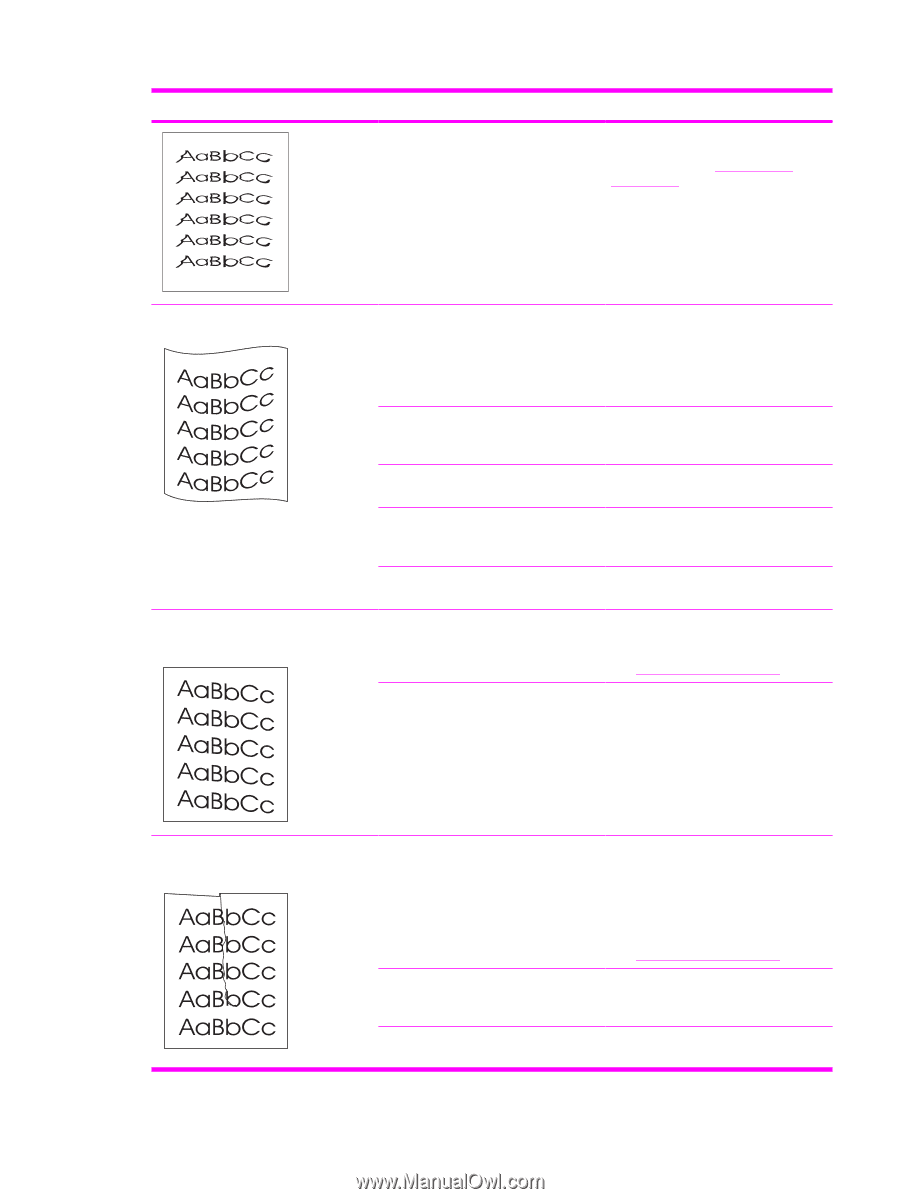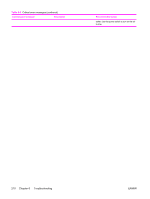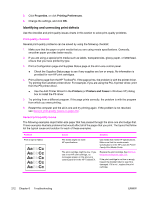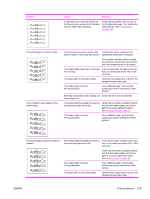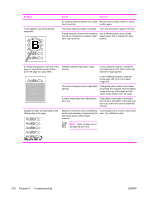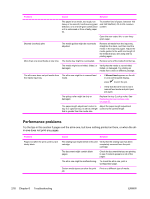HP 3390 Service Manual - Page 237
Both high temperature and humidity can, cause paper curl.
 |
View all HP 3390 manuals
Add to My Manuals
Save this manual to your list of manuals |
Page 237 highlights
Problem Cause Solution If characters are incorrectly formed so that they produce a wavy effect, the laser scanner might need replacing. Verify that the problem also occurs on the Configuration page. If so, replace the laser/scanner. See Laser/scanner on page 144. The printed page is curled or wavy. Text or graphics are skewed on the printed page. The all-in-one is not set to print on the In the printer driver, make sure the type of media on which you want to print. appropriate media type is selected. If the problem persists, select a media type that uses a lower fuser temperature, such as transparencies or light media. The media might have been in the input Turn over the stack of media in the tray. tray too long. Also, try rotating the media 180° in the input tray. The paper path is curling the media. Open the rear output door to print to the straight-through output path. The media might not meet HP specifications. Use a different paper, such as highquality paper that is intended for laser printers. Both high temperature and humidity can Check the all-in-one environment. cause paper curl. The media might be loaded incorrectly or the input tray might be too full. Verify that the media is loaded correctly and that the media guides are not too tight or too loose against the stack. See Loading media on page 26. The media might not meet HP specifications. Use a different paper, such as highquality paper that is intended for laser printers. The printed page contains wrinkles or creases. The media might be loaded incorrectly or Turn over the stack of paper in the input the input tray might be too full. tray, or try rotating the paper 180° in the input tray. Verify that the media is loaded correctly and that the media guides are not too tight or too loose against the stack. See Loading media on page 26. The media might not meet HP specifications. Use a different paper, such as highquality paper that is intended for laser printers. The paper path is curling the media. Open the rear output door to print to the straight-through output path. ENWW Print problems 215