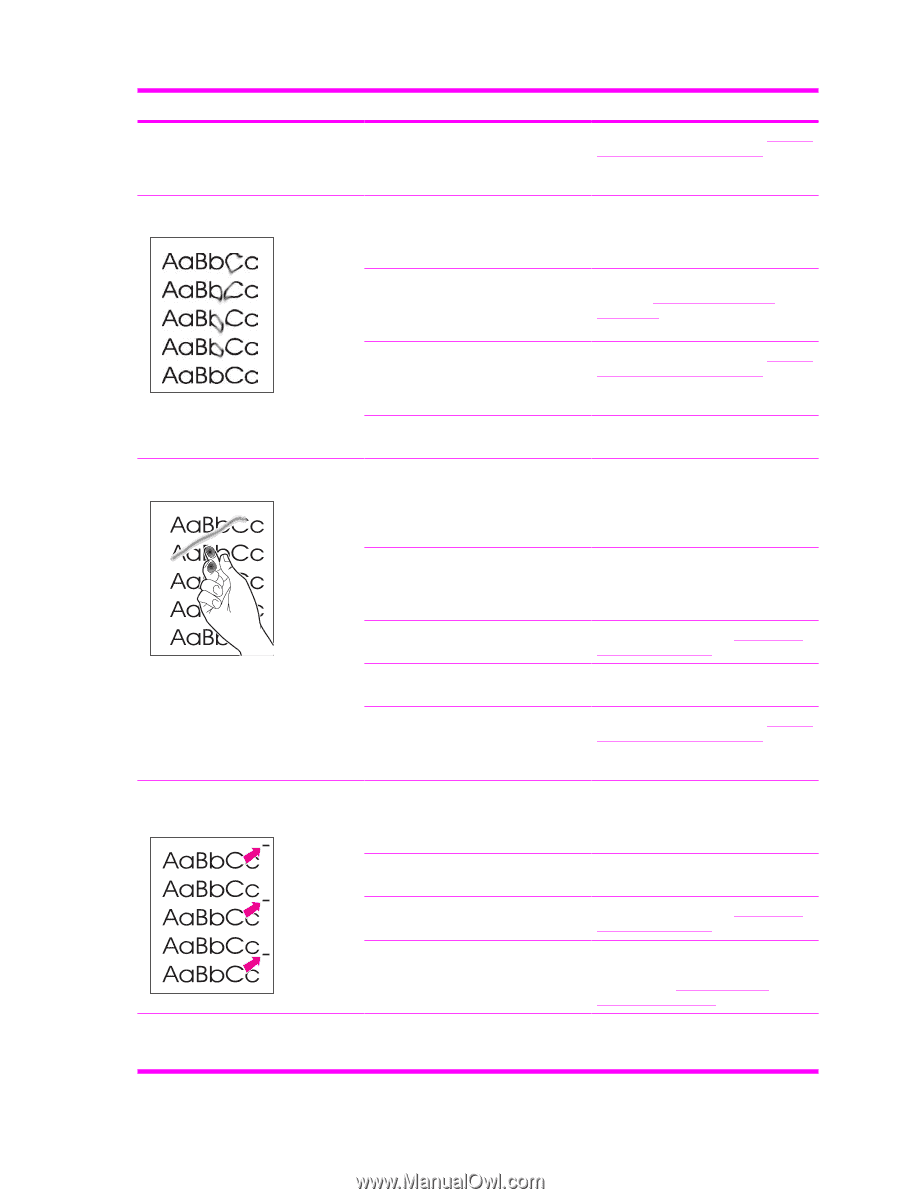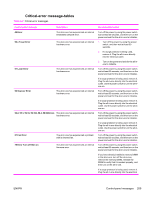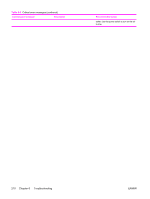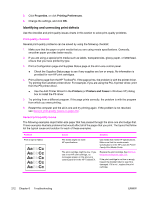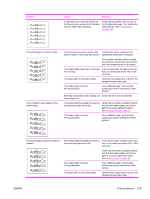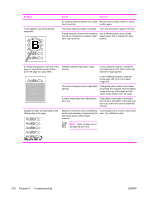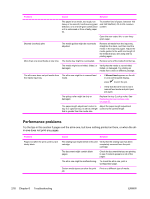HP 3390 Service Manual - Page 236
Problem, Cause, Solution, Paper, Type is
 |
View all HP 3390 manuals
Add to My Manuals
Save this manual to your list of manuals |
Page 236 highlights
Problem Cause Solution The print cartridge might be low. If you are using a non-HP print cartridge, no messages appear on the all-in-one control panel or in the HP ToolboxFX. Replace the print cartridge. See Remove the print cartridge on page 113. Toner smears appear on the media. The media might not meet HP specifications. Use media that meets HP specifications. Make sure that the media meets specifications in the HP LaserJet Printer Family Print Media Guide. If toner smears appear on the leading edge of the paper, the media guides are dirty, or debris has accumulated in the print path. Clean the media guides and the paper path. See Cleaning the all-in-one on page 56. The print cartridge might be low. If you are using a non-HP print cartridge, no messages appear on the all-in-one control panel or in the HP ToolboxFX. Replace the print cartridge. See Remove the print cartridge on page 113. The fuser temperature might be too low. In the printer driver, make sure the appropriate media type is selected. The toner smears easily when touched. The all-in-one is not set to print on the type of media on which you want to print. In the printer driver, select the Paper tab and set Type is to match the type of media on which you are printing. Print speed might be slower if you are using heavy paper. The media might not meet HP specifications. Use media that meets HP specifications. Make sure that the media meets specifications in the HP LaserJet Printer Family Print Media Guide. The paper path might need to be cleaned. Clean the all-in-one. See Cleaning the all-in-one on page 56. The power source might be defective. Plug the all-in-one directly into an ac outlet instead of into a power strip. The print cartridge might be low. If you are using a non-HP print cartridge, no messages appear on the all-in-one control panel or in the HP ToolboxFX. Replace the print cartridge. See Remove the print cartridge on page 113. Marks repeatedly appear at even intervals on the page. The all-in-one is not set to print on the type of media on which you want to print. In the printer driver, make sure that the appropriate media type is selected. Print speed might be slower if you are using heavy paper. Internal parts might have toner on them. The problem typically corrects itself after a few more pages. The paper path might need to be cleaned. Clean the all-in-one. See Cleaning the all-in-one on page 56. The print cartridge might be damaged. If a repetitive mark occurs at the same spot on the page, install a new HP print cartridge. See Remove the print cartridge on page 113. The printed page contains misformed characters. The media might not meet HP specifications. Use a different paper, such as highquality paper that is intended for laser printers. 214 Chapter 6 Troubleshooting ENWW