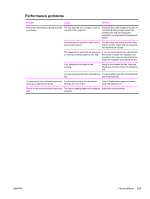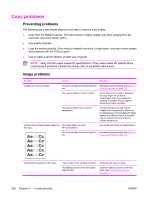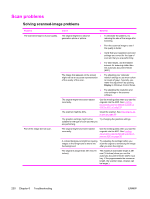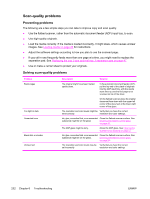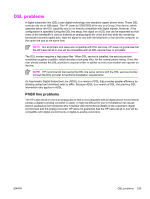HP 3390 Service Manual - Page 252
Scan problems, Solving scanned-image problems - scanner software for window 7
 |
View all HP 3390 manuals
Add to My Manuals
Save this manual to your list of manuals |
Page 252 highlights
Scan problems Solving scanned-image problems Problem The scanned image is of poor quality. Part of the image did not scan. Cause Solution The original might be a secondgeneration photo or picture. ● To eliminate the patterns, try reducing the size of the image after scanning. ● Print the scanned image to see if the quality is better. ● Verify that your resolution and color settings are correct for the type of scan job that you are performing. ● The image that appears on the screen ● might not be an accurate representation of the quality of the scan. For best results, use the flatbed scanner for scanning rather than the automatic document feeder (ADF). Try adjusting your computer monitor settings to use more colors (or levels of gray). Typically, you make this adjustment by opening Display in Windows Control Panel. ● Try adjusting the resolution and color settings in the scanner software. The original might have been loaded incorrectly. Use the media guides when you load the originals into the ADF. See Loading documents onto the flatbed scanner or into the ADF on page 26. The scanner might be dirty. Clean the scanner. See Cleaning the allin-one on page 56. The graphics settings might not be Try changing the graphics settings. suitable for the type of scan job that you are performing. The original might have been loaded incorrectly. Use the media guides when you load the originals into the ADF. See Loading documents onto the flatbed scanner or into the ADF on page 26. A colored background might be causing Try adjusting the settings before you images in the foreground to blend into scan the original or enhancing the image the background. after you scan the original. The original is longer than 381 mm (15 inches). The maximum scannable length is 381 mm (15 inches) when you use the automatic document feeder (ADF) input tray. If the page exceeds the maximum length, the scanner stops. (Copies can be longer.) 230 Chapter 6 Troubleshooting ENWW