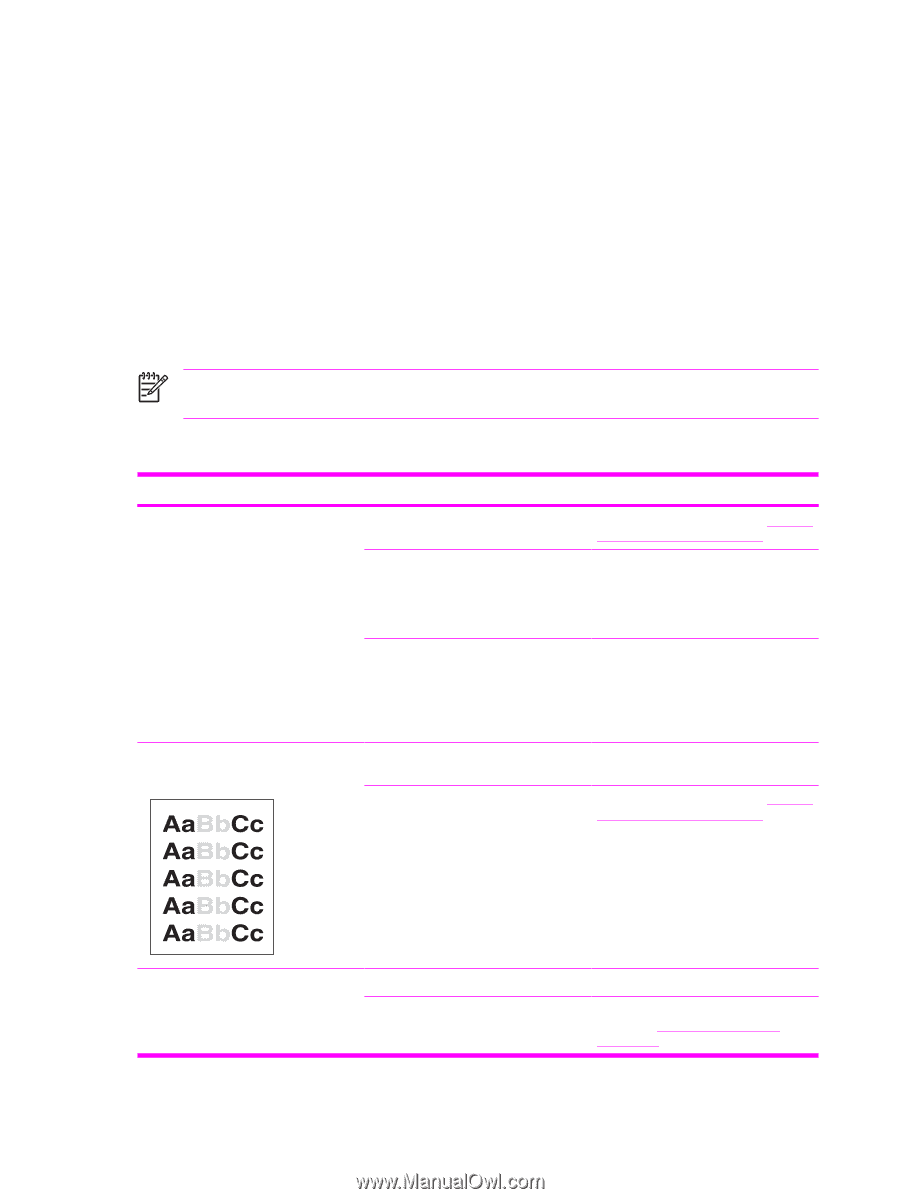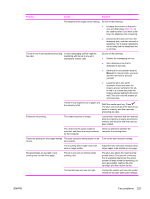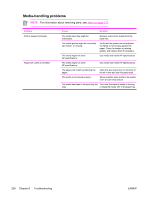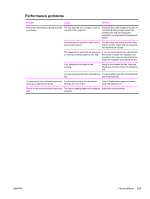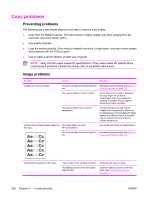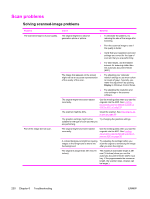HP 3390 Service Manual - Page 248
Copy problems, Preventing problems, Image problems
 |
View all HP 3390 manuals
Add to My Manuals
Save this manual to your list of manuals |
Page 248 highlights
Copy problems Preventing problems The following are a few simple steps you can take to improve copy quality: ● Copy from the flatbed scanner. This will produce a higher quality copy than copying from the automatic document feeder (ADF). ● Use quality originals. ● Load the media correctly. If the media is loaded incorrectly, it might skew, causing unclear images and problems with the OCR program. ● Use or make a carrier sheet to protect your originals. NOTE Verify that the media meets HP specifications. If the media meets HP specifications, recurring feed problems indicate the pickup roller or separation pad is worn. Image problems Problem Cause Solution Images are missing or faded. The print-cartridge toner-level might be Replace the print cartridge. See Remove low. the print cartridge on page 113. The original might be of poor quality. If your original is too light or damaged, the copy might not be able to compensate, even if you adjust the contrast. If possible, find an original document in better condition. The original might have a colored background. Colored backgrounds might cause images in the foreground to blend into the background, or the background might appear in a different shade. If possible, use an original document without a colored background. Vertical white or faded stripes appear on The media might not meet the copy. HP specifications. Use media that meets HP specifications. The print-cartridge toner-level might be Replace the print cartridge. See Remove low. the print cartridge on page 113. Unwanted lines appear on the copy. Tray 2 might not be installed correctly. The flatbed scanner or the ADF glass might be dirty. Verify that the tray is in place. Clean the flatbed scanner or the ADF glass. See Cleaning the all-in-one on page 56. 226 Chapter 6 Troubleshooting ENWW