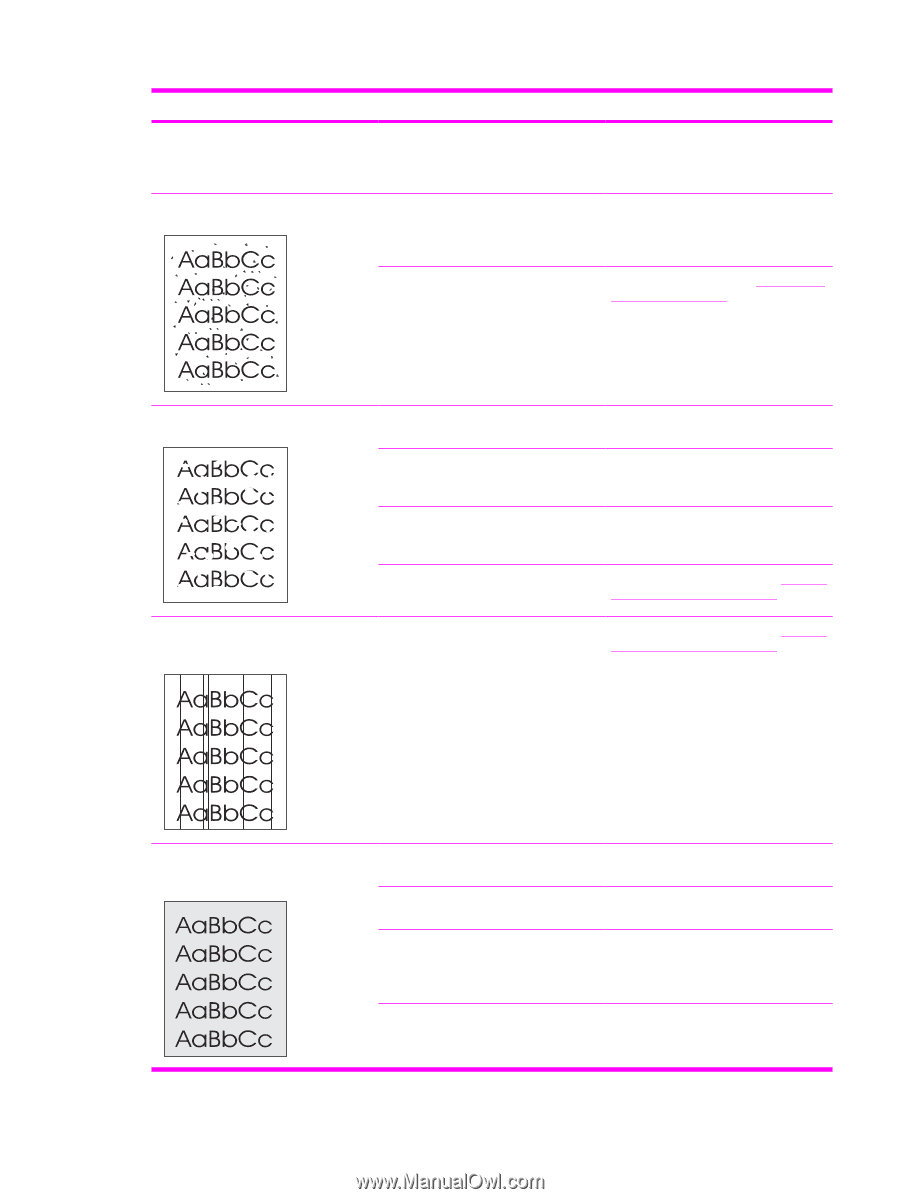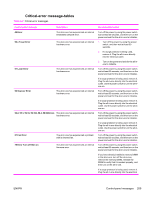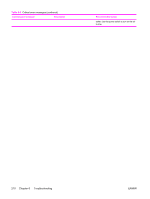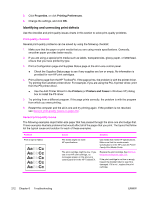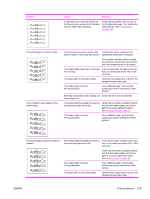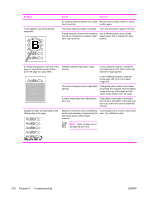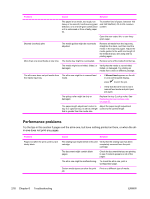HP 3390 Service Manual - Page 235
Print problems, Problem, Cause, Solution
 |
View all HP 3390 manuals
Add to My Manuals
Save this manual to your list of manuals |
Page 235 highlights
Problem Toner specks appear. Cause Solution If the whole page is light, the print density Adjust the print density, and disable adjustment is too light or EconoMode EconoMode in the all-in-one Properties. might be turned on. The media might not meet HP specifications. The paper path might need to be cleaned. Use media that meets HP specifications. Make sure that the media meets specifications in the HP LaserJet Printer Family Print Media Guide. Clean the paper path. See Cleaning the print path on page 65, or see the HP ToolboxFX online Help. Dropouts appear. A single sheet of print media might be defective. Try reprinting the job. The moisture content of the paper is Try different paper, such as high-quality uneven or the paper has moist spots on paper that is intended for laser printers. its surface. The paper lot is flawed. The manufacturing processes can cause some areas to reject toner. Try different paper, such as high-quality paper that is intended for laser printers. The print cartridge might be defective. Replace the print cartridge. See Remove the print cartridge on page 113. Vertical streaks or bands appear on the page. The print cartridge might be low or defective. If you are using a non-HP print cartridge, no messages appear on the all-in-one control panel or in the HP ToolboxFX. Replace the print cartridge. See Remove the print cartridge on page 113. The amount of background toner shading becomes unacceptable. The media might not meet HP specifications. The single-sheet priority input slot (tray 1) might be installed incorrectly. The print-density setting is too high. Very dry (low humidity) conditions can increase the amount of background shading. Use a different paper with a lighter basis weight. Make sure that the single-sheet priority input slot (tray 1) is in place. Decrease the print-density setting through HP ToolboxFX or the embedded Web server. This decreases the amount of background shading. Check the all-in-one environment. ENWW Print problems 213