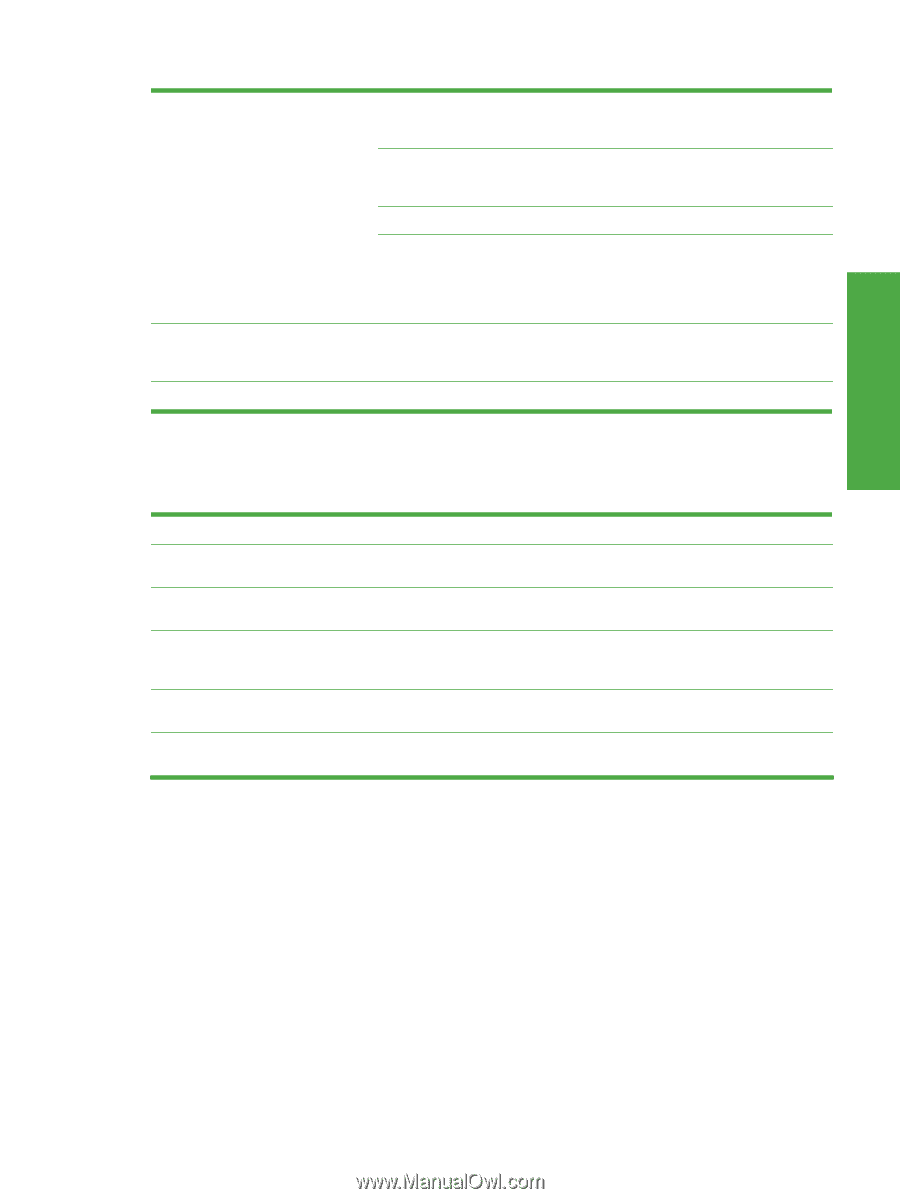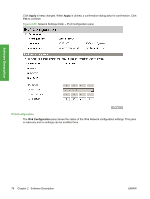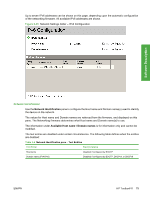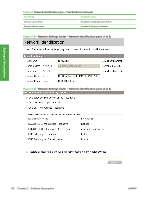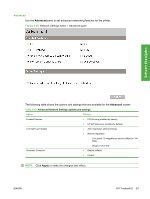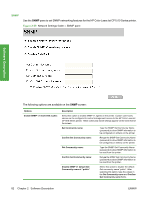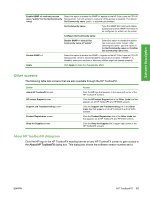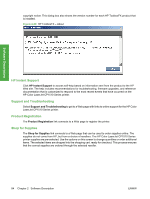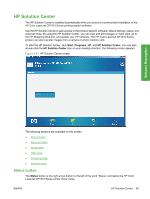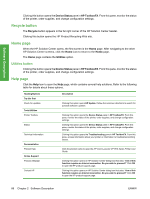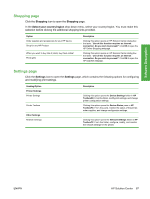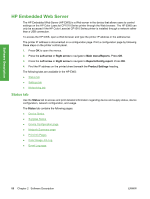HP CP1518ni HP Color LaserJet CP1510 Series - Software Technical Reference - Page 107
Other screens, About HP ToolboxFX dialog box, About HP ToolboxFX - color laserjet supplies
 |
UPC - 883585140633
View all HP CP1518ni manuals
Add to My Manuals
Save this manual to your list of manuals |
Page 107 highlights
Software Description Enable SNMP v1 read-only access Select this option to enable the SNMP v1 agents on the HP Color LaserJet CP1510 (uses "public" for the Get Community Series printer, but limit access to read-only. Write-access is disabled. The default value) Get Community name "public" is automatically enabled. Get Community name: Type the SNMP Set Community Name (password) to allow SNMP information to be configured (or written) on the printer. Configure Get Community name: Disable SNMP v1 default Get Community name of "public": Select this option to disable the default Get community name "public". After selecting this option, type the values in the Get Community name and Confirm Get Community name fields. Disable SNMP v1 Select this option to disable the SNMP v1 agents on the HP Color LaserJet CP1510 Series printer, which is recommended for secure environments. If SNMP v1 is disabled, some port monitors or discovery utilities might not operate properly. Apply Click Apply to make the changes take effect. Other screens The following table lists screens that are also available through the HP ToolboxFX. Screen About HP ToolboxFX screen HP Instant Support screen Support and Troubleshooting screen Product Registration screen Shop for Supplies screen Access Click the HP logo that appears in the upper-left corner of the HP ToolboxFX screens. Click the HP Instant Support link in the Other Links box that appears on all HP ToolboxFX and HP EWS screens. Click the Support and Troubleshooting link in the Other Links box that appears on all HP ToolboxFX and HP EWS screens. Click the Product Registration link in the Other Links box that appears on all HP ToolboxFX and HP EWS screens. Click the Shop for Supplies link in upper-right corner of the HP ToolboxFX screens. About HP ToolboxFX dialog box Click the HP logo in the HP ToolboxFX heading banner on any HP ToolboxFX screen to gain access to the About HP ToolboxFX dialog box. This dialog box shows the software version number and a ENWW HP ToolboxFX 83