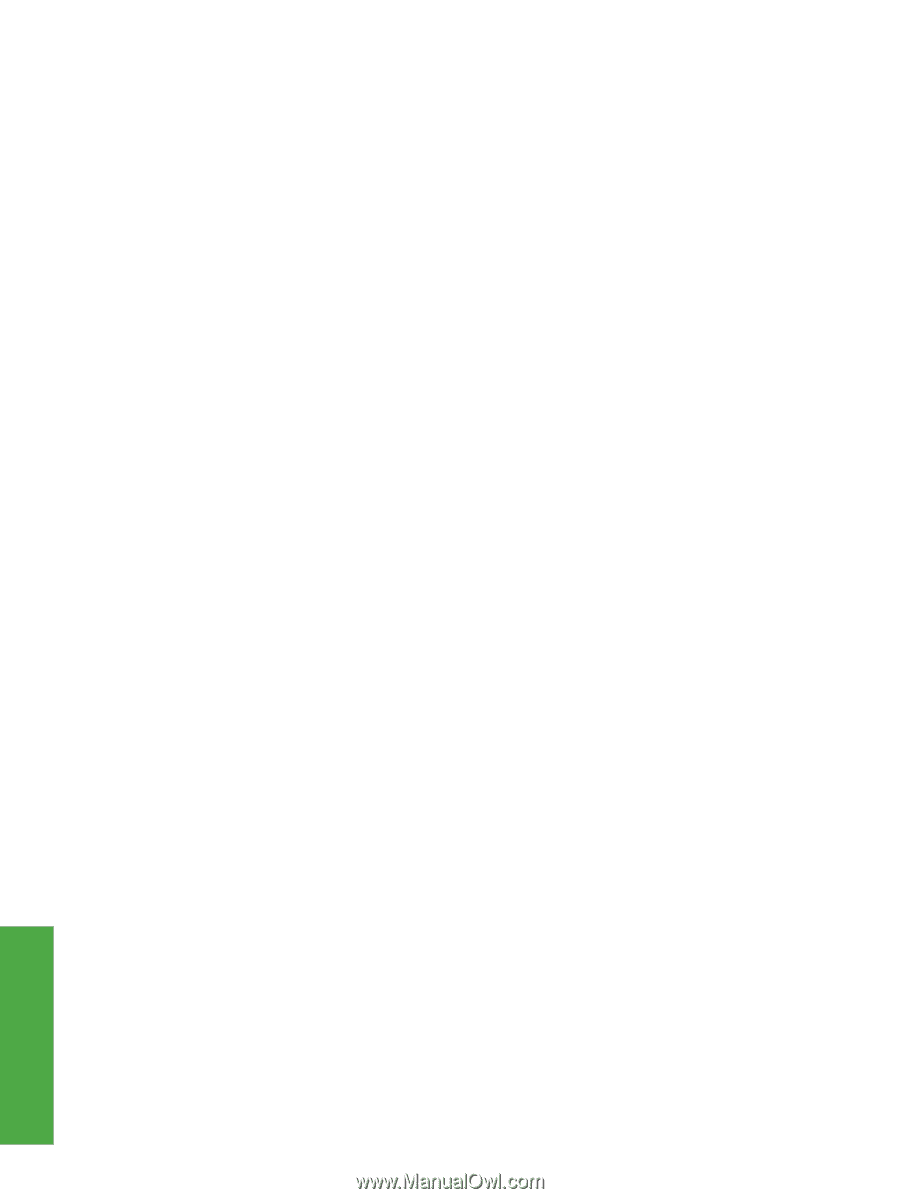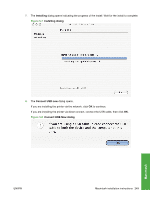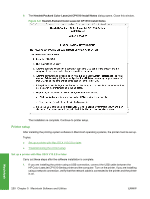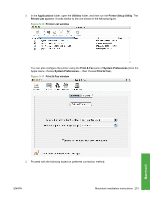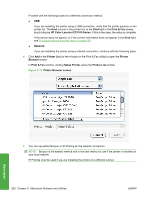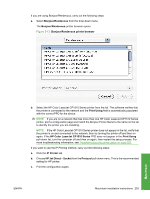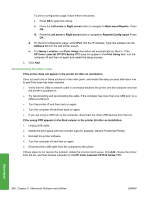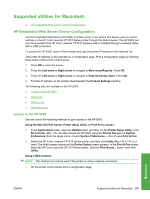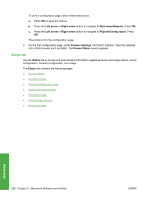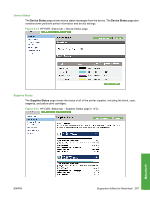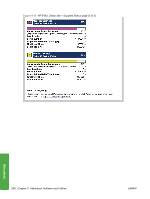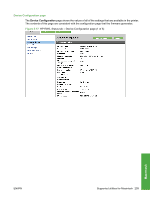HP CP1518ni HP Color LaserJet CP1510 Series - Software Technical Reference - Page 278
Troubleshooting the printer setup, Reports/Config report - color laserjet color problems
 |
UPC - 883585140633
View all HP CP1518ni manuals
Add to My Manuals
Save this manual to your list of manuals |
Page 278 highlights
To print a configuration page, follow these instructions. i. Press OK to open the menus. ii. Press the Left arrow or Right arrow button to navigate to Main menu/Reports. Press OK. iii. Press the Left arrow or Right arrow button to navigate to Reports/Config report. Press OK. d. On the first configuration page, under IPv4, find the IP Address. Type this address into the Address field on the add printer screen. e. The Name, Location, and Print Using information will automatically be filled in. If the HP Color LaserJet CP1510 Series PPD does not appear in the Print Using field, turn the computer off and then on again and restart the setup process. 6. Click Add. Troubleshooting the printer setup If the printer does not appear in the printer list after an installation: Carry out each one of these solutions in the order given, and restart the setup process after each one to see if the issue has been resolved. ● Verify that the USB or network cable is connected between the printer and the computer and that the printer is powered on. ● Try disconnecting and reconnecting the cable. If the computer has more than one USB port, try a different USB port. ● Turn the printer off and then back on again. ● Turn the computer off and then back on again. ● If you are using a USB hub on the computer, disconnect the other USB devices from the hub. If the wrong PPD appears in the Kind column in the printer list after an installation: 1. Unplug USB cable. 2. Delete the print queue with the incorrect type (for example, Generic PostScript Printer). 3. Reinstall the printer software. 4. Turn the computer off and then on again. 5. Reconnect the USB cable from the computer to the printer. If these steps do not resolve the problem, delete the incorrect print queue, click Add, choose the printer from the list, and then browse manually for the HP Color LaserJet CP1510 Series PPD. Macintosh 254 Chapter 5 Macintosh Software and Utilities ENWW