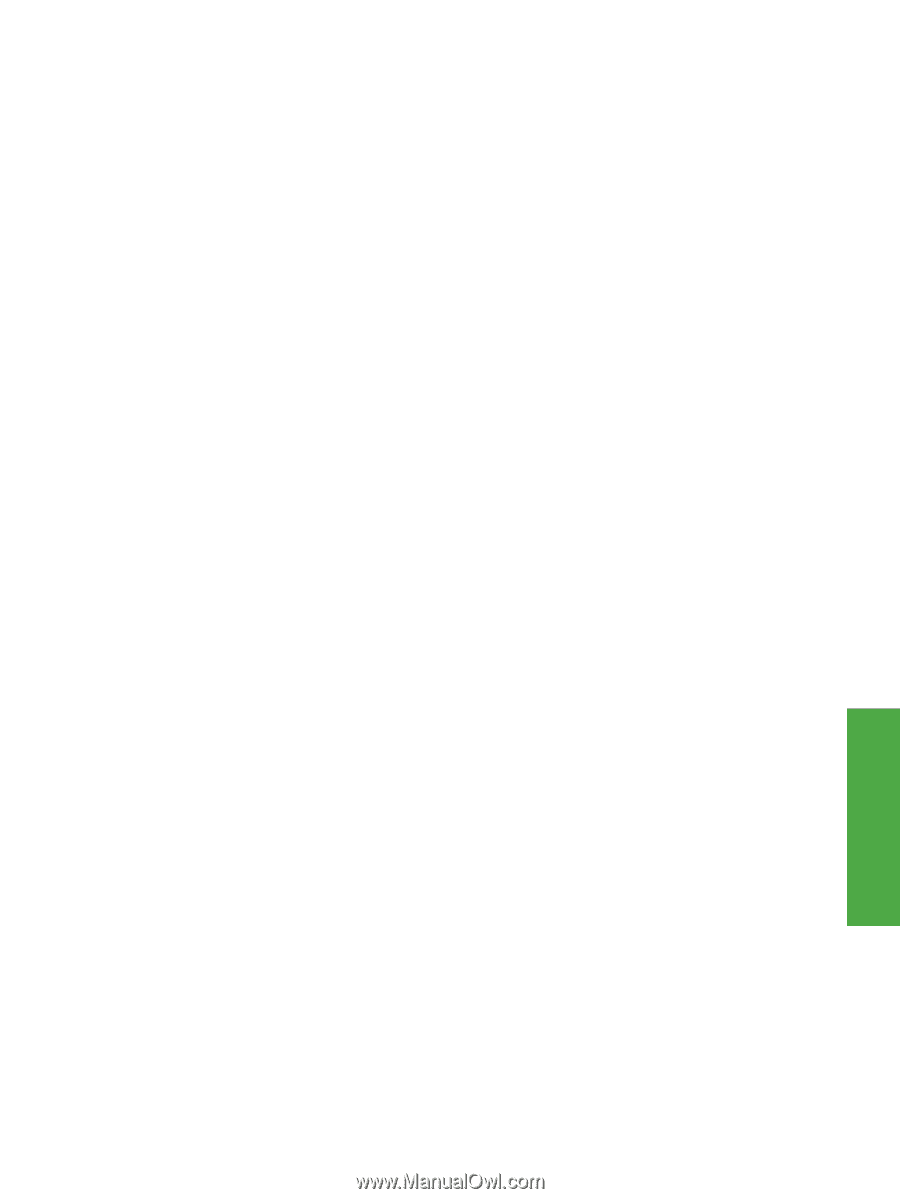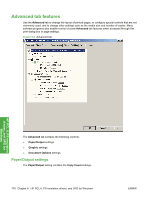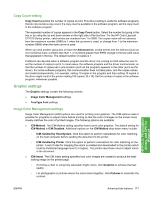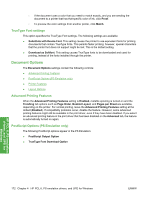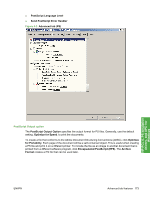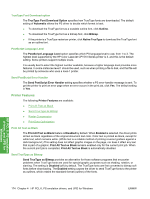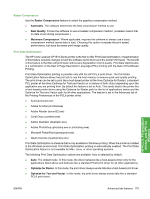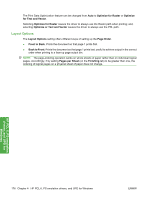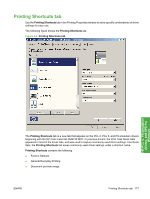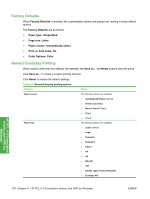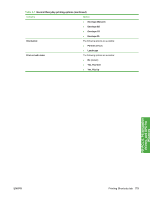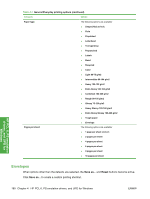HP CP1518ni HP Color LaserJet CP1510 Series - Software Technical Reference - Page 199
Raster Compression, Print Data Optimization - color laserjet driver mac
 |
UPC - 883585140633
View all HP CP1518ni manuals
Add to My Manuals
Save this manual to your list of manuals |
Page 199 highlights
Raster Compression Use the Raster Compression feature to select the graphics compression method: ● Automatic. The software determines the best compression method to use. ● Best Quality. Forces the software to use a lossless compression method. (Lossless means that no data is lost during compression.) ● Maximum Compression. Where applicable, requires the software to always use a lossy compression method (some data is lost). Choosing this option increases the print speed performance, but does decrease print image quality. Print Data Optimization The HP Color LaserJet CP1510 Series printer is the first to offer Print Data Optimization. Implementation of this feature required changes to both the software (print driver) and the printer's firmware. The benefit of this feature is that files will print faster without any degradation of print quality. Print Data Optimization is a combination of the best of Page Description Language (PDL) printing with the best of Host-Based Printing. Print Data Optimization printing is possible only with the HP PCL 6 print driver. The Print Data Optimization feature allows the print job to use the host memory to ensure quick and quality printing. The print driver can be set to print like a host-based printer all the time (Optimize for Raster), a standard PCL printer all the time (Optimize for Text and Vector) or a mixture of both (Auto) depending upon the application you are printing from. By default the feature is set to Auto. This sends data to the printer like a host-based printer driver using the Optimize for Raster path for the list of applications below and the Optimize for Text and Vector path for all other applications. The feature is set in the Advanced tab of the Printing Preferences of the PCL6 printer driver. ● AutoCad (acad.exe) ● Adobe Acrobat (acrobat.exe) ● Adobe Reader (acrord32.exe) ● Corel Draw (coreldrw.exe) ● Adobe Illustrator (illustrator.exe) ● Adobe PhotoShop (photoshp.exe or photoshop.exe) ● Microsoft PowerPoint (powerpoint.exe) ● Quark Express (quarkxpress.exe) Print Data Optimization is a feature that is only available in Windows printing. When the printer is installed in the Windows environment, Print Data Optimization printing is automatically enabled. The Print Data Optimization feature is not available for Mac, Linux, or other operating systems. The following Print Data Optimization options are available; Auto is selected by default. ● Auto. The default mode. In this mode, the driver behaves like a host-based printer only for the applications listed above and behaves like a standard PCL6 print driver for all other applications. ● Optimize for Raster. In this mode, the print driver always sends data like a host-based print driver. ● Optimize for Text and Vector. In this mode, the print driver always sends data like a standard PCL6 print driver. HP PCL 6, PS emulation drivers, and UPD for Windows ENWW Advanced tab features 175