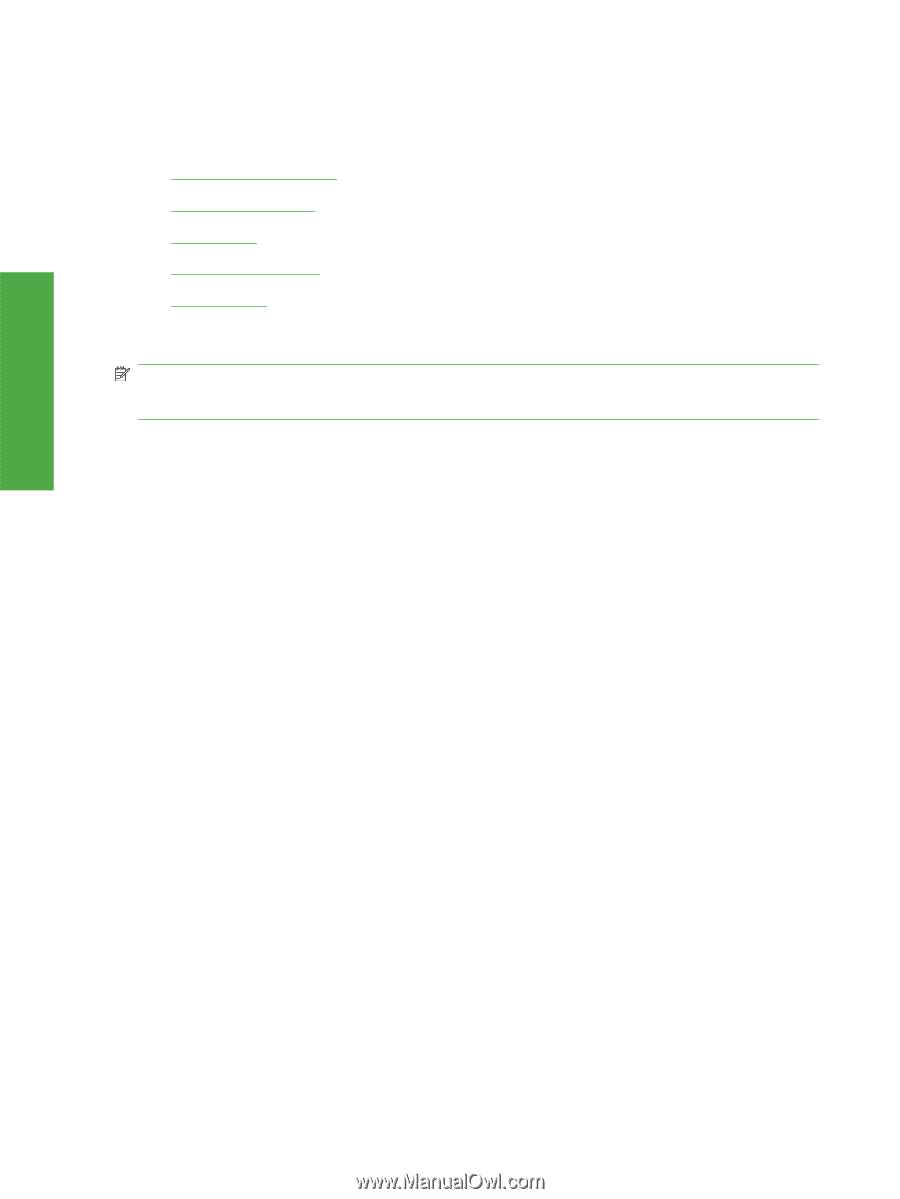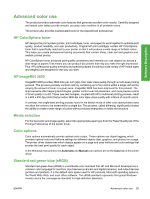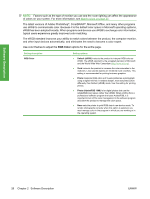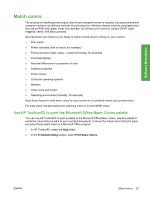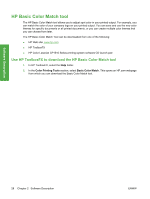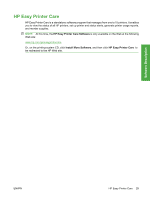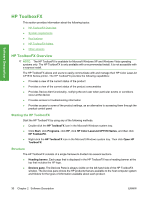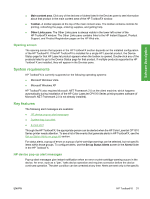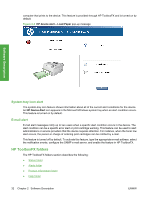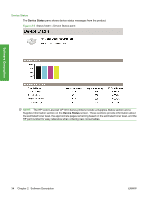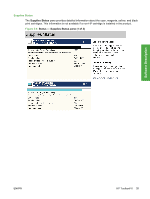HP CP1518ni HP Color LaserJet CP1510 Series - Software Technical Reference - Page 54
HP ToolboxFX, HP ToolboxFX Overview, Starting the HP ToolboxFX, Structure - color laserjet troubleshooting
 |
UPC - 883585140633
View all HP CP1518ni manuals
Add to My Manuals
Save this manual to your list of manuals |
Page 54 highlights
Software Description HP ToolboxFX This section provides information about the following topics: ● HP ToolboxFX Overview ● System requirements ● Key features ● HP ToolboxFX folders ● Other screens HP ToolboxFX Overview NOTE: The HP ToolboxFX is available for Microsoft Windows XP and Windows Vista operating systems only. The HP ToolboxFX is only available with a recommended install. It is not accessible with a express install. The HP ToolboxFX allows end users to easily communicate with and manage their HP Color LaserJet CP1510 Series printer. The HP ToolboxFX provides the following capabilities: ● Provides a view of the current status of the product ● Provides a view of the current status of the product consumables ● Provides Device Alert functionality, notifying the end user when particular events or conditions occur at the device ● Provides access to troubleshooting information ● Provides access to some of the product settings, as an alternative to accessing them through the product control panel Starting the HP ToolboxFX Start the HP ToolboxFX by using any of the following methods. ● Double-click the HP ToolboxFX icon in the Microsoft Windows system tray. ● Click Start, click Programs, click HP, click HP Color LaserJet CP1510 Series, and then click HP ToolboxFX. ● Right-click the HP ToolboxFX icon in the Microsoft Windows system tray. Then click Open HP ToolboxFX. Structure The HP ToolboxFX consists of a single framework divided into several sections. ● Heading banner. Each page that is displayed in the HP ToolboxFX has a heading banner at the top that includes the HP logo. ● Devices pane. The Devices Pane is always visible on the left-hand side of the HP ToolboxFX window. The Devices pane shows the HP products that are available to the host computer system and folders for the types of information available about each product. 30 Chapter 2 Software Description ENWW