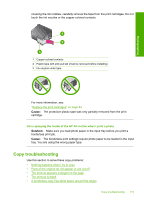HP F4280 User Guide - Page 121
Copy troubleshooting, The borderless print settings require photo paper to be loaded in the input
 |
UPC - 883585581313
View all HP F4280 manuals
Add to My Manuals
Save this manual to your list of manuals |
Page 121 highlights
Troubleshooting covering the ink nozzles, carefully remove the tape from the print cartridges. Do not touch the ink nozzles or the copper-colored contacts. 1 Copper-colored contacts 2 Plastic tape with pink pull tab (must be removed before installing) 3 Ink nozzles under tape For more information, see: "Replace the print cartridges" on page 64 Cause: The protective plastic tape was only partially removed from the print cartridge. Ink is spraying the inside of the HP All-in-One when I print a photo Solution: Make sure you load photo paper in the input tray before you print a borderless print job. Cause: The borderless print settings require photo paper to be loaded in the input tray. You are using the wrong paper type. Copy troubleshooting Use this section to solve these copy problems: • Nothing happens when I try to copy • Parts of the original do not appear or are cut off • The printout appears enlarged on the page • The printout is blank • A borderless copy has white space around the edges Copy troubleshooting 119