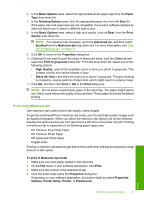HP F4280 User Guide - Page 43
Print using Maximum dpi, Black Ink Only
 |
UPC - 883585581313
View all HP F4280 manuals
Add to My Manuals
Save this manual to your list of manuals |
Page 43 highlights
6. In the Basic Options area, select the appropriate photo paper type from the Paper Type drop-down list. 7. In the Resizing Options area, click the appropriate paper size from the Size list. If the paper size and paper type are not compatible, the product software displays an alert and allows you to select a different type or size. 8. In the Basic Options area, select a high print quality, such as Best, from the Print Quality drop-down list. NOTE: For maximum dpi resolution, go to the Advanced tab, and then select Enabled from the Maximum dpi drop-down list. For more information, see "Print using Maximum dpi" on page 41. 9. Click OK to return to the Properties dialog box. 10. (Optional) If you want to print the photo in black and white, click the Color tab and select the Print in grayscale check box. From the drop-down list, select one of the following options: • High Quality: uses all the available colors to print your photo in grayscale. This creates smooth and natural shades of gray. • Black Ink Only: uses black ink to print your photo in grayscale. The gray shading is created by varying patterns of black dots, which might result in a grainy image. 11. Click OK, and then click Print or OK in the Print dialog box. NOTE: Do not leave unused photo paper in the input tray. The paper might start to curl, which could reduce the quality of your printout. Photo paper should be flat before printing. Print using Maximum dpi Use maximum dpi mode to print high-quality, sharp images. To get the most benefit from maximum dpi mode, use it to print high-quality images such as digital photographs. When you select the maximum dpi setting, the printer software displays the optimized dots per inch (dpi) that the HP All-in-One printer will print. Printing in maximum dpi is supported on the following paper-types only: • HP Premium Plus Photo Paper • HP Premium Photo Paper • HP Advanced Photo Paper • Hagaki cards Printing in maximum dpi takes longer than printing with other settings and requires a large amount of disk space. To print in Maximum dpi mode 1. Make sure you have paper loaded in the input tray. 2. On the File menu in your software application, click Print. 3. Make sure the product is the selected printer. 4. Click the button that opens the Properties dialog box. Depending on your software application, this button might be called Properties, Options, Printer Setup, Printer, or Preferences. Print Perform special print jobs 41