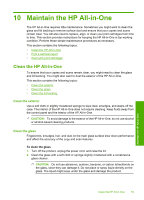HP F4280 User Guide - Page 56
Stop copying, HP Digital Imaging Monitor, To make a copy, Start Copy Black, Start Copy Color
 |
UPC - 883585581313
View all HP F4280 manuals
Add to My Manuals
Save this manual to your list of manuals |
Page 56 highlights
Use the copy features Chapter 8 NOTE: Closing the HP Digital Imaging Monitor icon in the Windows system tray can cause the HP All-in-One to lose some of its functionality. If this happens, you can restore full functionality by restarting your computer or by starting the HP Photosmart Software. To make a copy 1. Make sure you have paper loaded in the input tray. 2. Load your original print side down on the right front corner of the glass. 3. Press Start Copy Black or Start Copy Color. NOTE: The product makes one copy and launches the HP Copy software so you can make additional copies. Related topics "Control panel buttons" on page 10 Stop copying To stop copying ▲ Press Cancel on the control panel. Related topics "Control panel buttons" on page 10 54 Use the copy features