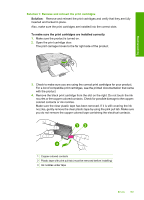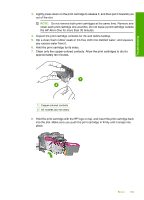HP F4280 User Guide - Page 186
Need alignment or alignment failed, Solution 1: Incorrect type of paper is loaded in the input tray
 |
UPC - 883585581313
View all HP F4280 manuals
Add to My Manuals
Save this manual to your list of manuals |
Page 186 highlights
Chapter 12 4. Plug the power cord directly into a wall outlet. Troubleshooting 1 Power connection 2 Power cord and adaptor 5. Try to print from your computer. If the product prints when plugged directly into a wall outlet while disconnected from any power strips or surge suppressors, the power strip or surge suppressor might not be allowing sufficient voltage to reach the product. 6. If the product cannot print and the print carriage is still stalled, contact HP support for service. Go to: www.hp.com/support. If prompted, choose your country/region, and then click Contact HP for information on calling for technical support. Cause: There might not be not be sufficient voltage for the product. Need alignment or alignment failed Try the following solutions to resolve the issue. Solutions are listed in order, with the most likely solution first. If the first solution does not solve the problem, continue trying the remaining solutions until the issue is resolved. • Solution 1: Incorrect type of paper is loaded in the input tray • Solution 2: Make sure the protective tape is removed from the print cartridges • Solution 3: Check if print cartridges are fully inserted • Solution 4: Align newly installed print cartridges • Solution 5: Print cartridge or sensor might be defective Solution 1: Incorrect type of paper is loaded in the input tray Solution: If you have colored paper loaded in the input tray when you align the print cartridges, the alignment fails. Load unused plain white letter or A4 paper into the input tray, and then try the alignment again. If the alignment fails again, you might have a defective sensor or print cartridge. 184 Troubleshooting