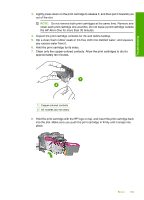HP F4280 User Guide - Page 195
Print cartridge problem, Contact HP, Cause, To determine which print cartridge is having the problem
 |
UPC - 883585581313
View all HP F4280 manuals
Add to My Manuals
Save this manual to your list of manuals |
Page 195 highlights
Troubleshooting 5. Reinsert the print cartridge by sliding it forward into the slot on the right. Then push the print cartridge forward until it clicks into the socket. 6. Repeat steps 1 and 2 for the tri-color print cartridge on the left side. NOTE: If the print cartridges are installed in the wrong slots and you cannot remove them from the product, contact HP support for service. Go to: www.hp.com/support. If prompted, choose your country/region, and then click Contact HP for information on calling for technical support. Cause: The indicated print cartridges were installed incorrectly. Print cartridge problem The message might indicate which cartridge is causing the problem. If so, try the following solutions to resolve the issue. Solutions are listed in order, with the most likely solution first. If the first solution does not solve the problem, continue trying the remaining solutions until the issue is resolved. If the message does not indicate which cartridge is causing the problem, follow these steps to determine which cartridge is the problem cartridge. After you determine which cartridge is the problem cartridge, continue with the first solution. To determine which print cartridge is having the problem 1. Make sure the product is on. 2. Open the print cartridge door. The print carriage moves to the far right side of the product. Errors 193