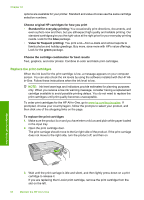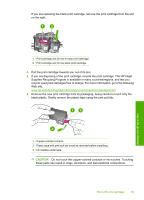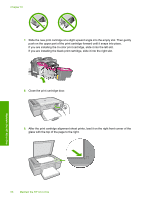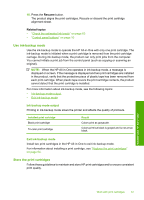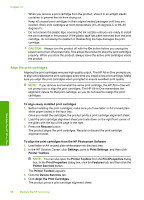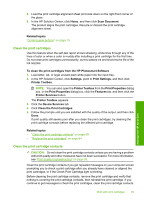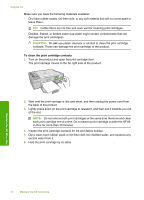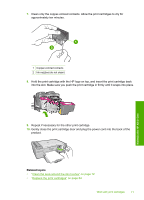HP F4280 User Guide - Page 70
Align the print cartridges - all one printer photosmart
 |
UPC - 883585581313
View all HP F4280 manuals
Add to My Manuals
Save this manual to your list of manuals |
Page 70 highlights
Chapter 10 • When you remove a print cartridge from the product, store it in an airtight plastic container to prevent the ink from drying out. • Keep all unused print cartridges in their original sealed packages until they are needed. Store print cartridges at room temperature (15-35 degrees C or 59-95 degrees F). • Do not remove the plastic tape covering the ink nozzles until you are ready to install the print cartridge in the product. If the plastic tape has been removed from the print cartridge, do not attempt to reattach it. Reattaching the tape damages the print cartridge. CAUTION: Always turn the product off with the On button before you unplug the power cord or turn off a power strip. This allows the product to store the print cartridges properly. When you store the product, always leave the active print cartridges inside the product. Align the print cartridges Aligning the print cartridges ensures high-quality output. The HP All-in-One prompts you to align and calibrate the print cartridges every time you install a new print cartridge. Make sure you align the print cartridges when prompted to ensure excellent print quality. NOTE: If you remove and reinstall the same print cartridge, the HP All-in-One will not prompt you to align the print cartridges. The HP All-in-One remembers the alignment values for that print cartridge, so you do not need to realign the print cartridges. To align newly installed print cartridges 1. Before installing the print cartridges, make sure you have letter or A4 unused plain white paper loaded in the input tray. Once you install the cartridges, the product prints a print cartridge alignment sheet. 2. Load the print cartridge alignment sheet print side down on the right front corner of the glass with the top of the page to the right. 3. Press the Resume button. The product aligns the print cartridges. Recycle or discard the print cartridge alignment sheet. To align the print cartridges from the HP Photosmart Software 1. Load letter or A4 unused plain white paper into the input tray. 2. In the HP Solution Center, click Settings, point to Print Settings, and then click Printer Toolbox. NOTE: You can also open the Printer Toolbox from the Print Properties dialog box. In the Print Properties dialog box, click the Features tab, and then click the Printer Services button. The Printer Toolbox appears. 3. Click the Device Services tab. 4. Click Align the Print Cartridges. The product prints a print cartridge alignment sheet. Maintain the HP All-in-One 68 Maintain the HP All-in-One