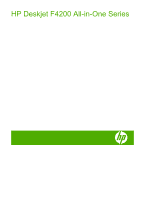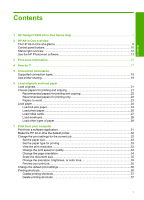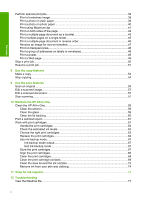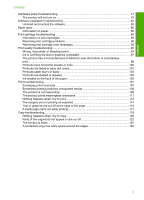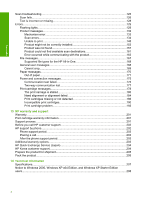Perform special print jobs
.........................................................................................................
38
Print a borderless image
.....................................................................................................
38
Print a photo on plain paper
...............................................................................................
39
Print a photo on photo paper
..............................................................................................
40
Print using Maximum dpi
....................................................................................................
41
Print on both sides of the page
...........................................................................................
42
Print a multiple-page document as a booklet
.....................................................................
43
Print multiple pages on a single sheet
................................................................................
45
Print a multiple-page document in reverse order
................................................................
46
Reverse an image for iron-on transfers
..............................................................................
47
Print on transparencies
.......................................................................................................
48
Print a group of addresses on labels or envelopes
............................................................
48
Print a poster
......................................................................................................................
49
Print a Web page
................................................................................................................
49
Stop a print job
.........................................................................................................................
50
Resume a print job
...................................................................................................................
51
8
Use the copy features
Make a copy
.............................................................................................................................
53
Stop copying
.............................................................................................................................
54
9
Use the scan features
Scan an original
........................................................................................................................
55
Edit a scanned image
...............................................................................................................
57
Edit a scanned document
.........................................................................................................
57
Stop scanning
...........................................................................................................................
57
10
Maintain the HP All-in-One
Clean the HP All-in-One
...........................................................................................................
59
Clean the exterior
...............................................................................................................
59
Clean the glass
...................................................................................................................
59
Clean the lid backing
..........................................................................................................
60
Print a self-test report
...............................................................................................................
61
Work with print cartridges
.........................................................................................................
61
Handle the print cartridges
.................................................................................................
62
Check the estimated ink levels
...........................................................................................
63
Choose the right print cartridges
........................................................................................
63
Replace the print cartridges
................................................................................................
64
Use ink-backup mode
.........................................................................................................
67
Ink-backup mode output
...............................................................................................
67
Exit ink-backup mode
...................................................................................................
67
Store the print cartridges
....................................................................................................
67
Align the print cartridges
.....................................................................................................
68
Clean the print cartridges
...................................................................................................
69
Clean the print cartridge contacts
.......................................................................................
69
Clean the area around the ink nozzles
...............................................................................
72
Remove ink from your skin and clothing
.............................................................................
74
11
Shop for ink supplies
.............................................................................................................
75
12 Troubleshooting
View the Readme file
................................................................................................................
77
2
Contents