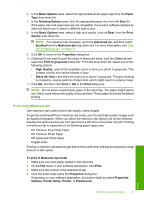HP F4280 User Guide - Page 46
Left edge binding, Booklet layout is
 |
UPC - 883585581313
View all HP F4280 manuals
Add to My Manuals
Save this manual to your list of manuals |
Page 46 highlights
Chapter 7 6. In the Paper saving options area, select Manual from the Two-sided printing dropdown list. 7. Select the binding edge from the Booklet layout is list, as appropriate for your language. • If your language reads left-to-right, click Left edge binding. • If your language reads right-to-left, click Right edge binding. The Pages per sheet box is automatically set to two pages per sheet. 8. Click OK, and then click Print or OK in the Print dialog box. The product begins printing. A dialog box displays instructions on the screen when it is time to process the second side of your job. Do not click Continue in the dialog box until you have reloaded the paper as instructed in the following steps. 9. Wait until the product has stopped printing for several seconds before removing any of the printed pages from the output tray. If you remove the pages while the document is still printing, the pages might get out of order. 10. Follow the instructions that appear on your screen for reloading the paper to print on the second side, and then click Continue. 11. When the entire document has finished printing, fold the stack of paper in half, so that the first page is on top, then staple the document along the crease. TIP: For best results, use a saddle stapler, or a heavy-duty stapler with a long reach to staple the booklet. Figure 7-1 Left-edge binding for left-to-right languages 11 9 7 13 5 Print 44 Print from your computer