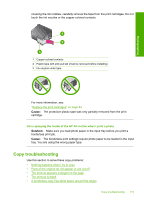HP F4280 User Guide - Page 122
Nothing happens when I try to copy, Solution 2: Make sure your computer is turned
 |
UPC - 883585581313
View all HP F4280 manuals
Add to My Manuals
Save this manual to your list of manuals |
Page 122 highlights
Troubleshooting Chapter 12 Nothing happens when I try to copy Try the following solutions to resolve the issue. Solutions are listed in order, with the most likely solution first. If the first solution does not solve the problem, continue trying the remaining solutions until the issue is resolved. • Solution 1: Make sure that the product is turned on • Solution 2: Make sure your computer is turned on • Solution 3: Make sure your computer is connected to the product by a USB cable • Solution 4: Make sure the HP Photosmart Software is installed on your computer • Solution 5: Make sure the HP Photosmart Software is running on your computer • Solution 6: Make sure that the original is placed correctly on the glass • Solution 7: Wait for the product to finish other tasks • Solution 8: Make sure the paper loaded is recognized by the product • Solution 9: Check for a paper jam Solution 1: Make sure that the product is turned on Solution: Look at the On button located on the product. If it is not lit, the product is turned off. Make sure the power cord is firmly connected to the product and plugged into a power outlet. Press the On button to turn on the product. Cause: The product was turned off. If this did not solve the issue, try the next solution. Solution 2: Make sure your computer is turned on Solution: Turn on your computer. Cause: The computer was not turned on. If this did not solve the issue, try the next solution. Solution 3: Make sure your computer is connected to the product by a USB cable Solution: Connect your computer to the product with a standard USB cable. For more information, see the Setup Guide. Cause: Your computer was not connected to the product by a USB cable. If this did not solve the issue, try the next solution. Solution 4: Make sure the HP Photosmart Software is installed on your computer Solution: Insert the product installation CD and install the software. For more information, see the Setup Guide. Cause: The HP Photosmart Software was not installed on your computer. If this did not solve the issue, try the next solution. 120 Troubleshooting