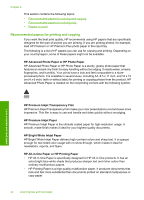HP F4280 User Guide - Page 28
Load photo paper, product. For best results, use HP Advanced Photo Paper. - prints blank page
 |
UPC - 883585581313
View all HP F4280 manuals
Add to My Manuals
Save this manual to your list of manuals |
Page 28 highlights
Chapter 6 4. Insert the stack of paper into the input tray with the short edge forward. Ensure that the side you want to print on faces down. Slide the stack of paper toward the product until it stops. Load originals and load paper CAUTION: Make sure that the product is idle and silent when you load paper into the input tray. If the product is servicing the print cartridges or otherwise engaged in a task, you could push the paper too far forward, causing the product to eject blank pages. TIP: If you are using letterhead, insert the top of the page first with the side you want to print on facing down. For more help on loading full-size paper and letterhead, refer to the diagram engraved in the base of the input tray. 5. Slide the paper-width guide inward until it stops at the edge of the paper. Do not overload the input tray; make sure the stack of paper fits within the input tray and is no higher than the top of the paper-width guide. Load photo paper You can load up to 216 x 279 mm (8.5 x 11 inch) photo paper into the input tray of the product. For best results, use HP Advanced Photo Paper. TIP: To help prevent rips, wrinkles, and curled or bent edges, store all paper flat in a resealable bag. If the paper is not stored properly, extreme changes in temperature and humidity might result in curled paper that does not work well in the HP All-in-One. 26 Load originals and load paper