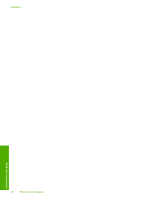HP F4280 User Guide - Page 14
Status light overview, Label, Description, Light status, What it means
 |
UPC - 883585581313
View all HP F4280 manuals
Add to My Manuals
Save this manual to your list of manuals |
Page 14 highlights
Chapter 2 Status light overview Several indicator lights inform you of the status of the HP All-in-One. HP All-in-One overview Label 1 1 2 3 Description Ink Level lights Check Print Cartridge lights Resume light On light The following table describes common situations and explains what the lights mean. Light status All lights are off. The On light is on. The On light is blinking. The On light blinks quickly for 3 seconds and then is on steady. The Resume light is blinking. The Check Print Cartridge light is blinking. What it means The HP All-in-One is turned off. Press the On button to turn on the product. The HP All-in-One is ready for printing, scanning, or copying. The HP All-in-One is busy printing, scanning, copying, or aligning the print cartridges. You pressed a button while the HP All-in-One is already busy printing, scanning, copying, or aligning the print cartridges. • The HP All-in-One is out of paper. • The HP All-in-One has a paper jam. • The print cartridge door is open. • The print cartridges are missing or not seated correctly. 12 HP All-in-One overview