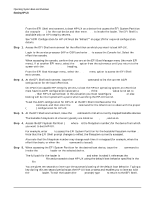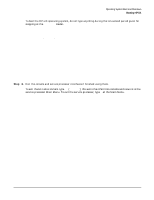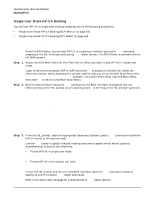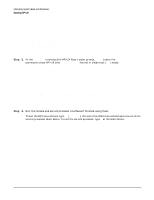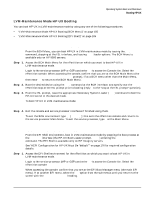HP Integrity Superdome SX1000 User Guide, Sixth Edition - HP Integrity Superdo - Page 197
LVM-Maintenance Mode HP-UX Booting, hpux -lm boot /stand/vmunix
 |
View all HP Integrity Superdome SX1000 manuals
Add to My Manuals
Save this manual to your list of manuals |
Page 197 highlights
Operating System Boot and Shutdown Booting HP-UX LVM-Maintenance Mode HP-UX Booting You can boot HP-UX in LVM-maintenance mode by using any one of the following procedures: • "LVM-Maintenance Mode HP-UX Booting [BCH Menu]" on page 185 • "LVM-Maintenance Mode HP-UX Booting [EFI Shell]" on page 185 LVM-Maintenance Mode HP-UX Booting [BCH Menu] From the BCH Menu, you can boot HP-UX in LVM-maintenance mode by issuing the BOOT command, stopping at the ISL interface, and issuing hpux loader options. The BCH Menu is available only on HP 9000 servers. Step 1. Access the BCH Main Menu for the nPartition on which you want to boot HP-UX in LVM-maintenance mode. Login to the service processor (MP or GSP) and enter CO to access the Console list. Select the nPartition console. When accessing the console, confirm that you are at the BCH Main Menu (the Main Menu: Enter command or menu> prompt). If at a BCH menu other than the Main Menu, then enter MA to return to the BCH Main Menu. Step 2. Boot the desired device using the BOOT command at the BCH interface, and specify that the nPartition stop at the ISL prompt prior to booting (reply y to the "stop at the ISL prompt" question). Step 3. From the ISL prompt, issue the appropriate Secondary System Loader (hpux) command to boot the HP-UX kernel in the desired mode. To boot HP-UX in LVM-maintenance mode: ISL> hpux -lm boot /stand/vmunix Step 4. Exit the console and service processor interfaces if finished using them. To exit the BCH environment type ^B (Control-B); this exits the nPartition console and returns to the service processor Main Menu. To exit the service processor, type X at the Main Menu. LVM-Maintenance Mode HP-UX Booting [EFI Shell] From the EFI Shell environment, boot in LVM-maintenance mode by stopping the boot process at the HPUX.EFI interface (the HP-UX Boot Loader prompt, HPUX>) entering the boot -lm vmunix command. The EFI Shell is available only on HP Integrity servers. See "ACPI Configuration for HP-UX Must Be "default"" on page 176 for required configuration details. Step 1. Access the EFI Shell environment for the nPartition on which you want to boot HP-UX in LVM-maintenance mode. Login to the service processor (MP or GSP) and enter CO to access the Console list. Select the nPartition console. When accessing the console, confirm that you are at the EFI Boot Manager menu (the main EFI menu). If at another EFI menu, select the Exit option from the sub-menus until you return to the screen with the EFI Boot Manager heading. Appendix A 185