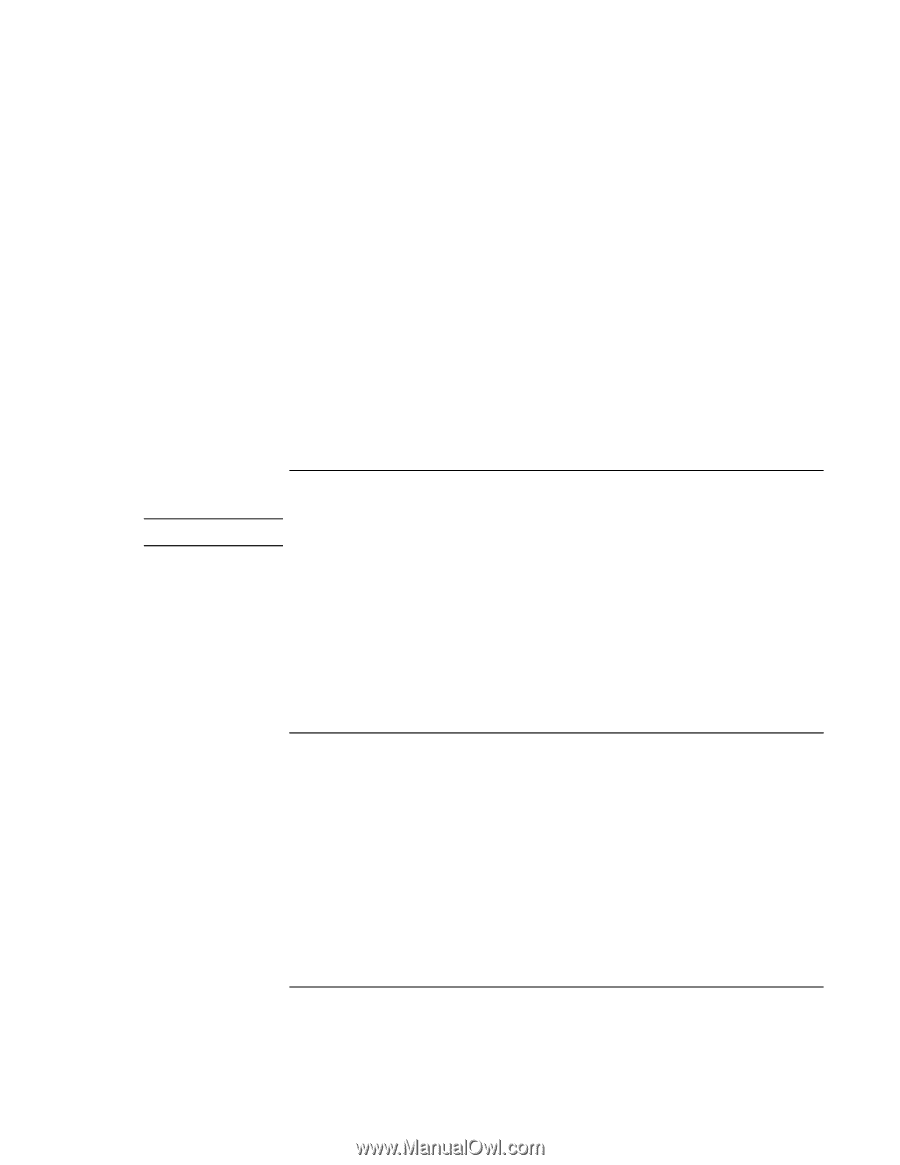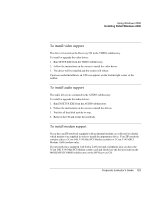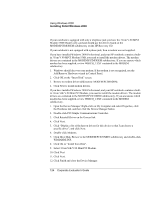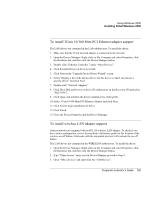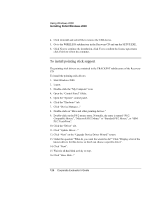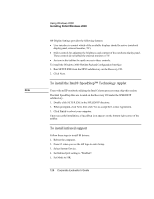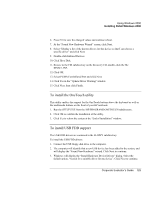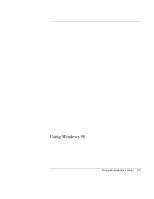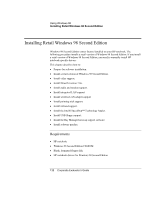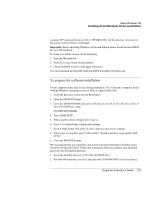HP OmniBook 500 HP OmniBook 500 (FA) - Corporate Evaluator's Guide Edition 4 - Page 128
To install the Intel® SpeedStep™ Technology Applet, To install infrared support
 |
View all HP OmniBook 500 manuals
Add to My Manuals
Save this manual to your list of manuals |
Page 128 highlights
Using Windows 2000 Installing Retail Windows 2000 HP Display Settings provides the following features: • User interface to control which of the available displays should be active (notebook display panel, external monitor, TV). • Slider controls for adjusting the brightness and contrast of the notebook display panel. These controls do not affect the external monitor or TV. • An icon in the taskbar for quick access to these controls. To install the Windows 2000 Hewlett-Packard Configuration Interface: 1. Run SETUP.EXE from the HPCI subdirectory on the Recovery CD. 2. Click Next. To install the Intel® SpeedStep™ Technology Applet Note Users with an HP notebook utilizing the Intel Celeron processor may skip this section. The Intel SpeedStep files are located on the Recovery CD under the SPEEDSTP subdirectory. 1. Double-click SETUP.EXE in the SPEEDSTP directory. 2. When prompted, click Next, then click Yes to accept the License Agreement. 3. Click Finish to reboot your computer. Upon successful installation, a SpeedStep icon appears on the bottom right corner of the taskbar. To install infrared support Follow these steps to install IR drivers: 1. Reboot the computer. 2. Press F2 when you see the HP logo to enter Setup. 3. Select System Device. 4. Set Infrared port setting to "Enabled". 5. Set Mode to FIR. 128 Corporate Evaluator's Guide